Can we play Apple Music on Android TV? Many people tend to ask this question as Android TV refers to digital smart TVs that are preloaded with the operating system introduced by Google.
Most popular apps, like YouTube or Netflix, come built-in to Android TV, but unfortunately, you won’t see the Apple Music app on Android TV. However, you can get the issue solved and opt for the Apple Music Android TV integration through different methods in this guide.
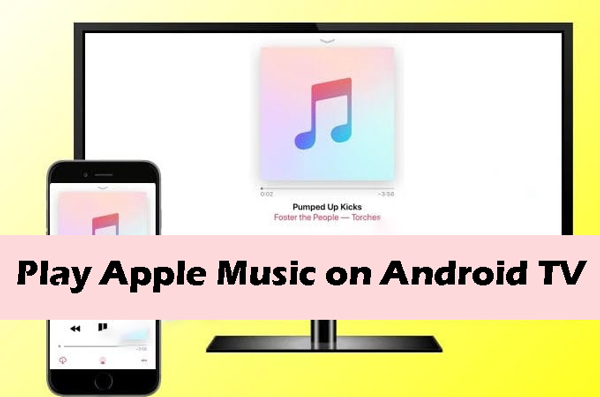
Part 1. FAQs about Apple Music Android TV Integration
Q1: Is Apple Music Available on Android TV?
A: Apple Music doesn’t integrate with the Android TV, and the Apple Music app doesn’t come preinstalled on it. Fortunately, you can watch out for the impressive methods below to play Apple Music on Android TV.
Q2: What are Android TV Supported Audio Formats?
A: Android TV supports the following video and audio formats:
Video: H.264 AVC, H.263, HEVC, MJPEG, WMV, VP8, H.265 HEVC
Audio: DTS, FLAC, MP3, AAC, MIDI, AMR-NB, PCM/WAVE, AMR-WB
Part 2. How to Get Apple Music on Android TV [4 Official Ways]
Here are 4 ways to play Apple Music on your Android TV:
2.1 How to Install Apple Music App for Android TV
Since there is no official method to install Apple Music on Android, you’ll have to rely on installing the APK version of Apple Music on Android.
Here’s how to install Apple Music on Android TV:
Step 1. Switch on the Android TV before pressing the Home icon on the remote control. Click the Apps icon on your screen before choosing the Google Play Store.
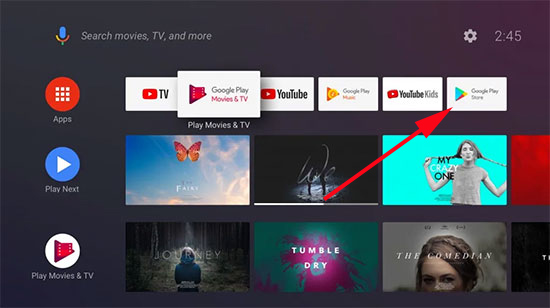
Step 2. Press the Search icon before typing the Downloader by AFTVNews button in your search bar. Proceed ahead by tapping the Install icon.
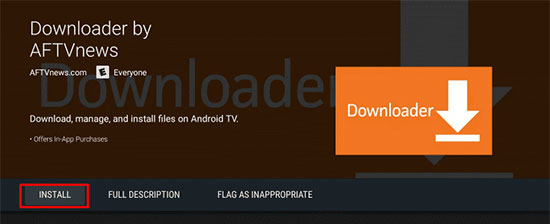
Step 3. Navigate to the Settings menu of the Android TV before choosing the Devices Preferences and hitting the Security & Restrictions icon. Proceed ahead by enabling the ”Unknown Sources” option.
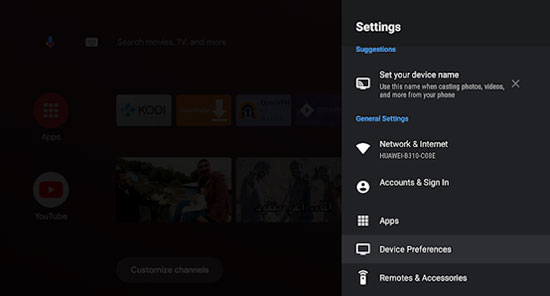
Step 4. Start the Downloader app before typing the Apple Music APK URL address (bit.ly/3ugkjOs) in the link box and hit the Go icon. Tap the Install button to get the Apple Music Android TV APK. Then, you can start playing Apple Music on Android TV.
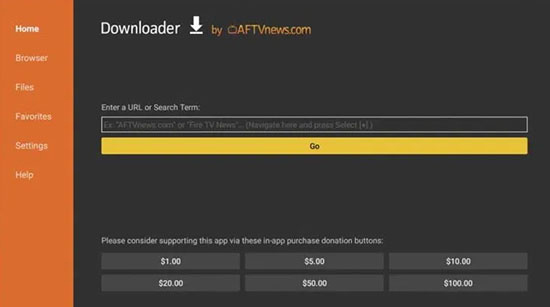
2.2 How to Listen to Apple Music on Android TV via Web Browser
Although installing the Apple Music app on Android TV is difficult, you can rely on the web browser to begin listening to Apple Music on Android TV. Here’s a detailed guide to playing Apple Music on Android TV through a Web Browser.
Step 1. Launch the web browser on the Android TV and navigate to the search bar afterward. Enter the URL ‘https://music.apple.com/go’ to access Apple Music’s website.
Step 2. Log in with the Apps ID credentials and then play Apple Music on Android TV.
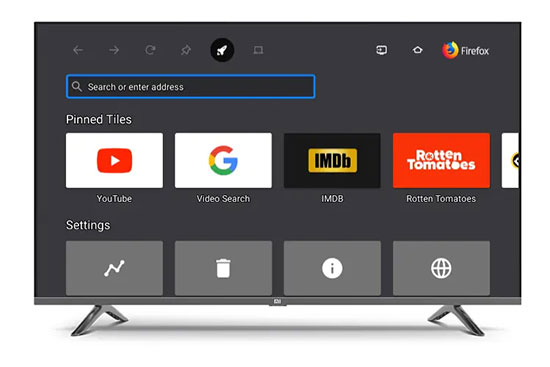
2.3 How to Play Apple Music on Android TV via AirPlay
Another way to play Apple Music on Android TV is through AirPlay, provided AirPlay 2 is enabled. Airplay is a brilliant service on iPhone that enables you to stream music or videos to TVs. You can use this feature to AirPlay Apple Music from iOS to Android TV.
Here’s how to play Apple Music via Airplay on Android TV.
Step 1. Connect the Android and iOS devices to the same network. Launch the Apple Music app before playing a song.
Step 2. Press the AirPlay Audio button after visiting the ”Now Playing“‘ Page.
Step 3. You can now share music from the iPhone with the Android TV by selecting it from the available devices list.
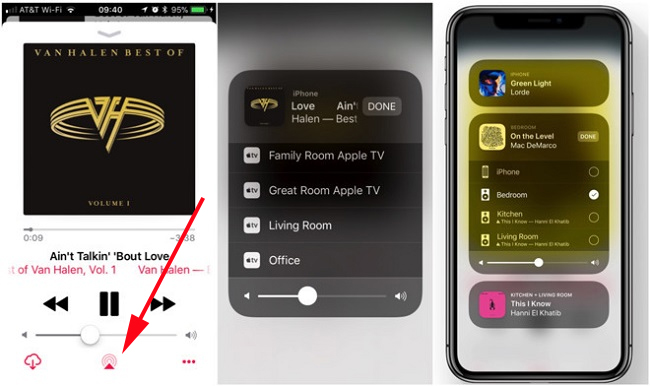
2.4 How to Cast Apple Music to Android TV via Chromecast
Apart from using the AirPlay feature of the Android device, you can also use the Cast feature of Android to go for the Apple Music Android TV. Maintaining an Android tablet or phone running 5.0 or later is important for casting Apple Music files on Android TV.
Here’s how to play Apple Music Android TV through Android Cast.
Step 1. Ensure that Android TV and Android devices are connected to the same internet connection.
Step 2. Launch the Apple Music on the Android tablet or mobile device. Select the song you want to cast and navigate to the playing page before hitting the Cast icon.
Step 3. Choose the Android TV to help you stream Apple Music on Android TV.
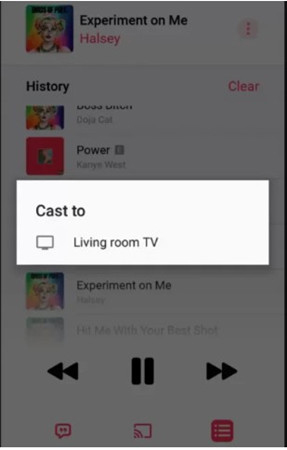
Part 3. How to Play Apple Music on Android TV Offline [Advanced Way]
While the tools mentioned earlier will help you install Apple Music and Android TV on board, there are some limitations you must not overlook. For instance, you can play Apple Music songs on the Android TV, but controlling the music playback through Siri or Google Voice Assistant is also impossible.
Thus, you can acquire the services of the AudKit Apple Music converter, which empowers you to download any audio files from Apple Music and iTunes as local files. AudKit Apple Music Converter supports multiple audio formats such as MP3, AAC, M4A, WAV, etc., and lets you download Apple Music in lossless quality at up to 24-bit/192kHz.
Aside from that, the Spatial Audio and ID3 tags can still be preserved with the AudKit software. To save you time, it downloads Apple Music in bulk at an incredible 30X faster speed effectively. And to enhance your listening experience, this great tool allows you to edit output format, bit rate, sample rate, and also channels.

Main Features of AudKit Apple Music Converter
- Keep the 100% edit parameters and original sound quality
- Lets you download Apple Music to MP3, AAC, etc
- Convert the Apple Music to lossless quality
- Supports the batch conversion at 30X
How to Download Apple Songs for Android TV Using AudKit
Here’s how to download Apple Music on Windows PC or Mac through AudKit Apple Music Converter.
Preparatory Works:
- Install the AudKit Apple Music Converter on your PC or Mac by heading to its official website or hitting the above Download button.
- Download your favorite M4P songs from Apple Music using your current Apple Music account.
Step 1. Upload Apple Songs to AudKit Apple Music Converter
Launch the AudKit Apple Music Converter while keeping the iTunes or Apple Music app opening at once. Next, press the second Add button at the bottom left to import the downloaded Apple Music M4P files you want to download from the iTunes library to AudKit.
Note: To upload Apple Music downloads from iTunes to AudKit, please enable the ‘Share iTunes Library XML with other applications‘ option ahead on iTunes Advanced Settings.
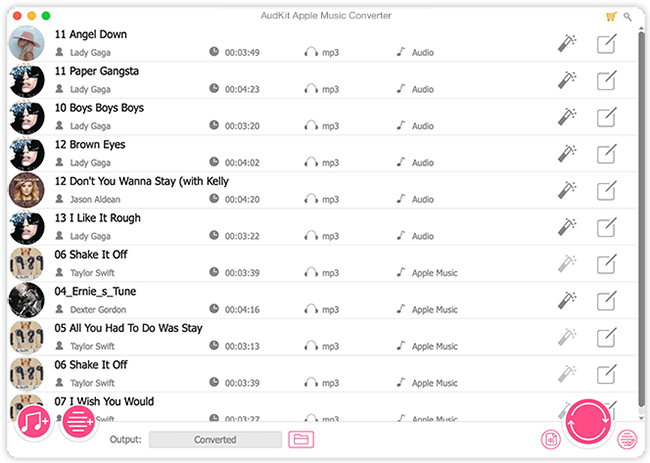
Step 2. Choose an Android TV-enabled Format for Apple Music
Click the bottom-right Audio icon to open the Format Settings window, in which you can select the audio format compatible with Android TV like MP3, AAC, FLAC, etc. to output Apple Music tracks.
Moreover, the Bit Rate, Sample Rate, and Audio Channel are also editable to enhance audio quality.

Step 3. Start Downloading Apple Music for Android TV
Press the Convert button. If you have a fast internet connection, the software will run at 30X on Windows (while 1X on Mac still) to convert all added Apple songs within a few seconds.

How to Transfer Apple Music Downloads to Android TV
After downloading the Apple Music as local files, please plug a USB stick into the PC. Transfer the Apple Music conversions from the computer to the USB. Later, connect the USB to the Android TV. This way, you can play Apple Music files on Fire TV, Android TV, and any other smart TV offline.
Part 4. Summary
While officially partnering with Apple Music on Android TV isn’t possible, there are several methods for playing Apple Music on Android TV. Downloading Apple Music through AudKit Apple Music converter and then playing the music files on Android TV is by far the best way to enjoy listening to Apple Music.

