Sony Walkman is a portable cassette player designed by Sony and first launched in the late 1970s. ‘Walkman’ means that you can walk along and do other activities when you are using it. You can use Sony Walkman whether you are indoors studying or outdoors exercising. It offers good quality audio outputs so you can listen to music on it with a fantastic experience. Besides music, can you listen to audiobooks on your Sony Walkman?
Sony Walkman is not designed to support audiobooks but that doesn’t mean you cannot listen to audiobooks on it. Some models support downloading applications so you can download audiobook apps. As for other models, you can transfer Sony Walkman-supported audio files for listening. When it comes to audiobooks, many users are using Audible and wonder how to play Audible on Sony Walkman. Hence, today we will guide you with a detailed tutorial.
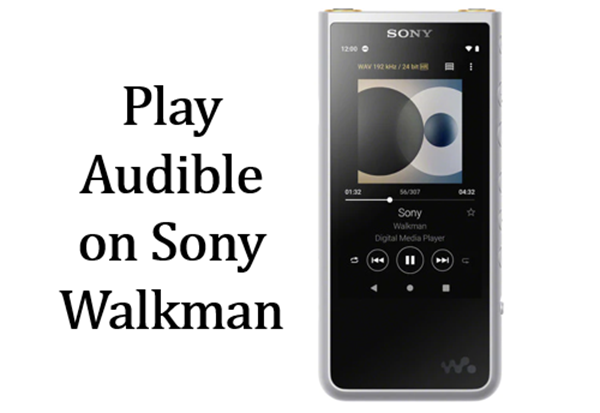
- Part 1. Is Sony Walkman Compatible with Audible?
- Part 2. Play Audible on Sony Walkman – for Compatible Devices
- Part 3. Play Audible on Sony Walkman – for Incompatible Devices
Part 1. Is Sony Walkman Compatible with Audible?
Actually, there are only a few Audible compatible MP3 players. Your Sony Walkman is no exception. Audible books are encoded in AA/AAX formats. That is the digital rights designed by Audible to enable you to listen to Audible books only on its app. Hence, if your Sony Walkman cannot download the Audible app, you are hard to use Audible.
Some of the latest Walkman like the W/E/F series are in Android OS. They support downloading applications so you can directly download and install Audible for use. You can check whether your Sony Walkman supports the Audible app.
Most Sony Walkman is not compatible with the Audible app but you can sync your Audible files for listening. Sony Walkman supports MP3, WMA, and AAC audio formats. If you have audiobooks in such formats, you can use them on Sony Walkman. To listen to Audible on Sony Walkman, you can first convert Audible’s AA/AAX to one of them.
Part 2. How to Listen to Audible on Sony Walkman – for Compatible Devices
If your Sony Walkman is compatible with the Audible app, you can install Audible from App Store. You can directly listen to Audible audiobooks when you are on a WiFi connection. Alternatively, you can use Audible Manager to transfer your Audible books to Sony Walkman for listening. But this method can only be used for Windows computers.
1. Play Audible on Sony Walkman with the Audible app:
Step 1. Open the WiFi on your Sony Walkman.
Step 2. On the Home screen, select Play Store.
Step 3. Type Audible and search for it.
Step 4. Install the Audible app and you can enjoy your Audible books freely.
2. Transfer Audible books to Sony Walkman with Audible Manager:
Step 1. Install Audio Manager
First, download and install the App on your computer. Next, plug your Sony Walkman into the computer and wait for it to be recognized then launch the Audible Manager.
Step 2. Add MP3 player to Audible Manager
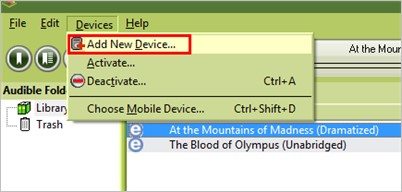
Once the Audible Manager is open, check for the ‘Devices’ option. Click Devices > Add New Device and a pop-up window will appear where you can see all the AudibleReady devices. Select the Sony Walkman and click the OK button.
Step 3. Close Audible Manager
Once a message asks you to close the Audible Manager, do so by clicking the OK button to allow the installation of other component files. The Audible App will then install a plug-in for your Sony Walkman and once successful, the App will close automatically. Then re-launch the app and check out the Sony Walkman MP3 player under the Mobile Devices section.
Step 4. Activate the MP3 player
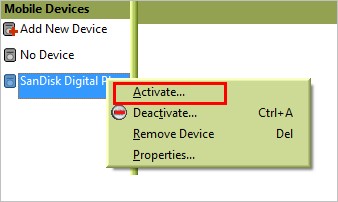
From the Mobile Device section, right-click the MP3 player then hit the ‘Activate’ button. You can now log in to your ‘Audible account’ after the activation process.
Step 5. Transfer Audible books to Sony Walkman
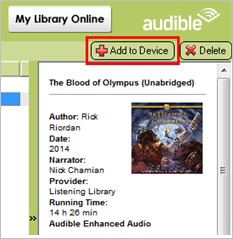
Transfer Audible books to your Sony Walkman from the Audible account. Just select the Sony Walkman player and then the Audible book that you want to play on it. Go to the upper right corner and click on the Add to Device button to affect the transfer. You can now play Audible on Sony Walkman.
Part 3. How to Play Audible on Sony Walkman – for Incompatible Devices
It is good to note that some Sony MP3 players are not Audible compatible. Therefore, playing Audible audiobooks may not be a walk in the park on some devices. As we mentioned before, to make Sony Walkman Audible work, you can convert Audible AA/AAX to its compatible format.
You are suggested to use the AudKit Audible AAX Converter to achieve this. As its name suggests, it is a dedicated converter for Audible. You can use it to convert Audible books to MP3, WMA, AAC, WAV, M4R, MKA, OGG, AIFF, etc. All you need for Sony Walkman can be satisfied by AudKit Audible Converter.
AudKit Audible Converter also carefully keeps the ID3 tags such as artist, date, title, and much more for lossless audio quality. So, quickly get it by the below Download button! With it, you can play Audible on Sony Walkman with some simple clicks.

Key Features of AudKit Audible Converter
- Convert Audible to MP3 for playing on Sony Walkman
- Support multiple audio formats to enjoy Audible anywhere
- Download Audible books for offline listening at 5X speed
- Split Audible books by chapters, by time, or by your desire
Now let’s see how to use AudKit to play Audible on Sony Walkman with some simple clicks:
Step 1 Add Audible audiobooks to the AudKit

Drag and drop the downloaded Audible files to the AudKit Audible Converter app window. Alternatively, you can click the Add Files icon to open your computer’s folder and add your Audible downloads by clicking Open.
Step 2 Choose output format for Sony Walkman

The AA or AAX audiobooks will then be loaded to the AudKit conversion window. Click the Lossless tab to choose the output format and set parameters. You can change the output settings like the bit rate, sample rate, and audio codec, among others. To play Audible on Sony Walkman, you can select the MP3, WMA, or AAC format.
Step 3 Convert Audible audiobooks to MP3/WMA/AAC

Ensure that all your settings are correct and then continue with the removal. Press the Convert button to commence converting Audible audiobooks. When it is over, check the default Output folder for your converted files, and then you are free to play Audible on Sony Walkman.
Step 4 Transfer Audible books to Sony Walkman
There are two ways to transfer Audible books to Sony Walkman. You can either use a USB cable or Windows Media Player.
Use a USB cable:
- Connect your Sony Walkman to the computer with a USB cable.
- Then locate the folder that stores your converted Audible books.
- Finally, copy and paste the compatible Audible books to your Sony Walkman. After that, you can freely play Audible on Sony Walkman even if you are not on a WiFi connection.
Use Windows Media Player:
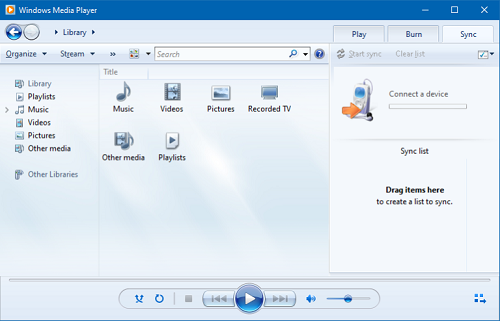
- Connect your Sony Walkman to the computer with a USB cable.
- Then open the Windows Media Player and choose the Music option from the left-side column.
- Import the downloaded Audible books to Windows Media Player by dragging and dropping.
- Finally, click on the Sync button to transfer these Audible books to Sony Walkman.
Conclusion
Now the question ‘how to play Sony Walkman Audible’ is easy to solve. If your Sony Walkman is compatible with Audible, you can directly download Audible on App Store. If not, you can still play Audible on Sony Walkman with the AudKit Audible Converter. Using AudKit Audible Converter, you can enjoy Audible books on the device you want.

