When you are commuting to work, driving a car, or having some dishes to wash, it’s a wonderful way to amuse yourself by listening to audiobooks. You can not only make full use of your time but also gain knowledge from audiobooks when you are doing other things.
When it comes to audiobooks, Audible is probably the most popular audiobook service. On Audible, you can enjoy the radio, TV shows, and audio versions of magazines, newspapers, or other forms of materials. Listening to Audible audiobooks on portable devices like iPhones, Android phones, etc. is a convenient way to enjoy audiobooks. Can you listen to Audible books on iPhone? If you are confused about it, you can keep reading to get two effective ways to listen to Audible on iPhone.
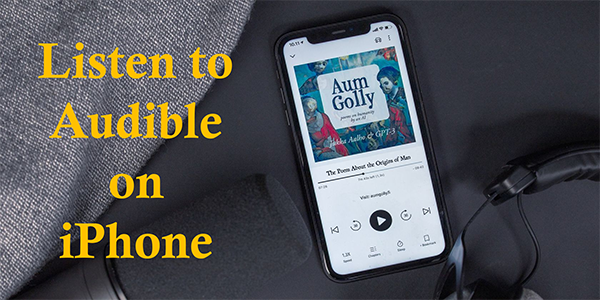
- Part 1. Listen to Audible Books on iPhone with Audible App
- Part 2. Listen to Audible Books on iPhone without Audible App
- Part 3. Conclusion
Part 1. How to Listen to Audible Books on iPhone with Audible App
“Can I listen to Audible books on my iPhone?” Yes, you can directly listen to Audible on iPhone via the Audible app. Amazon allows users to listen to Audible books on Apple devices including iPhone, iPad, Mac, Apple Watch, and others. Just download the free Audible app and then you can listen to Audible books directly on your iPhone. Next are the steps:
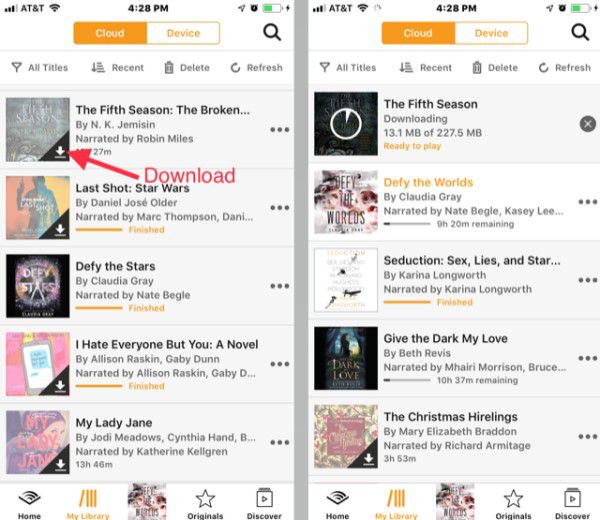
Step 1. From the App Store, download and install the Audible app on your iPhone.
Step 2. Open the Audible app. Log in to your Audible app.
Step 3. From the bottom of the main interface, tap on the “My Library”, and then tap on the “Cloud” option.
Step 4. Tap on the “Download” icon on the cover art of the audiobook to start the download process. When the downloading is done, you can listen to the downloaded Audible audiobooks on your iPhone right away.
Part 2. How to Listen to Audible on iPhone without Audible App
In addition to listening to Audible with the Audible app on your iPhone, you can also listen to Audible on iPhone without the Audible app. This way you need to seek help from the AudKit Audible AAX Converter. You can use it to extract MP3 from Audible audiobooks, and then just transfer the MP3 format of Audible books to your iPhone. In this way, you don’t need to download the Audible app, and you can listen to Audible on any of your built-in music players on your iPhone.
Moreover, this smart converter allows you to convert and download Audible audiobooks at a faster speed of up to 100X. That means once you click to start the converting process, it will download all your selected Audible books as quickly as possible. There is also another advantage that other converters don’t have: it splits Audible audiobooks by chapters. When you have some long audiobooks that you cannot finish listening to it once, you can use this tool to help you split Audible audiobooks by time, chapters, or just by your desire. You can quickly install this converter on your computer by clicking the “Download” button below.

Key Features of AudKit Audible Converter
- Download Audible books to listen to on iPhone at 100X speed
- Maintain 100% original sound quality and all ID3 tags
- Convert Audible AA/AAX formats to fit unique needs
- Split Audible audiobooks by chapters, time as you like
Now you have known the functions of AudKit, here comes the tutorial on how to listen to Audible books on iPhone without Audible app.
Step 1 Drag Audible books to AudKit

Once you finish downloading the AudKit, install and open it on your computer. Find the audiobooks that you want to listen to on your iPhone. Then just drag them from your computer to AudKit. Or you can also click the “Add Files” button near the top left to load your Audible files and then add them to AudKit.
Step 2 Set Audible output format for iPhone

After you add all your desired Audible audiobooks to AudKit, now you can customize output parameters as you want. Click the “Format” tab at the bottom-left corner to open the setting window. Here you are able to set the output format as Lossless, MP3, FLAC, WAV, and other common-used audio formats according to your needs. To listen to Audible on iPhone, you can choose the MP3 format. You can also customize other audio settings like bit rate, sample rate, audio channel, and so on.
Step 3 Download Audible audiobooks for iPhone

After all the adjustments, now you only need to press the “Convert” button at the bottom right. Then this smart Audible AA/AAX converter will start to extract MP3 from Audible at up to 100X speed. When the download process is done, you can locate the converted audiobooks in the “History” of AudKit. And they are also stored in your computer’s local folder.
Step 4 Listen to Audible on iPhone
Transfer the MP3 Audible books to your iPhone via a USB cable or Bluetooth. When it is done, you can listen to Audible books on your iPhone without any hassle.
Part 3. Conclusion
All in all, there are two simple ways to listen to Audible on iPhone. If you want to download Audible at a faster speed as well as split Audible audiobooks by chapters, choosing the AudKit Audible Converter is the best solution. It also allows you to convert Audible to all kinds of audio formats so as to listen to Audible on any portable devices you like. Then you can enjoy your favorite Audible audiobooks anywhere at any time without any limitations, it’s really amazing! Why not have a try?

