Nowadays, Audible is always at the top of audiobook services. Many people like to listen to audiobooks on Audible because it includes more than 300,000 audio programs from audiobook publishers. What’s more, Audible now can be played on multiple devices, such as TVs, phones, computers, speakers, audios, and so on. Many people may ask, How can I listen to Audible in my car?
Yes, there’s nothing better than listening to Audible books in the car while commuting or during a long drive. If you have questions about how to listen to Audible in the car, this post will be very useful. We will introduce to you 9 useful ways and detailed tutorials to play Audible in your car.

Part 1. How to Listen to Audible on Car’s Display
In this part, I’ll show you several methods to help you enjoy Audible audiobooks from your in-car display. You can use your steering wheel controls or voice assistant to control the Audible app.
Method 1. Play Audible in the Car via Apple CarPlay
Apple CarPlay is a smartphone mirroring system that lets iPhone users access their phone’s features on the car’s infotainment screen while driving. Thus, you can take advantage of it to listen to Audible through your car’s built-in display and stereo system. Plus, you can use Siri to control Audible Apple CarPlay. If you’re an iPhone users, here is a simple guide for you.
Step 1. Connect your iPhone to the car via USB.
Step 2. Launch Apple CarPlay on your car’s display.
Step 3. Open the Audible app on your car’s display and pick a title to play.
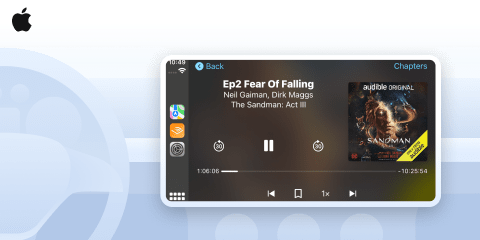
Note: Apple CarPlay is available on iPhone 5 and later models running iOS 7.1 or later. Make sure your car model support CarPlay.
Method 2. Play Audible in the Car via Android Auto
If your car has Android Auto, you can easily play Audible in the car by controlling the dashboard. Android Auto is a mobile app, developed by Google. Similar to Apple Carplay, it can mirror features of your Android phone on a car’s dashboard information and entertainment head unit. When an Android device is connected, it displays certain apps on the car’s screen. For Android users, please follow the simple steps to learn how to listen with Android Auto.
Step 1. Connect your Android phone to your car via USB.
Step 3. Launch the Audible app on your car’s display.
Step 4. Now you can play Audible in the car by tapping on the audiobook from the “My Library” section.
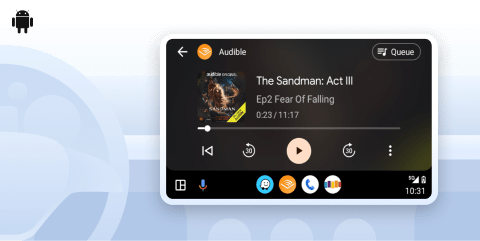
Note: You should have at least an Android 5.1 Lollipop or a later version to enjoy Android Auto. Make sure your car has the feature by checking your owner’s manual.
Method 3. Listen to Audible in the Car by Installing Android Automotive OS
Another method to listen to Audible books in your car is to download the Audible app directly from your car’s app store. If your car’s operating system is Android Automotive, you can easily do that. Android Automotive is an operating system running directly on the in-vehicle hardware. It is a variation of Google’s Android operating system, tailored for its use in vehicle dashboards. By this way, you don’t need any phones. Next, let’s learn how to enjoy Audible audiobooks step by step.
Step 1. Equip your car with Android Automotive operating system.
Step 2. Go to the Google Play store in your car’s display and find the Audible app to install it.
Step 3. Use your email and password to sign into your Audible account. Pick a title you want and start to enjoy it in the car.
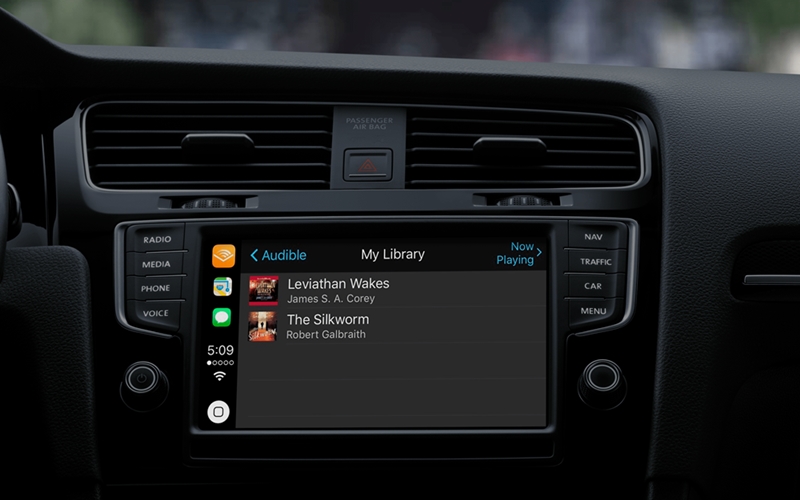
Method 4. How to Play Audible in the Car via AudKit Tool
What if you find Audible not playing in the car by the above two methods? Here comes the third best way. It’s known that Audible books are all AA/AAX formats that can’t be played on other devices. Therefore, you need to first convert Audible to formats that can be played in your car via the perfect converter – AudKit Audible AAX Converter.
AudKit can help you convert your Audible books to MP3, WAV, or other common audio formats with original quality. After that, you can insert your USB drive, SD card, or CDs into your car for playing Audible books. And you can also play Audible in the car offline even if you have driven to someplace with a poor Internet signal connection.

Key Features of AudKit Audible Converter
- Retain 100% quality for Audible AA and AAX audiobooks
- A lightning speed of 100X over the average conversion rate
- Convert Audible to MP3 and other formats to fit your car and other devices
- Automatically cut Audible books by chapters or by segments
After downloading the AudKit Audible Converter on your computer, you can follow the step-by-step tutorial to get Audible on your car.
Step 1 Add Audible books to AudKit
Drag and drop Audible books from your computer to the AudKit interface. Or click the “Add Files” button at the top of the AudKit to load and add audiobooks.

Step 2 Choose Audible output format for your car
Click the “format” panel at the bottom of the AudKit. Choose the MP3 format to fit your car. You can also adjust other parameters on this window.

Step 3 Convert Audible for your car
Simply click the “Convert” button at the bottom of the AudKit and it will start converting audiobooks to MP3 at up to 100X speed.

Step 4 Play Audible in your car
After getting the MP3 format of Audible, you can burn Audible books to CDs or transfer them to a USB drive or an SD card. Then, you can plug in the CDs, SD card, or USB drive into your car stereo to play Audible in the car.
Windows:
macOS:
Part 2. How to Listen to Audible on Phone’s Display
In this section, I’ll teach you how to enjoy your Audible audiobooks by using Car Mode after connecting your phone to the car. All will be displayed or controlled from your mobile device.
Method 1. Listen to Audible in the Car via Audible Car Mode
Car Mode is an inner feature of the Audible app. It is available for both iOS and Android. It allows you to play Audible in the car easily just by controlling your phone. You can also use your voice with Alexa or Siri to control Audible. The following are quick steps.
Step 1. Connect your iOS/Android phone to your car with an auxiliary cable or Bluetooth.
Step 2. Select an audiobook and tap to start listening.
Step 3. Tap on the “Audible Car Mode” icon at the top of the Audible app. Now you are available to play, pause, and bookmark your audiobook by the simple interface.
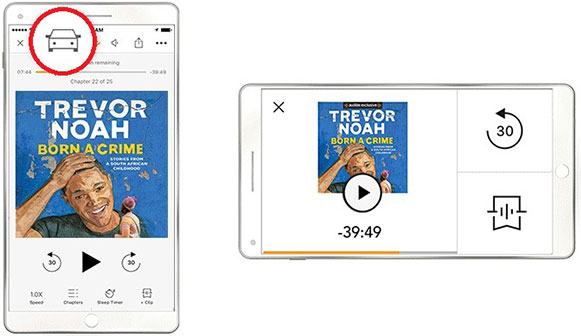
Method 2. How to Listen to Audible in Car with Bluetooth
You can also listen to Audible in the car via Bluetooth if your car has Bluetooth compatibility. Now, follow the steps below to learn how to do that with ease.
Step 1. Turn on Bluetooth both on your phone and in your car.
Step 2. With Bluetooth, your car will automatically detect your phone. Confirm to connect your phone to the car by entering the verification code on your phone.
Step 3. Open the Audible app on your phone and listen to audible books in the car.
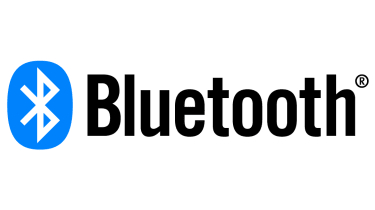
Method 3. How to Connect Audible to Car via USB Cable
If your car has a USB port, you can connect your phone to the car by a USB cable in a stable more. Then you can play Audible books through your car’s stereo system.
Step 1. Insert one end of the USB cable into your phone’s port. Plug the other end of the USB cable into your car’s port.
Step 2. Select the “USB” option on the car display.
Step 3. Open the Audible app on your device and listen to Audible books in car.

Method 4. How to Listen to Audible Books in Car via Auxiliary Cable
If your car music system supports auxiliary input, you can connect your phone with an auxiliary cable to play Audible in your car directly.
Step 1. Find the AUX port in your car and plug one end of the Auxiliary cable into it. Plug the other end of the cable into your phone’s port.
Step 2. Select the “AUX” option on your car’s display.
Step 3. Open the Audible app on your phone and start playing your audiobook in your car.

Method 5. How to Use Audible in the Car via FM Transmitter
You can also use an FM transmitter to play Audible on your car. An FM transmitter is commonly used as a workaround for playing portable audio devices on car radios that don’t have an Auxiliary “AUX” input jack or Bluetooth audio connectivity. Next are the steps.
Step 1. Plug the FM transmitter into your car’s music device.
Step 2. Choose a radio frequency that is not occupied by a local radio on the transmitter to transmit your audiobooks. Turn the radio to the same frequency as the transmitter.
Step 3. Open the Audible app on your phone and play your audiobook to listen to Audible on that FM frequency.

Part 3. Conclusion
To play Audible in the car, the above methods can be very useful for you. The simplest way to listen to Audible in the car is to use CarPlay or Android Auto. However, if CarPlay or Android Auto is not available in your car, you can try other methods, such as connecting your car to a smartphone by Bluetooth, USB cable, Auxiliary cable, or FM Transmitter.
The most stable way to play Audible in the car without an Internet connection is that you copy Audible books on a USB drive or SD card or burn Audible to CDs and then insert these tools into your car. At this point, AudKit Audible Converter can be your good assistant to download and convert Audible to all kinds of formats to suit multiple devices more than your car.
Windows:
macOS:


