Audible audiobooks are the easiest way to listen to your favorite author or the latest bookseller at any time of the day. It has made it possible to access audiobooks from any media player including, Windows or Mac Via iTunes. Sometimes Audible audiobooks on iTunes from Windows computer struck the computer. It will frequently occur if you have a large audiobooks library.
It should be a good idea to remove the protection from audiobooks first and then listen to them on other MP3 players or radio systems. AudKit Audible Converter assists you to remove the protected layer on the Audible audiobooks with 100% lossless quality. You can convert audiobooks in any output format on your computer without iTunes. It does not matter how many audiobooks you are converting at a single time because the conversion speed will be 100X throughout. Interesting? Check out till the end of the article to convert Audible without iTunes using AudKit Audible Converter.

- Part 1. Convert Audible without iTunes: Tool
- Part 2. Convert Audible Audiobooks without iTunes on Computer
- Part 3. Get Audible Books on iPhone without iTunes
Part 1. Convert Audible without iTunes: Best Audible Audiobook Converter
AudKit Audible Audiobook Converter can be of great value to download and convert Audible audiobooks without iTunes on your computer. It does not require any account authorization, so you are capable of download a large number of Audible audiobooks on your computer without iTunes.
While converting the audiobooks, it keeps the high sound quality with all the output parameters. AudKit Audible Converter offers you many output format options. You can convert Audible to MP3, AAC, WAV, M4A, M4B or other format selections. If you are converting a large number of audiobooks at a time, then it does not affect the speed. Because of its outstanding decryption technology, the converting process runs at 100X speed, which is much faster than competitive converters.

Key Features of AudKit Audible Converter
- Keep 100% original quality with all raw parameters
- Convert Audible books at incredible 100X speed
- Download Audible files to different output formats
- Customize ID3 tags according to personal needs
Moreover, it has the ability to conserve the output parameters for audiobooks. You can also customize the ID3 tags such as title, album, year, or genre, etc. From its ‘Effect’ feature, you can customize and select the best sound, volume, or pitch for your audiobook. You can trim the large audiobooks files into segments by chapters.
So, it will be more convenient to store and play on your computer. Once you convert Audible without iTunes, you are eligible to transfer to your computer and listen to them offline with the help of any supported media player.
Part 2. How to Convert Audible Audiobooks without iTunes on Computer
With the powerful and incredible features, AudKit Audible Converter is the top-leading audiobooks converter that provides the conversion at a super-fast speed of 100X. Follow the below user guide to learn how to get Audible books on iPhone without iTunes.
Preparation Download and register to the AudKit converter
From your Mac or Windows, choose the ‘Download’ option. You can get a free version before purchasing it to check its usability and features. The free version allows you the first one-third of the content to convert just to check its performance. Or you can purchase the full version to unlock all functions.
Step 1 Add the Audible audiobooks

To convert the audiobooks, first add them to the conversion window. Choose the ‘Add Files’ button, and then all the Audible audiobooks will appear on the window. You can add the collection of audiobooks and click on the ‘Open’ option to load them automatically. You can also drag and drop the audiobooks from your computer to the conversion window of the converter.
Step 2 Edit the output settings

When you have added all the required audiobooks on the conversion window, go to the ‘Format’ option, and then the conversion window will appear. Now, you can edit the output options and select the output format such as MP3, AAC, M4A, M4B, and other formats. You can choose the lossless quality and edit the output audio formats such as bit rate, channel, album, sample rate, or codec, etc.
Step 3 Edit the ID3 tags
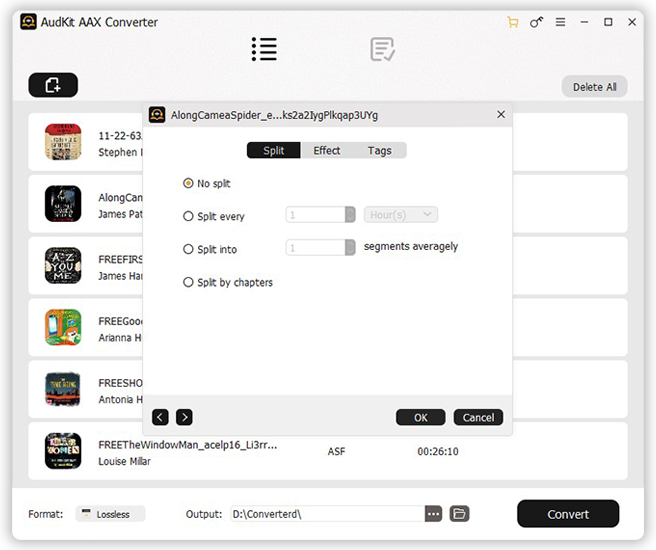
On this step, two options will show on your window. Choose the ‘Edit’ option and change the ID3 tags such as year, album, title by choosing the ‘Tags’ option. If you want to split large audio files, then go to the ‘Split’ option. It also provides you the ‘Effect’ option, from where you can adjust the speed, volume, and pitch for your audiobooks.
Step 4 Convert the Audible audiobook

Now you can download Audible without iTunes on your computer. You can change the folder where you want to keep the downloaded files by tapping the ‘Preferences’ from the menu bar and then ‘Convert.’ Now, simply go to the ‘Convert’ button, and AudKit Audible Converter will start downloading at high speed of 100X. You can try the Audible audiobooks on any of the local media players of your Windows.
Part 3. How to Get Audible Books on iPhone without iTunes
AudKit Audible Converter will let you enjoy unprotected Audible audiobooks anywhere and from any media player on the move. You can get your favorite audiobooks in any output format which are compatible with any device. When you have downloaded all the audiobooks on your computer, later you can get them on your iPhone without iTunes. Afterward, you can listen to them without any hurdles. Follow our easy steps to sync your Audible audiobooks from your computer to your iPhone.
Step 1: First, connect your computer with your iPhone using the USB cable.
Step 2: From your computer, open the Finder and choose your iPhone from the sidebar. Now, choose the ‘Audiobooks’ from the given options.
Step 3: Tap the ‘Sync audiobooks onto [your iPhone name]’ option, and select the sync all audiobooks or the selected ones only.
Step 4: Click on ‘Apply’ and start adding audiobooks to your iPhone.
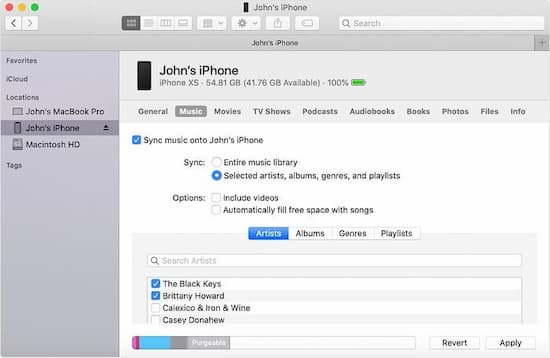
Conclusion
We have concluded the article to play audiobook without iTunes on your computer or iPhone. You can convert and download audiobooks with AudKit Audible Converter in any output format with 100% lossless quality so that you can listen to them at any time of the day on any media player.


1 reply on “How to Get Audible Audiobooks without iTunes on iPhone/Computer”
Way cool! Some extremely valid points! I appreciate you writing this post and also the rest of the site is also very good.