Thanks to audiobooks, we can now read books not only by paper books but also by listening to books. It’s definitely a great improvement because now we can gain knowledge through audiobooks when we’re driving, working, cooking, etc. When it comes to audiobooks, Audible is one of the most popular audiobook providers. But sometimes, there are many long audiobooks and you cannot listen to the whole audiobook once. Therefore, you need to split Audible by chapters, which will become more convenient for you to locate and listen to Audible. If you are confused about how to split up an Audible book, you can refer to this post to find your own way.
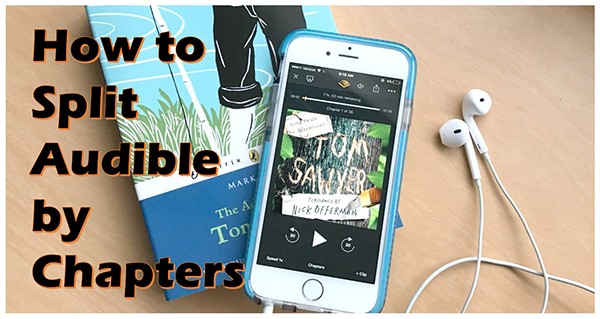
- Method 1. Split Audible by Chapters via Audible App
- Method 2. Split Audible by Chapters via AudKit Audible Converter
- Method 3. Split Audible Books into Chapters for iTunes
- The Final Word
Method 1. How to Split Audible by Chapters via Audible App
To begin with, you are introduced to the official way to split Audible by chapters with the Audible app. Audible enables users to directly download Audible audiobooks by parts. But it can only be workable for over 12 hours of Audible audiobooks. Here is the tutorial to set the split function on the Audible app on Android devices, iOS devices, Windows, and Mac computers.
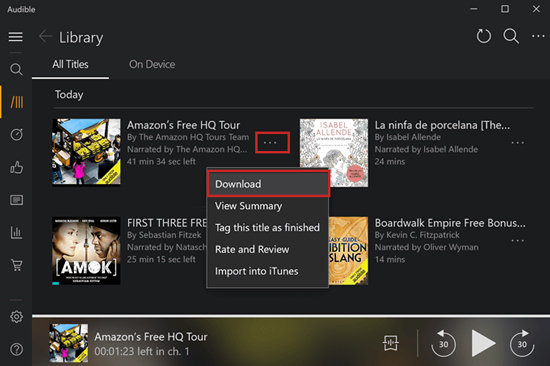
1. For Android Devices: Open the Audible App on your Android devices, and tap on the left navigation menu. Choose “Settings” and then tap on “Download Settings” > “Multi-Part Downloads”.
2. For iOS Devices: Open the Audible App on iOS devices. Tap on ‘Profile’ at the right corner, then choose the ‘Settings’ > ‘Data & Storage’ section. Finally, tap the “Multi-Part” under the “Download by parts”.
3. For Windows: Open the Audible App on your Windows, click on ‘Settings’ > ‘Downloads’. Then switch on the ‘Download your library by parts’.
4. For Mac: Visit Audible.com, and log in to your Audible account. Go to your “Library” page, select an audiobook you’d like to split, and then click the ‘View title by parts’ at the left of the cover art. Finally, click the ‘Download’ button to download the audiobook by parts.
Method 2. How to Split Audible by Chapters via AudKit Audible Converter
As we mentioned above, using the Audible app to split Audible books can only be workable for over 12 hours of Audible audiobooks. How to solve this problem? You can refer to this part to split Audible by chapters via a professional tool – AudKit Audible AAX Converter.
Because Audible audiobooks are copyrighted in AA/AAX format, you cannot listen to Audible audiobooks on other platforms but only on the Audible app. As consequence, you need a converter that can split Audible audiobooks as well as convert Audible AA/AAX format to common-used format. AudKit Audible AAX Converter is the converter you are looking for.
It enables you to split Audible by chapters, by time, or directly split them into segments as you like. With the advanced technology, it removes the protection of Audible and easily converts Audible AA/AAX format to MP3, AAC, M4A, M4B, FLAC, AC3, WMA, etc. so that you can listen to Audible audiobooks on the device you want. Moreover, as an intelligent tool for Audible users, AudKit Audible Converter has the capacity not only to retain all the ID3 tags but also to customize ID3 tags per your needs. You are able to edit the title, albums, year, artist, composer, cover, genre, etc. manually.

Key Features of AudKit Audible Converter
- Split Audible audiobooks by chapters, time, or as you like
- Maintain 100% original sound quality of Audible books
- Convert Audible AA/AAX formats to multiple formats
- Download Audible audiobooks at up to 100X speed
Step 1 Import Audible audiobooks to AudKit

Open the AudKit Audible Converter on your computer. Drag the audiobook that you want to split from Audible to AudKit’s main interface. Or you can also click the “Add Files” icon at the top left to import Audible audiobooks.
Step 2 Adjust for Audible audiobooks
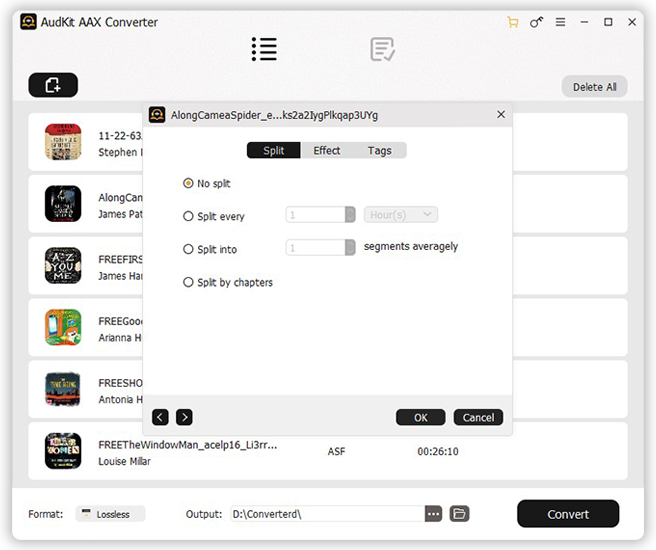
Once you import audiobooks to AudKit, you’ll find there are two icons on each audiobook. One is to edit ID3 tags and another is to split audiobooks. Click the “Split” icon to select “split by chapters”.
You can also click the “Format” tab from the bottom-left corner to open the format setting window. Here you can set Audible output format as Lossless, MP3, FLAC, WAV, and others as you need.
Step 3 Split Audible by chapters

Click the “Convert” button to start the process of splitting audiobooks. Then AudKit will start to split Audible by chapters and all your imported audiobooks will be converted to the audio format you set. When the splitting process is done, you can click the “Converted” icon to locate all the Audible audiobooks that have been split up.
Method 3. How to Split Audible Books into Chapters for iTunes
You can also use iTunes to split Audible by chapters. The following are the detailed steps:
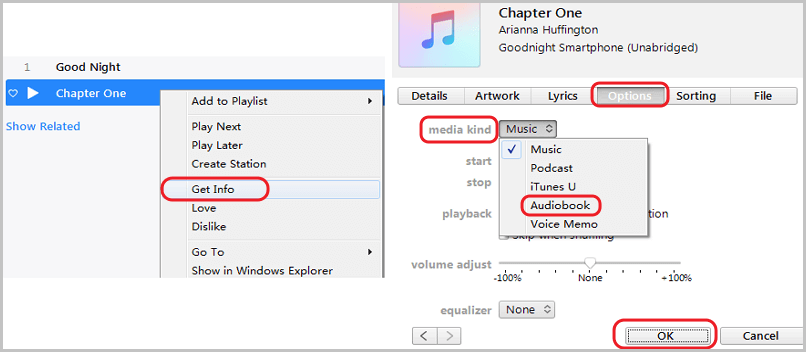
Step 1. Follow the steps in Part 2 to convert Audible audiobooks to MP3.
Step 2. Download and install the iTunes app on your computer.
Step 3. Launch iTunes, and click the “File” > “Add File to Library…” to import the converted Audible MP3 audiobooks.
Step 4. Right-click a converted audiobook and choose the “Get Info” > “Options” button. Then type the start and stop time of each chapter, and click on “OK” to confirm.
Step 5. Click on the “Edit” > “Preferences” button in the menu. In Preference, click on “General” > “Import Settings”. Choose the “MP3 Encoder” option in the “Import Using” bar and press “OK”.
Step 6. Right-click the imported audiobook again. Choose the “File” option > “Convert” tab > Create MP3 Version”. Then it will create a new MP3 file including the contents of the time period you made. You can see it in the “Recently Added” tab and rename it as you want.
Step 7. Right-Click the new MP3 file > “Get Info” > “Options”. From the “Music” option, edit the “media kind” as “Audiobook”, then click on the “OK” button. You will find this new MP3 file in the “Books” > “Audiobooks” tab.
Above are the steps to split one chapter from a large Audible audiobook, you can follow them to split Audible by chapters one by one.
The Final Word
Above are the three methods to split Audible by chapters. You will find that using the Audible app to split Audible audiobooks can only be workable for over 12 hours of audiobooks. Using iTunes to split Audible audiobooks is very complex and hard to operate. Using the AudKit Audible Converter to split Audible audiobooks is the easiest and quickest way. Because it can be workable for any Audible audiobook and is easy to operate.
Choose the AudKit and make use of this professional tool to split Audible books into multiple parts. It’s an all-featured tool for Audible users to split Audible into chapters, convert Audible to multiple audio formats, download Audible books for offline listening, and so on. There are so many fantastic functions waiting for you to try!

