Audible made hundreds of audiobooks free for listening online during the coronavirus pandemic. Just access to stories.audible.com to discover your loved ones. These Audible books are playable for anyone without logging in Audible accounts or linking to credit cards.
But these audiobooks are only available for online playback. If you prefer offline listening chapter by chapter, here you come to the right place. In this guide, you will know about 3 ways to download and convert Audible to MP3 with chapters, hours, or segments.
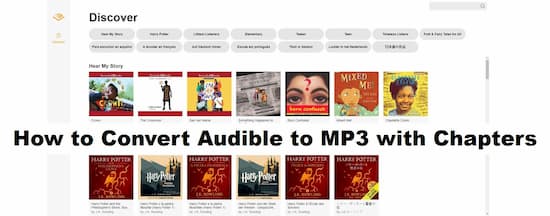
- Part 1. Download Audible Books with Chapters Kept
- Part 2. Download Audible Books into Chapters in 3 Steps
Part 1. Cut Audible Books into Chapters: Best AudKit Audible Converter
To download your favorite audiobooks for offline playing, it is necessary to have an Audible membership. Or you can directly purchase the audiobook from Audible.
And you should notice that those downloaded or purchased Audible books are still limited, which are not movable or playable on any device or player as you wish. This situation is due to the restriction of Audible AA/AAX formats. These special formats are only compatible with some dedicated players and speakers, such as Sonos One and Amazon Echo.
To get a more convenient and more comfortable experience of enjoying Audible books, it is better to convert Audible audiobooks to common audio formats like MP3, AAC, and so forth. Thankfully, this is not a problem for AudKit Audible Converter as assistance. This converter is customized to convert Audible books to MP3, AAC, M4A, M4B, WAV, FLAC, and other popular audio formats.

Key Features of AudKit Audible Converter
- Clear the digital limitation from Audible audiobooks
- Download Audible books for playing without using Audible
- Convert Audible books to MP3 and common audio formats
- Auto-split Audible books with chapters, segments, or hours
Utilizing the latest techniques of identifying and downloading, this smart program can retrieve and cut Audible books into chapters without any audio quality loss. The basic info of audiobooks also preserves in the converted files, containing title, contributing artists, albums, and so on.
Part 2. Convert Audible to MP3 with Chapters: 4 Steps
Please make sure you have downloaded Audible audiobooks from your Audible library before to split audiobooks into chapters. Please log in to your Audible account. Find and open the “Library” to check all of the purchased Audible books. In general, there are two options for “Audio Quality”: Enhanced and Format 4. Please choose “Enhanced”. Then download what you need from the library to the local folder and enable it in AAX format.
Step 1
Step 1
Download and install AudKit Audible Converter on your computer. After launching it, you will see 2 obvious buttons on the main interface. Click the left one titled as “Add” to load the Audible files to AudKit from the local folder. Or you can open the local library first, then drag and drop the Audible AA/AAX files to the main page of AudKit.
Step 2 Modify the output format to MP3 and edit other options

On the bottom of the AudKit program, you can see a “Lossless” tab which is beside the “Format” tab. Hit the “Lossless” to change the output format to MP3 for your Audible audiobooks. You can also reset other parameters like codec, channel, sample rate, and bitrate. If you don’t know how to customize the output settings for your Audible files, just maintain the “Preset” to “High Quality” mode to save the best output quality.
Step 3 Split audiobooks into chapters, hours or segments
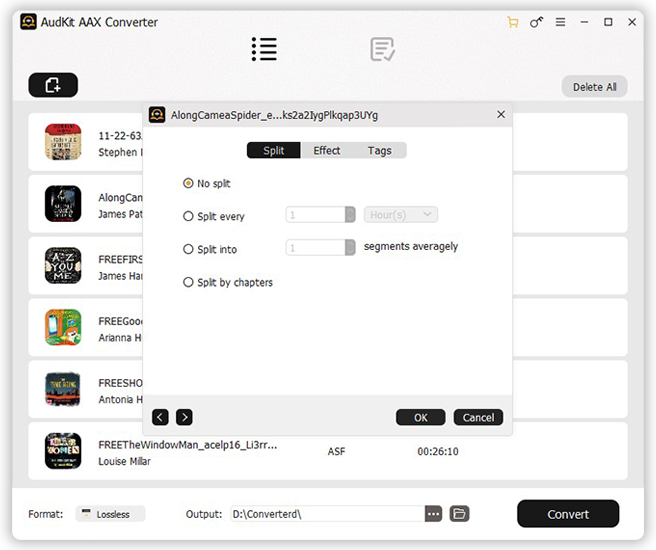
Back to the interface of AudKit. There are 2 icons next to the audiobook object. Hit the “Edit” icon to open a new window. In there, you can see 4 ways to split audiobooks: by chapters, by hours, by segments averagely or no split. Choose “by chapters” > “Apply to all”.
Step 4 Start to convert Audible to MP3 with chapters

Now tap on the “Convert” bar from the right corner. The software will be activated to convert and split Audible audiobooks by chapters. Once the conversion is done, a red tip will show on the “History” icon. Click it to view the list of successful conversion files. You can move the cursor to the converted item, then a “search” icon will show up. Hit it to locate the local “Converted” folder.
Well, now you have learned how to convert and cut Audible books into chapters. With the help of AudKit Audible Converter, it is easy to convert Audible audiobooks to MP3 and preserve all chapters from Audible. Get started the free trial of AudKit right now.

