“How can I get my Audible books on Kindle? I’m looking for a way to listen to Audible books on my Kindle. Because when I try to sync Audible books on Kindle, it always tells me that Audible audiobooks are not compatible with Kindle.”
There are many people searching for Google like this. Fortunately, you have landed on this post and it is rightly designed for you. You can learn about the knowledge of Audible on Kindle and how to play Audible books on Kindle.
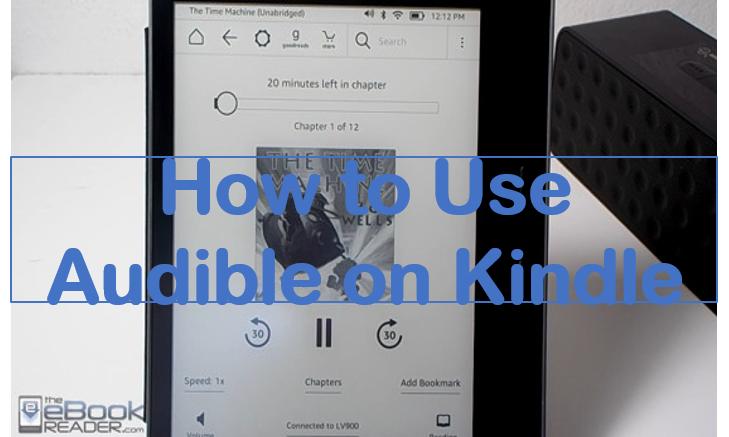
- Part 1. Why Audible Is Not Compatible with Kindle
- Part 2. Get Audible on Kindle by Converting Audible to MP3
- Part 3. Use Audible on Kindle by Uploading Audible to Kindle
- Conclusion
Part 1. Why Audible Is Not Compatible with Kindle
To solve the problem of getting Audible on Kindle, first, you need to know the reason why Audible is not compatible with Kindle and then you can find a solution to the problem.
You are aware that the major formats of Audible are AA or AAX, and the AA/AAX files cannot be played on other portable devices such as MP3 players, smartphones, and Kindle. Kindle is an e-book reading platform made by Amazon, it’s not good at streaming music. But it enables you to listen to audiobooks. Therefore, we can transfer Audible AA/AAX to the Kindle-supported format, and then we can listen to Audible audiobooks on Kindle.
Part 2. Get Audible on Kindle by Converting Audible to MP3
After knowing the reason, now you need to convert Audible AA/AAX to the MP3 format which can fit Kindle.
AudKit Audible Converter is a professional tool to help you convert Audible AA/AAX to MP3. It’s designed as software that enables you to convert all Audible audiobooks to MP3 and other common-used formats such as AAC, FLAC, M4B, etc. And the conversion speed has reached up to 100X.
Moreover, you can listen to the converted audiobooks with 100% original sound quality and it keeps all ID3 tags for you, which makes it possible to edit and save the title, albums, year, artist, composer, cover, genre, etc. manually.
Within the powerful technology, AudKit Audible Converter allows you to split audiobooks into multiple small files by the length of time, chapter, or just by your desire.

Key Features of AudKit Audible Converter
- Maintain 100% original quality and chapters from Audible titles
- Download Audible books at 100X ultra-fast speed
- Convert Audible AA/AAX formats to fit Kindle and other devices
- Edit ID3 tags such as the title, album, artists, etc.
Keep reading to check the operating procedures.
Step 1 Run AudKit Audible Converter on your computer
Go to the website of AudKit Audible Converter, download, and install it on your computer. Open and run it.
Step 2 Activate AudKit Audible Converter
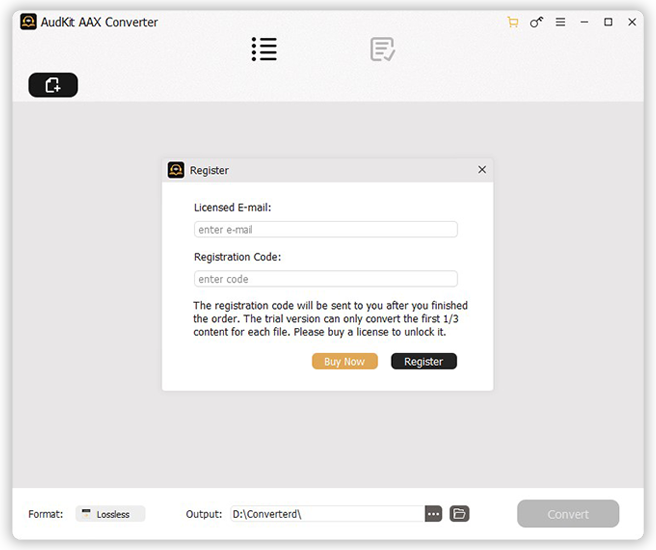
Click the menu bar at the top right of the interface, choose the “Register” option to register by your licensed email. And then you have activated the perfect converter.
Step 3 Import Audible books to AudKit Audible Converter

Drag and drop Audible books from Audible to the main interface of AudKit. Or you can click the “Add Files” button in the top center to import the audiobooks.
Step 4 Adjust Audible output format for Kindle

Click the “Format” button at the bottom of the interface. Choose MP3 as the output format. You can also adjust other formats and customize parameters as you want.
Step 5 Split audiobooks and edit ID3 tags
This step can be done according to your individual needs. The “Split” and “Tags” buttons are on each added Audible audiobook.
Step 6 Convert Audible for Kindle

Press the “Convert” button at the bottom and then AudKit will convert all chosen Audible books at the speed of up to 100X. The converter also enables you to select the store folder by clicking the “Preference” and choosing the “Convert” button.
Make sure you have downloaded all your favorite audiobooks on the local computer. Select that you want to convert and download then drag them into AudKit’s interface.
Part 3. Use Audible on Kindle by Uploading Audible to Kindle
After converting Audible to MP3, you are allowed to listen to Audible books on Kindle by uploading them to Kindle. All you need is a USB cable.
Step 1. Connect Kindle to your computer through a USB cable.
Step 2. Find the Kindle folder on your computer and open it.
Step 3. Drag and drop the converted audiobooks from your local folder to the Kindle folder. You can also copy the converted audiobooks and then paste them into the Kindle folder.
Step 4. Click the “Menu” button on your Kindle and change to the “Experimental” option, then click “MP3 Player” and a music player will open.
Now you get Audible audiobooks on Kindle successfully and you can listen to Audible audiobooks offline without limitation.
Conclusion
In this article, you are introduced to the way of getting Audible on Kindle and how to listen to and read Audible on Kindle. Moreover, with the AudKit Audible Converter, you can achieve to use Audible on any other device you want just by converting Audible to device-supported formats.

