Spotify, being one of the most famous music services, is listened to all over the world. However, there are times when you may want to download your favorite songs from Spotify and store them on a USB drive for easy access on the go. Unfortunately, Spotify doesn’t offer a built-in option to transfer music to USB stick. But don’t worry, in this article, we’ll show you how to download Spotify to USB for free and play Spotify songs through your car’s USB port.
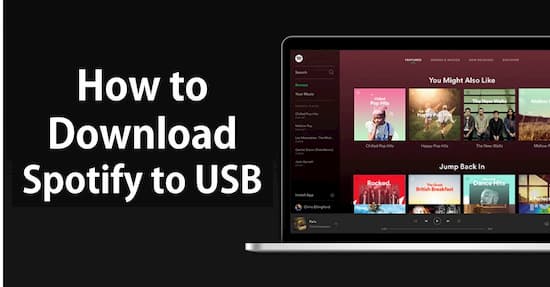
Part 1. Why Can’t You Download Spotify Music to USB
Spotify music is encrypted and protected by digital rights management. The music is encoded in a special OGG Vorbis format and can only be used in the official Spotify app. Regular media players won’t recognize the OGG Vorbis files.
When you look for Spotify song download locations, you will find that they are stored as cached files in a proprietary format and hence cannot be opened. In this case, all Spotify users, including free and premium subscribers, cannot copy Spotify music to USB or any other external storage device directly.
Part 2. How to Download Music from Spotify to USB Free
There is no official way to download Spotify music to USB free. Even with a premium subscription, you can’t transfer Spotify playlist to USB flash drive because the songs are protected by the special OGG Vorbis format. At this point, we’d like to share with you a simple and brilliant way to solve this problem.
AudKit Spotify Music Converter is an exceptional third-party app that is dedicated to Spotify music conversion. This smart tool has a collection of output formats that you can convert Spotify music to MP3, WAV, M4A, FLAC, and so forth for USB storage. Then you can easily transfer songs from Spotify to USB once you download Spotify songs, playlists, albums, etc. onto the computer locally.
Besides, this tool can download Spotify music at up to 5X speed and retain 100% original quality, ID3 tags, and important metadata. You can also choose the quality of the Spotify song you want to save to USB, from the highest quality (320 Kbps, 48,000 Hz) to a lower quality.

Main Features of AudKit Spotify Music Converter
- Download music from Spotify to MP3, WAV, M4A, FLAC, and more
- Play Spotify music on USB-enabled devices without Premium
- Work at lightning conversion speed in 5X or faster
- Zero loss in output quality and ID3 tags after conversion
How to Download Spotify Music to USB-Supported Format
Make sure AudKit Spotify Music Converter is installed on your computer by clicking on the Download button above. Once installed, you can follow the steps below to download and convert Spotify songs to USB flash drive compatible format for smooth transfer.
Step 1 Copy Spotify music to AudKit Spotify Music Converter

Open the AudKit Spotify Music Converter by double-clicking on the icon, then go to the Spotify app, search for your desired song, click on the Share button, and then copy the link to the music. Now paste the copied link into the input field in the AudKit Spotify Music Converter and then click on the Plus icon to import. You can also import by executing the drag-and-drop action to import the Spotify music.
Step 2 Change Spotify music format for USB

Click on the Menu icon and then click on the Preference button to open settings. Now click on the Convert button to change the format of Spotify music for the USB stick. MP3 could be a good choice for its universality. You can change the other parameters such as bit rate and refresh rate to get the highest quality.
Step 3 Download songs from Spotify locally for USB

After importing and changing the settings, click on the OK button to close the Preferences tab. Now click on the Convert button on the bottom right corner of the window to start converting Spotify music into MP3. Now in a matter of seconds, the music files will be converted into MP3. After it is done downloading and converting, Spotify music will be stored locally on your computer.
How to Download Music from Spotify to Flash Drive

If you have converted Spotify music to a compatible format for your USB drive, you can follow the steps below to put Spotify music on a USB stick.
Method 1. Traditional Copy and Paste
Step 1. Connect your USB drive to your computer and open the local folder where your Spotify music is stored.
Step 2. Select the Spotify songs you want to transfer to your USB drive.
Step 3. Right-click on the selected songs and click “Copy” or press “Ctrl+C“.
Step 4. Open the folder for your USB drive and right-click anywhere in the folder and click “Paste” or press “Ctrl+V“.
Step 5. Wait for the Spotify songs to finish copying to your USB drive.
Step 6. Eject your USB drive safely before removing it from your computer.
Method 2. Manual Drag and Drop
Step 1. Choose the Spotify music you want to move to your flash drive.
Step 2. Click and hold on the selected songs and drag them to the folder for your USB drive.
Step 3. Release the mouse button to drop the Spotify songs into the USB drive folder.
Step 4. Now, you can successfully move music from Spotify to flash drive.
Part 3. How to Play Spotify Songs through Car USB
If you have a car with a USB port, you can easily play downloaded Spotify songs through your car’s audio system. Now, we’ll provide you with detailed steps on how to play Spotify music in the car via a USB flash drive to make your daily commute more enjoyable.
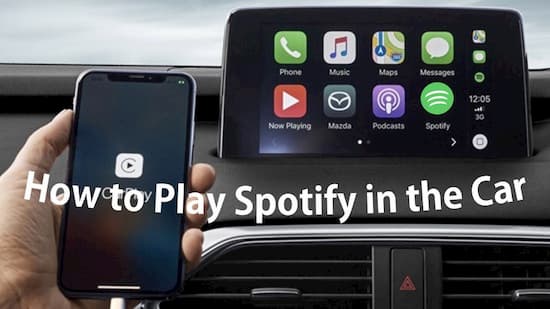
Step 1. To begin, make sure that your car’s audio system supports USB connectivity.
Step 2. Once you’ve confirmed that your car has a USB port, connect your USB drive to the port using a USB cable.
Step 3. Your car’s audio system should automatically detect the device and switch to USB mode. If it doesn’t, use the audio system’s mode button to switch to USB mode manually.
Step 4. Once you’re in USB mode, use the audio system’s controls to navigate to the folder where your local Spotify songs are stored.
Step 5. From there, you can select the song you want to play and enjoy your Spotify music while driving.
Part 4. How to Troubleshoot Spotify Won’t Play through USB
“Why won’t Spotify play through my car USB?” Spotify users may experience playback issues with their car’s USB connection. There could be a number of reasons why. USB connections can be finicky, and issues can arise from the car’s audio system or even the USB cable. Fortunately, there are a few steps you can take to troubleshoot the issue and get your Spotify tunes pumping through your car’s speakers once again.
💡 1. Check the USB Connection: Ensure that the USB cable is properly connected to both the device and the USB port. If it’s loose or not connected properly, the device may not recognize it.
💡 2. Check the USB Format: Make sure that the USB drive is formatted in a compatible format, such as FAT32 or exFAT. If it’s formatted in a different format, it may not be recognized by the device.
💡 3. Check the File Format: Ensure that the Spotify music files are in a compatible format, such as MP3, WAV, or AAC. If they’re in a different format, the device may not be able to play them.
💡 4. Check for Firmware Updates: Check if there are any firmware updates available for the device. Updating the firmware may resolve any compatibility issues.
💡 5. Try a Different USB Drive: If the current USB drive is not working, try a different one to see if that resolves the issue.
💡 6. Reset the Device: If none of the above solutions work, try resetting the device to its default settings. This may help resolve any software issues that are preventing the device from recognizing the USB drive.
Part 5. Best USB Flash Drives for Storing Spotify Music
When it comes to storing your downloaded Spotify music on a USB drive, you need one that is reliable and has enough storage capacity. With so many options available, it can be challenging to choose the right one for your needs. Now, we’ll take a look at three of the best USB flash drives for storing Spotify music Each of these drives offers unique features and benefits that make them ideal for music storage and playback.

1. SanDisk Extreme PRO USB 3.2 Solid State Flash Drive
It is a high-performance USB flash drive that is available in 256GB, 512GB, and 1TB capacities. It has a read speed of up to 420MB/s and a write speed of up to 380MB/s, making it ideal for transferring large Spotify music files quickly. The flash drive has a durable aluminum metal casing and a keyring loop for easy portability.
2. Kingston DataTraveler Elite G2
It is a reliable and secure USB flash drive that is available in 32GB, 64GB, and 128GB capacities. It has a read speed of up to 180MB/s and a write speed of up to 70MB/s, making it suitable for storing Spotify music files. The flash drive has a zinc alloy metal casing with a keyring loop for easy portability.
3. Samsung T5 Portable SSD
It is a compact and lightweight USB flash drive that is available in 500GB, 1TB, and 2TB capacities. It has a read speed of up to 540MB/s and a write speed of up to 520MB/s, making it one of the fastest USB flash drives on the market. The flash drive has a shock-resistant design that can withstand drops from up to 2 meters.
Part 6. Conclusion
Downloading and storing Spotify music on a USB drive is a great way to enjoy your favorite music on the go. With AudKit Spotify Music Converter, you can easily download and convert Spotify songs to a format that can be played on any device. Just remember to use a compatible USB drive and troubleshoot any issues that may arise while playing the songs through your car’s audio system.

