“How do I edit my Spotify playlist?” Spotify allows users to access millions of songs around the world. Some people might want to customize a specific Spotify playlist based on preference, however, most of us only know how to create a Spotify playlist. Are you wondering how to edit Spotify playlist and songs? In this article, we will guide you step by step.
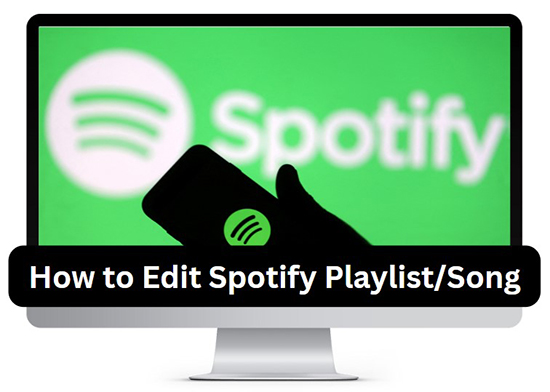
- Part 1. How to Edit Spotify Song Info
- Part 2. How to Change Order of Songs on Spotify Playlist
- Part 3. How to Add and Remove Songs on Spotify Playlist
- Part 4. How to Edit Playlist on Spotify
- Part 5. How to Trim a Song on Spotify via a Song Editor
- Part 6. FAQs about Editing Spotify Playlist/Song
- Part 7. Conclusion
Part 1. How to Edit Spotify Song Info
Unfortunately, Spotify cannot support you to edit song info. But don’t be upset, you can edit Spotify song info via iTunes. Before that, you need AudKit Spotify Music Converter to download Spotify music as local files.
AudKit Spotify Music Converter enables you to download Spotify songs, playlists, and albums to your local device and convert them to common-used formats such as MP3, M4A, WAV, etc. with high audio quality at 5X speed.

Main Features of AudKit Spotify Music Converter
- Losslessly download any Spotify audio content in 320kbps
- Convert Spotify music to MP3/AAC/FLAC/WAV/M4A/M4B
- Keep full ID3 tags like artist, year, cover, title, etc.
- Batch download at a fast 5X conversion speed
- Help listen to Spotify music offline anywhere
How to Download Spotify Songs via AudKit Spotify Music Converter
Step 1. Download and register AudKit Spotify Music Converter
Tap on the “Download” button to get AudKit Spotify Music Converter, Then, open and register an account for the full version. You can also try it for free but please note that you are allowed to convert 1 minute for each file.

Step 2. Add Spotify songs to AudKit Spotify Music Converter
You can simply drag and drop Spotify songs to AudKit. Also, you can select songs or playlist on Spotify then click on “Share” > “Copy Song Link” and paste it to the search bar in AudKit. Tap on “+” next to the search bar to show the song or playlist you want to convert.

Step 3. Customize Spotify music output format
Click “Menu” > “Preference” in the top right-hand corner to customize output formats like AAC, FLAC and WAV as well as select sound quality including sample rate and bit rate according to your preference.

Step 4. Convert Spotify songs and save as local files
Hit “Convert” at the bottom right to start conversion. When it’s done, your Spotify songs will be saved to local files on your device. You can tap on the “File” icon to check your converted tracks.

How to Edit Spotify Songs Info via iTunes
After downloading Spotify songs to your local folder, you can edit the info on iTunes now.
Step 1. Open iTunes on your device and click “File” > “Add File to Library” in the top left corner to put your Spotify songs to iTunes.
Step 2. Move the mouse to the song you want to edit and right-click to select “Song Info“.
Step 3. Now you can edit the song details like artist, albums, year, etc. or you can also change artwork, lyrics and so on for Spotify songs.
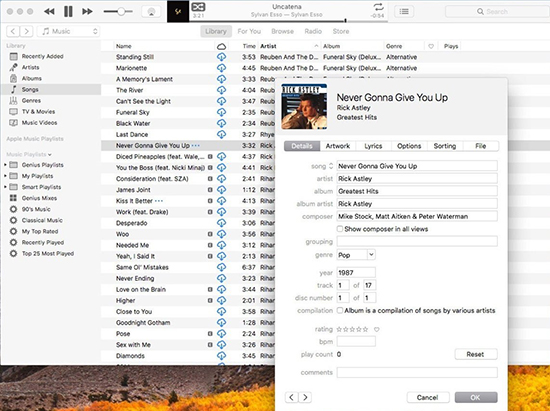
Part 2. How to Change Order of Songs on Spotify Playlist
If you are confused about changing orders of songs in Spotify playlist, please keep reading and you’ll find the answer.
Step 1. Open Spotify on your own device and choose a Spotify playlist.
Step 2. You can click on the button next to “Search” icon to customize orders of songs on Spotify playlist sort by different catalogs such as “Custom Order“, “Title“, “Artist“, “Albums“, “Date Added” and “Duration“.
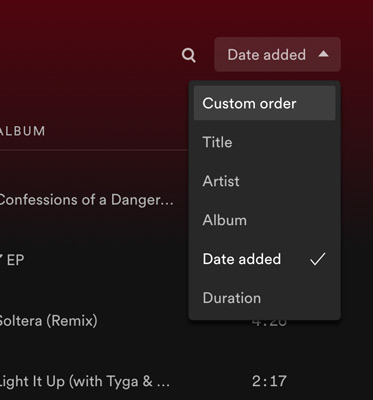
Step 3. Also, you can choose to long-press a song and drop it to your desired position to rearrange songs on Spotify playlist.
Note: You can only rearrange your songs by dropping them when you select “Custom Order“.
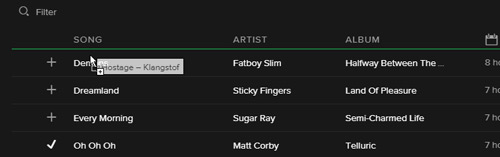
Part 3. How to Add and Remove Songs on Spotify Playlist
Do you know how to add a song or remove a song from a playlist on Spotify? Please check out the following steps.
How to Add Songs on Spotify Playlist
Step 1. Type the name of a song you like in the search bar to search your favorite song.
Step 2. Find a song you want to add to playlist then click “…” > “Add to playlist“. You need to choose a playlist to import the song or you can create a new playlist to add the song.
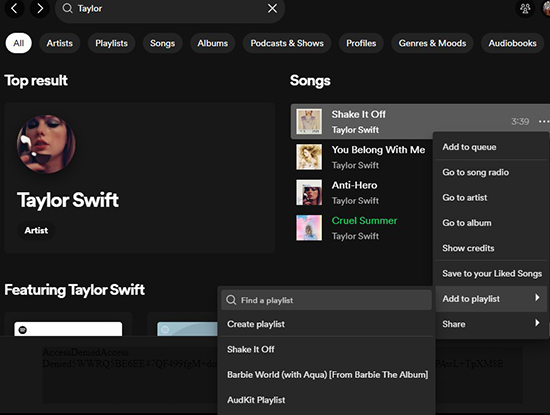
How to Remove a Song from a Playlist on Spotify
Maybe you still want to know how to remove a song from a playlist on Spotify when you don’t want to listen to a song anymore. Below is the guide for you.
Step 1. Find a song you want to cut from Spotify playlist.
Step 2. Move your mouse to the song and hit “…” to see more options.
Step 3. Tap on “Remove from this playlist” and you won’t see this song on your Spotify playlist again.
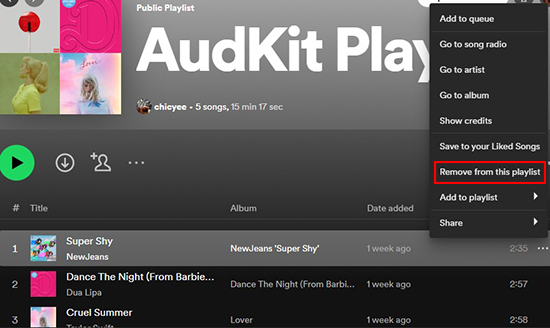
Part 4. How to Edit Playlist on Spotify
You may wonder how to edit playlist on Spotify. Fortunately, Spotify supports edit playlist info for what we want. Please look up the steps below.
Step 1. Select a Spotify playlist you’d like to edit.
Step 2. Click on “…” > “Edit details” under the playlist cover.
Step 3. Edit the name, description or cover image of the playlist.
Step 4. After confirmation, click “Save” to save your new playlist info.
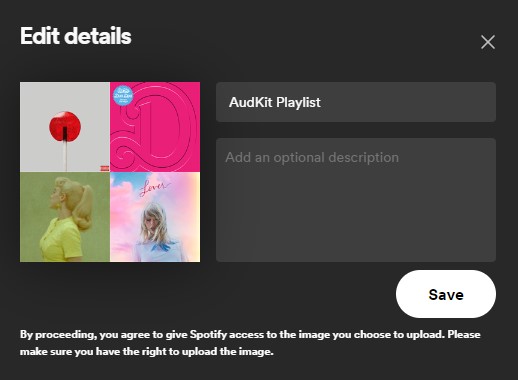
Part 5. How to Trim a Song on Spotify via a Song Editor
Are you interested in creating a customized version of the song that fits your preferences? You can create a shorter version that better suits your needs by cutting parts of the song that you don’t like or find unnecessary. The great news is that you can trim a song on Spotify via a song editor called Audacity.
Audacity is an audio editing software that allows users to record, edit, and manipulate digital audio files. It’s a popular tool for podcasters, musicians, and other audio professionals who need powerful accessible audio editing software. Go ahead and we will show you how to trim Spotify songs via Audacity.
Step 1. Open Audacity and import the audio file you want to trim by clicking on “File” and selecting “Import” in the left upper corner.
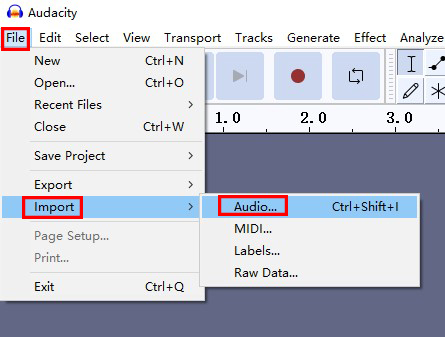
Step 2. Select the section you want to trim by your mouse then click on “Edit” > “Cut” to trim the song.
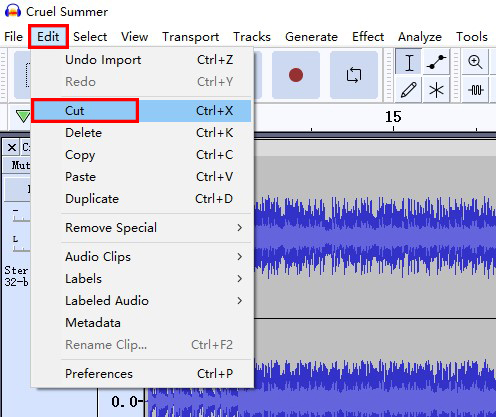
Step 3. Click on “File” and select “Export” in the top left corner to save your trimmed audio file. Choose the desired file format and location to save the file, and then click “Save“.
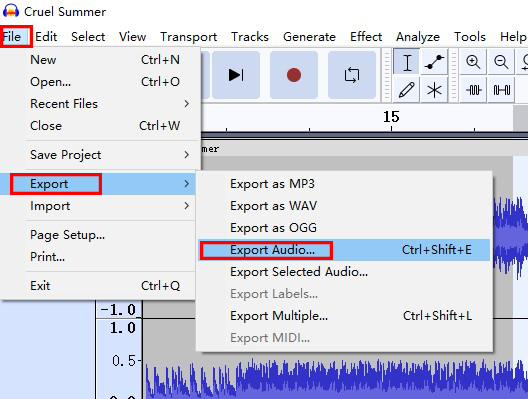
Part 6. FAQs about Editing Spotify Playlist/Song
Q1. Why is Spotify not Letting Me Edit My Playlist?
A: You can change orders of songs in Spotify playlist or edit your Spotify playlist info such as name, description and playlist cover. If it fails, you can try to restart or update Spotify. But note that you are not allowed to edit songs in Spotify playlist directly.
Q2. How do I Remove All Songs in Spotify Playlist at Once?
A: You can press and hold “Ctrl” + “A” and hit “Remove from this playlist” to remove all songs in Spotify playlist at once. Also, if you don’t want to delete all songs in the playlist, you just need to simply press “Ctrl” and the “Left” button to deselect the song you’d like to keep.
Q3. Can I Move One Spotify Playlist to Another Spotify Playlist?
A: Sure. You can tap on “…” > “Add to another playlist” under the playlist cover to move all your songs in one Spotify playlist to another one.
Part 7. Conclusion
We’ve discussed how to edit Spotify playlist and songs. By following the steps outlined in this article, you can customize your playlists and songs to suit your mood, occasion, or personal preferences. If you want to change the format or audio quality after editing Spotify playlist and songs, we highly recommend you choose AudKit Spotify Music Converter, which enables you to download and listen to Spotify offline without premium.

