“Hello! I need some help from you guys. The matter is that I want to embed Spotify playlist on website and don’t know how to do that. Spotify is a popular streaming platform, so I am considering embedding Spotify playlists on the site. I searched for a way to embed it but failed to find anything helpful. Please suggest any valuable method for how to embed a Spotify playlist. Thank You”.
Are you also wondering how to embed music on the website? If yes, we will provide you with a simple method for Spotify embed playlist on a website. You will also get the best Spotify music converter for downloading a Spotify playlist on your computer. The offline listening experience brings you no connectivity issues or internet buffering problems. Moreover, the article’s last section will deal with frequently asked questions about embedding Spotify playlists.
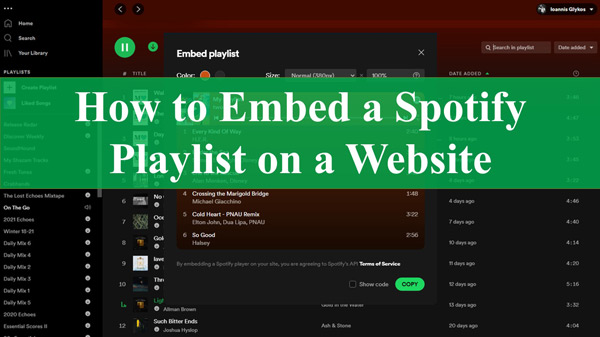
Part 1. How to Embed Spotify Playlist on Website
Spotify allows users to share Spotify songs, albums, or playlists for embedding them on the website. You can embed a Spotify playlist on your website via two methods: by using the playlist’s code and by using the playlist’s link. We will discuss both procedures separately.
Embed Spotify Playlist in Website via the Spotify Playlist Embed Code
Remember: You can embed a Spotify playlist on website with iframe tag-supported webpages.
Step 1. Install, download, and launch the Spotify application on your computer. Open the app and add your username and passcode for signing in to your Spotify account.
Step 2. Search for any Spotify playlist you want to embed on your website. Right-click on the three dots in the center of the page.
Step 3. Choose ‘Share‘ from the appeared options. Then click on the choice of “Embed Playlist“.
Step 4. A small pop-up window will open. Here you can select the color of the playlist you want to see on your website. Other than that, you can select the size of the playlist. Click on the “Copy” option to copy the playlist’s code.
Step 5. Open your website, and paste the copied code into the HTML editor of your site. Click on ‘Save’, and you successfully embed a Spotify playlist on your website.
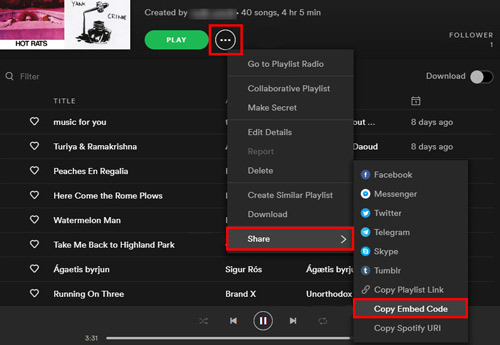
Embed Spotify Playlist in Website via the Spotify Playlist Link
Step 1. Install, and launch the Spotify app. Open the app and sign in with your username and passcode of your Spotify account.
Step 2. Search for a playlist you want to embed on the website. Right-click on the three dots in the center of the page.
Step 3. Click on the ‘Share‘ option from the list of options. Then click on the “Copy Playlist Link“.
Step 4. Open your site, and paste the copied link of the Spotify playlist into the HTML editor. Click on the “Update” option and add the Spotify playlist to your site.
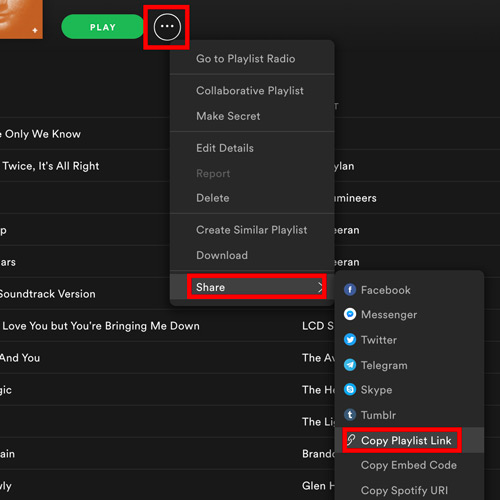
Part 2. How to Download Spotify Playlists without Premium
You can not only embed Spotify playlist, but also download Spotify playlists for offline listening. Users with Spotify Premium subscriptions can download Spotify music for offline listening experiences. But the downloads can only be played on the Spotify app. It would be best to use a third-party tool to listen to Spotify music offline anywhere.
We introduce you to the best AudKit SpotiLab Music Converter. This fantastic tool downloads Spotify playlists as local files to store on your drive without premium. It can also convert Spotify music into multiple output audio formats, including MP3, M4A, M4B, WAV, FLAC, and AAC. This software will convert Spotify music at a 5X faster speed with original ID3 tags in high lossless quality.

Main Features of AudKit Spotify Link Downloader
- It has an easy-to-use interface
- It converts Spotify music with a 5X conversion speed
- It keeps 100% lossless sound quality and ID3 Tags
- It converts music to multiple audio formats
The process for downloading Spotify music via AudKit SpotiLab Music Converter is simple. Follow the given step-by-step guide for an offline music listening experience.
Remember: Ensure to install and launch AudKit SpotiLab Music Converter on your computer.
Step 1 Add Spotify to AudKit SpotiLab Music Converter

AudKit Spotify Music Converter supports downloading any song, album, playlist, and podcast from Spotify. Add Spotify music tracks to the converter by copy-pasting the song’s link to AudKit’s address bar, then clicking + to add them. You can also drag and drop the pieces into the converter.
Step 2 Set output preferences for Spotify songs

Click on the menu icon, and then select Preferences. A settings pop-up window will appear and tap on the ‘Convert‘ option. Select an output format for the songs, such as MP3, AAC, FLAC, and WAV. You can also set parameters such as bit rate, sample rate, channel, and conversion speed.
Step 3 Download Spotify music for free

Find the ‘Convert‘ button at the bottom right and click it to start the download process. AudKit software will directly download songs from the Spotify link. During the download period, you can add more Spotify links to download more songs. When the download process is complete, click on the Converted icon to find your downloaded Spotify music files.
Part 3. FAQs about Embed Spotify Playlists
This section will provide answers to some of the frequently asked questions about how to embed playlist Spotify.
1. How Do I Add a Spotify Playlist to HTML?
You can easily add a Spotify playlist to HTML. Follow the given steps:
Step 1. Open the Spotify app and select the playlist you want to add to HTML.
Step 2. Click on the three dots “…” icon.
Step 3. Choose “Share” and then click on “Copy Link“.
Step 4. Open your website, click the ‘+‘ sign, and then the “Music Block” option.
Step 5. Click on the musical sign icon in the new Music Block and paste the link you copied there.
2. Can I Use Spotify Music on My Website?
Yes, you can use Spotify music on your website by using the ‘Play Button‘ feature of Spotify. This button helps you transfer Spotify songs, albums, playlists, and podcasts to your blog, website, or web page. You can use Spotify music only on the websites having iframe tags.
3. How Do I Embed a Spotify Playlist in a Google Doc?
You can easily embed a Spotify playlist in a Google doc. Follow the given guide:
Step 1. Open the Spotify application and select the playlist you want to add to your Google doc.
Step 1. Click on the three dots “…” icon.
Step 1. Choose “Share” and then click on ‘Copy Link‘.
Step 1. Open the Google doc in which you want to embed the Spotify playlist.
Step 1. Paste the playlist’s link and play Spotify music on Google docs.
4. How Do You Insert Spotify into PowerPoint?
You cannot play online streaming of Spotify on PowerPoint, so you need to use third-party software to add Spotify music to PowerPoint. Follow the given procedure:
Step 1. Convert Spotify songs, albums, podcasts, and playlists as local folders on your computer via a third-party tool.
Step 1. Open PowerPoint, and click on the “Insert” tab.
Step 1. Tap on “Audio” and then select the “Audio on My PC” option.
Step 1. A pop-up window of your folders will appear. Find the Spotify-converted music and click on the “Insert” option.
Step 1. Once you have downloaded the Spotify music, click on the Playback option and choose the “Play in Background” option.
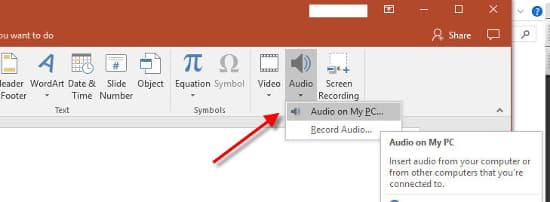
5. Is There a Way to Export Spotify Playlist?
Yes, there is a helpful way to export Spotify playlists. You have to copy and paste the link of a Spotify playlist into a txt-document. You must paste all the links if there is more than one playlist. After that, a list with all the titles will create along with the Spotify links. Share and use the txt-document wherever you want.
Part 4. Conclusion
Spotify is currently popular among music lovers. They want to listen to, use and play Spotify music on everything. Website owners want to add spice to their sites by embedding Spotify playlists. This article has provided an easy method to embed Spotify playlist on website. Also, you get the best Spotify music converter to download music from Spotify offline without premium. Moreover, we have discussed and provided answers to some frequently asked questions. Hopefully, the article will be a great help for you.

