Spotify, a famous streaming music player, has aroused many people’s interests. With over 406 million monthly active users, including 180 million paying subscribers, Spotify does well in the music service field.
However, there is also a shortcoming – even subscribers cannot extract MP3 files from Spotify. And there are many people who want to listen to music on other devices outside Spotify. There are five ways to extract MP3 from Spotify and they are very easy. Just keep reading.
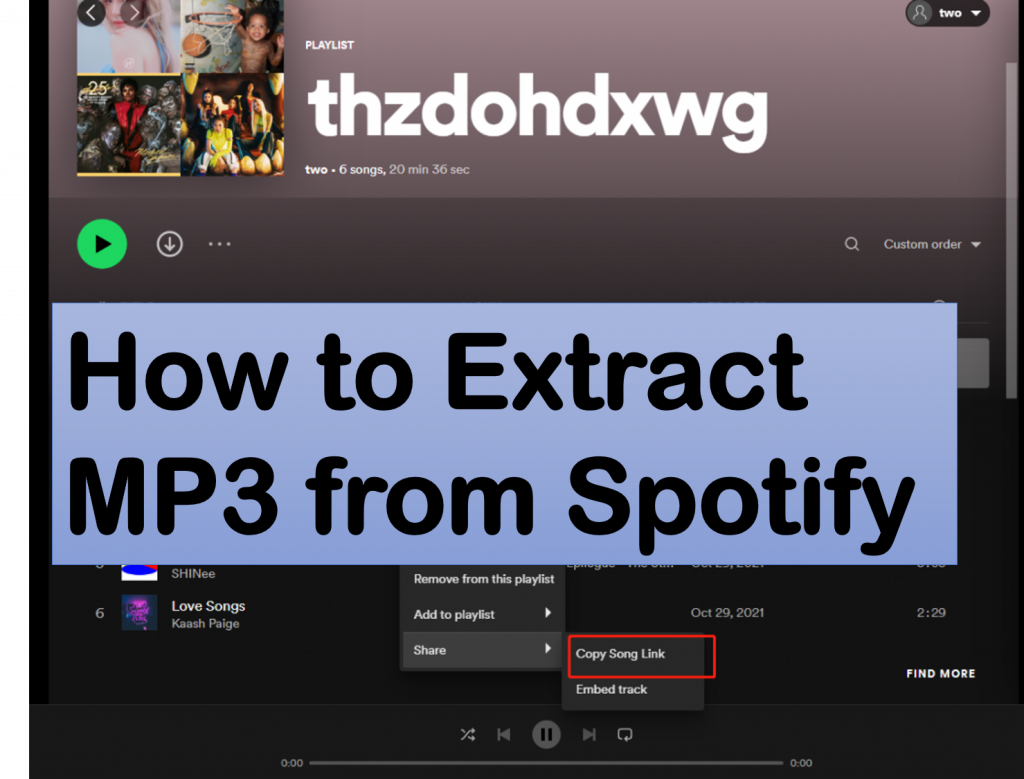
Part 1. How to Extract MP3 Files from Spotify on PC
To begin with, if you are a PC user, whether Windows system or Mac system, you can use the perfect Spotify converter – AudKit SpotiLab Music Downloader.
Why is AudKit SpotiLab Music Downloader called the perfect converter? That is because it can download and convert songs, playlists, albums, audiobooks, and podcasts to MP3, WAV, AAC, FLAC, M4A, and M4B with a faster speed of 5X. What makes it better than other converters is that it keeps the 100% original quality of songs. Moreover, it can keep all ID3 tags and other metadata information in the converted Spotify music files, including title, artist, year, album, genre, etc.

Main Features of AudKit Spotify Music Converter
- Keep the originality of the extracted Spotify music
- Convert Spotify to MP3 and a wide range of output formats
- Support various audio kinds like Audiobooks, Radios, etc.
- Allow users to edit sound quality and ID3 tags of Spotify songs
With the powerful Spotify converter, you can enjoy your favorite music on any device without limitation. You will have a wonderful listening experience. The steps below are the tutorial.
Step 1 Download and install AudKit SpotiLab Music Downloader
Search the official website of the converter and select the system that suits you to download.
Step 2 Register with your licensed email
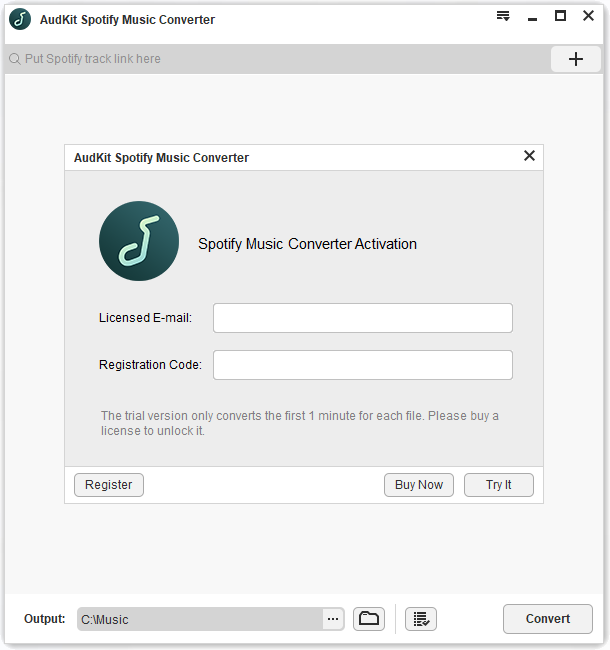
After downloading, you need to register for further use.
Directly click the menu button on the top right and click the “Register” window to register.
Step 3 Import Spotify songs/albums/playlists to AudKit SpotiLab Music Downloader

There are two ways to add Spotify songs to the AudKit SpotiLab Music Downloader.
The most straightforward way is to drag and drop songs, albums, playlists, or artists from the Spotify app interface to the AudKit SpotiLab Music Downloader conversion window.
Another way is to right-click on the Spotify item, select “Copy URL”, then paste the link into the search box and press the “+” button.
(Note: If you want to extract Spotify songs to MP3, just right-click the song to the next steps. If you want to extract playlist to MP3, you need to right-click the whole playlist to the next steps.)
Step 4 Adjust output format and other parameters

Go to the “Preferences” window and change to the “Convert” button, you can change the format, channel, sample rate, bitrate, output folder, and sort music by artist/album, etc. And you can choose to open the 1X conversion speed to make the conversion more stable.
Step 5 Extract MP3 from Spotify by AudKit Spotify Converter

Finally, click the “Convert” button to start conversion. After conversion, you will get all the downloaded songs in the selected folder without protection. And it will extract MP3 from Spotify download.
Part 2. How to Extract MP3 from Spotify Android
If you want to extract MP3 from Spotify for listening anywhere, Fildo can reach your demands. Fildo is an MP3 extractor for Spotify Android and Netease Music. Therefore, you can use it to extract MP3 from Spotify.
There is one thing you need to know, which is Fildo can only be downloaded on its official website(fildo.net/android/en/), but not in App Store.
Step 1 Download and install Fildo
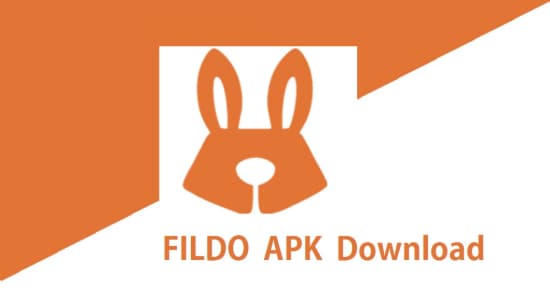
Go to the official website(fildo.net/android/en/) of Fildo, download and install it.
Step 2 Login with your Fildo account
Open the Fildo, go to the “More” interface to log in with your Fildo account. If you don’t have an account, create one.
Step 3 Import Spotify files you need to extract
Navigate to the “More” interface and choose “Import Spotify”. Then you can import any Spotify files you like to convert.
Step 4 Extract MP3 from Spotify
Click the “Download” button. And it will extract music from Spotify to MP3 automatically.
Part 3. How to Extract MP3 from Spotify Online
If you don’t want to download any tool, you can also extract MP3 files from Spotify online. mp3fy.com is an online MP3 extractor and it’s more convenient.
Step 1. Open Spotify and select what you want to convert. Copy the URL of the files.
Step 2. Go to the website(mp3fy.com) and paste the URL into the search bar.
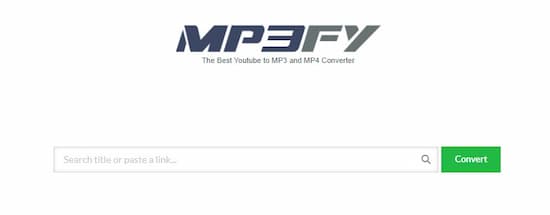
Step 3. Click the “Convert” button and it will convert for you automatically.
Part 4. MP3 Extractor for Spotify Extension – Spotify Deezer Music Downloader
There are some programs that can be installed in Chrome. These programs are called Chrome extensions. And Spotify Deezer Music Downloader is an MP3 extractor for Spotify extension. You can also use it to extract MP3 from Spotify without downloading other tools.
Spotify Deezer Music Downloader, as the name implies, it works on Spotify and Deezer. Here, we only discuss how to extract MP3 from Spotify.
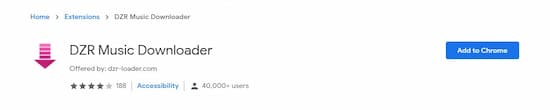
Step 1. Search “Google Web Store” in Google and navigate to Google Web Store.
Step 2. Search “Spotify Deezer Music Downloader” in Google Web Store.
Step 3. Click the “Add to Chrome” button to add it to your computer.
Step 4. Find the extension on the upper right corner of Google Chrome. Click it and then you will approach the interface.
Step 5. Login on Spotify. Free users also can use it.
Step 6. After logging in, find your library to choose what you’re going to convert. You will see the “Download” button in each song, just click it.
Part 5. MP3 Extractor for Spotify iPhone – Spotifydl
You may say that you are an iPhone user, is there an MP3 extractor for Spotify iPhone? Yes, there is. Spotifydl is an application designed for iPhone users. Go to App Store and you’ll find it.
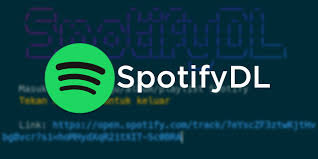
Step 1 Download and install Spotifydl
Open your App Store, search Spotifydl. Download and install it.
Step 2 Add Spotifydl to Shortcut
The Shortcut is an app that comes with your iPhone. Open it and add Spotifydl to it.
Step 3 Copy URL and add it to Shortcut
Open Spotify and find files you want to extract. Copy the URL of the files.
Then go to Shortcut and paste the URL into the “URL of Spotify playlists” bar. And then you can change the storage address. Finally, just click “OK” and it will automatically extract MP3 from Spotify for you.
Conclusion
All the introduced ways are designed for you to extract Spotify to MP3. Each one is easy to operate, just find what you need and operate as the steps. Hope you have a wonderful listening experience.

