Toshiba is among the brands that offer you pure gold, especially on high-performance video quality. Likewise, the sound level is exciting, with a powerful bass woofer. Toshiba has gone tremendous revolution since its inception about seven decades ago. It is for such reasons as high-end technology and super-end smart features that drive users to want to get Toshiba TV Spotify streaming.
In this case, can you get Spotify on Toshiba Smart TV? It’s, however, not a linear path for you to stream your Spotify files for fulfillment. But worry less as this article will dwell on how to achieve this goal with minimal sweat. Keep your eyes on how to get Spotify on Toshiba Smart TV in 2 ways.
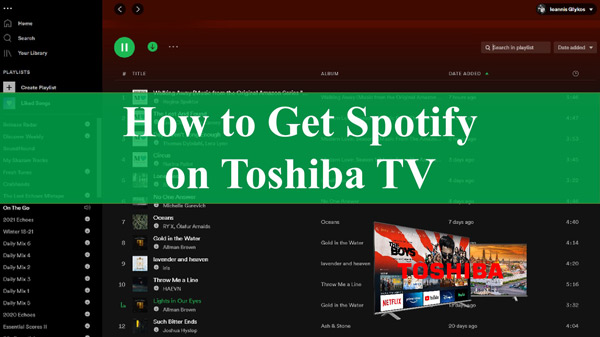
- Part 1. Listen to Spotify on Toshiba TV Directly
- Part 2. Get Spotify on Toshiba Smart TV Alternatively
- Part 3. FAQs about Toshiba TV Spotify
- Part 4. Conclusion
Part 1. How to Listen to Spotify on Toshiba TV Directly
Other than streaming ads-free content, Spotify Premium users also enjoy other privileges like Spotify on Toshiba TV directly. Check out the steps.
How to Connect Spotify to Toshiba Fire TV
Toshiba Fire TVs’ software utilizes Amazon services while supporting on-demand streaming and live TV, among others.
Step 1. Firstly, launch Toshiba Fire TV, and then hit on the “Search” button. Next, enter Spotify in the search tab to popularize it.
Step 2. Several devices will populate. Select the “Spotify” app from the list and hit on the “Get” option to download the Spotify app to your Toshiba Fire TV.
Step 3. Open the Spotify app and sign into your account. Once you confirm your details, an activation code will be sent to your mobile phone. You need to visit the Spotify website and then enter the activation code to activate Spotify on Fire TV.
Step 4. Finally, you can begin to stream your favorite playlist or podcast from Spotify on your Toshiba Fire TV directly.
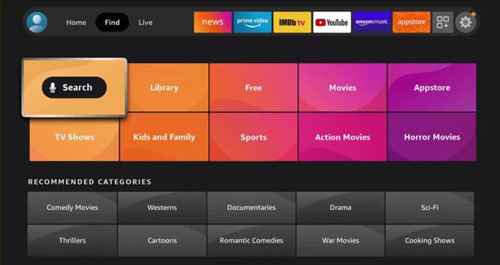
How to Download Spotify on Toshiba Android TV
Toshiba Android TV utilizes Google operating system services. Here is how to connect Spotify to Toshiba Smart TV.
Step 1. Switch on your Toshiba Android TV and tap on the “Apps” option found on the home screen.
Step 2. Go to the “Google Play Store“, click on the “Search” icon, and type in “Spotify” to get the app.
Step 3. Next, install the Spotify app on your Android TV by clicking the “Install” button next to it. Then launch the Spotify app and sign into your account to get the pairing code.
Step 4. Go to the “Spotify Activation” site and enter the pairing code that was sent to you. Once the activation is completed, you’ll manage to stream your Spotify on Android TV.
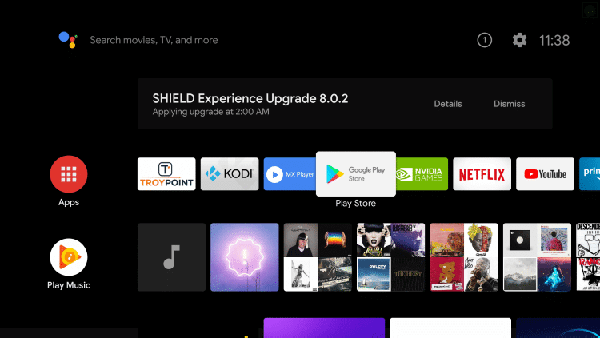
Part 2. How to Get Spotify on Toshiba Smart TV Alternatively
Other than getting Toshiba TV directly, there is an alternative way you can use to stream without an internet connection or Spotify Premium. The sophisticated app, AudKit SpotiLab Music Converter is the best solution to settle for. It works in simple steps to convert Spotify songs into common output formats such as MP3, AAC, M4A, FLAC, WAV, etc. The AudKit tool works at a fast speed of X5 rate, enabling it to convert up to 100 songs at once.
When it comes to originality, this AudKit Spotify Music Converter produces undamaged sound quality and it preserves the metadata and ID3 tags information of all Spotify tracks, such as albums, artists, album arts, and many more. The best part is that you’ll enjoy all original benefits including listening to Spotify tracks offline, anywhere, anytime.
You get what you want with AudKit software. Simply customize the Spotify output settings and change the parameters to your taste, including sample rate, bitrate, and channel, among other settings. Then enjoy all your downloaded Spotify on Toshiba TV without a subscription to Spotify.

Main Features of AudKit Spotify Music Converter
- Play the converted Spotify on Toshiba TV or other TVs, speakers, etc.
- Keep 100% lossless sound quality and ID3 tags for Spotify songs
- Converts Spotify to common audio formats like MP3, WAV and AAC
- Download and save Spotify playlist offline with 5X conversion speed
How to Download Spotify on Toshiba Smart TV with AudKit Spotify Music Converter
AudKit Spotify Music Converter works on your Mac OS and Windows versions. To use it, visit the official page and download the corresponding version of your computer. Set the AudKit Spotify downloader on your desktop and run it. You will notice the Spotify app opens automatically with AudKit software at once.
It is prudent to register the AudKit Spotify Converter app. For this, go to the “Menu” > “Register” tab from the top taskbar. Next, copy and paste your license email and the registration code for purposes of activating the AudKit app to the full version.
Step 1 Add songs or playlists from Spotify to AudKit program

Check out the Spotify songs or playlists that you wish to convert to the common output formats for Toshiba TV. Once found, right-click on the selected song, click on the “Share” option and select the “Copy Song Link” option. Next, paste the copied link into AudKit’s search box. Click on the “+” tab to finally import the selected songs from Spotify to the converter.
Step 2 Customize Spotify output settings for Toshiba TV

Now, click on the “Menu” > “Preferences” option and go on to reset the Spotify output format. You can set Spotify files in any format that is compatible with Toshiba TV like MP3, AAC, M4B, or WAV as per your desire. Likewise, easily edit other parameters like sample rate, bit rate, and channel.
Step 3 Download and get Spotify on Toshiba Smart TV

Confirm that your entries are good to go and then click on the “Convert” button to finally let the AudKit program convert the loaded Spotify songs. Give it some time for the conversion process to be completed. And after that, you can trace the converted Spotify songs on your computer’s local disk by tapping the Converted list. Now, you can transfer those downloaded Spotify files to Toshiba TV and listen to Spotify offline without premium.
Part 3. FAQs about Toshiba TV Spotify
How to get Spotify on Toshiba Smart TV is just one concern but users are on the lookout for many answers such as these.
Q1. Is Spotify Available for Toshiba Smart TV?
Yes, you can install the Spotify app on your Toshiba Smart TV to stream Spotify files. You will, however, need an internet connection.
Q2. What Apps Does Toshiba Smart TV Have?
Toshiba TV has a couple of apps including Freeview Play, YouTube, Netflix, and Amazon Prime Video.
Q3. How Do I Add Apps to Toshiba Smart TV?
To add apps not currently on Toshiba Smart TV, here’re the steps.
Step 1. First, press the “Smart Hub” button, and then select the “Apps” option.
Step 2. Search for the app that you want to add to your Toshiba TV.
Step 3. Next, click on the “Done” option and select the “Download” option.
Step 4. Wait for the download process to complete then launch your app to use on Toshiba TV.
Q4. Can I Add Spotify to Smart TV?
Yes. You can add the Spotify app to your Toshiba TV to enjoy streaming. Go to the apps store to search Spotify to see whether it is on your TV. If yes, click on it to get the app installed on your Toshiba TV.
Part 4. Conclusion
It doesn’t need rocket science to know how to get Spotify on Toshiba Smart TV. You can perform it in simple steps as per this article with the online Spotify app directly. More so, if you want to listen to Spotify on Toshiba TV in an offline mode or for free, the recommended converter tool, AudKit SpotiLab Music Converter will enable you to download music from Spotify and access the files offline on Toshiba TV or without restrictions.

