Roku has been recognized as a leader in streaming innovation, and more and more consumers are choosing Roku streaming devices due to its rich content choices, ease of use, and value.
Spotify is a popular streaming platform, which can be played on computers, smartphones, speakers, TVs, smartwatches, car stereos, and other devices. With the development of Spotify, it can be used on Roku TV. You are able to play songs on Roku TV whether you are a premium or free user. Sounds wonderful? Not really. There are so many people who find Spotify not working on Roku TV. Then you can try to get Spotify on Roku offline.
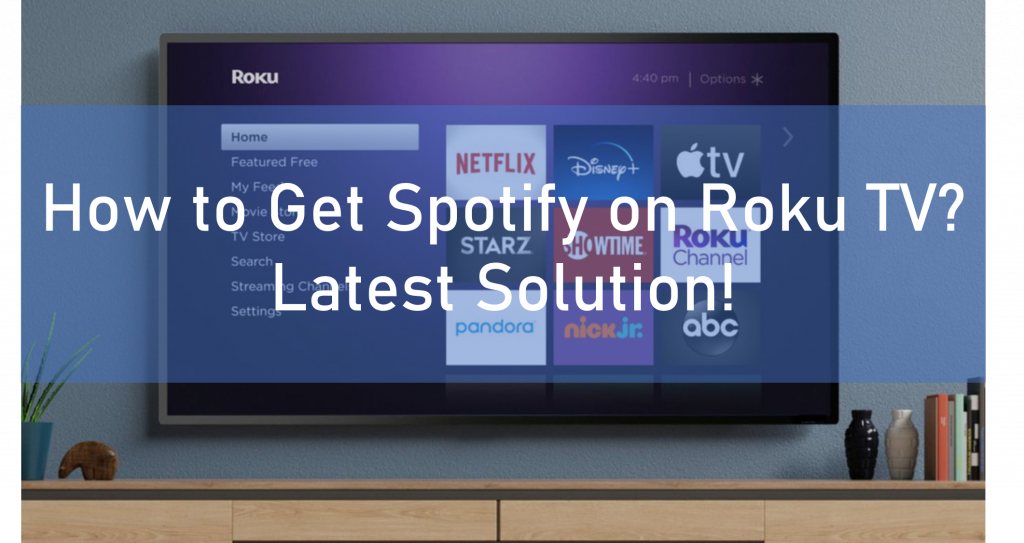
- Part 1. How to Get Spotify on Roku TV – the Professional Converter
- Part 2. How to Use AudKit to Get Spotify on Roku TV
- Part 3. How to Transfer Converted Spotify to Roku
- Conclusion
Part 1. How to Get Spotify on Roku TV – the Professional Converter
As we all know, Spotify only allows premium users to download and listen to songs offline. However, due to its protection, that doesn’t mean that you have owned Spotify songs. You are only allowed to listen to Spotify songs on Spotify but not any other devices.
Even the premium users can’t use Spotify on Roku TV, let alone free ones. But don’t worry, here comes the solution. Even you are a free user, you can also solve by this way.
To begin with, you need to know the reason is that the working formats of Roku and Spotify are not the same. Roku devices only support AAC, MP3, WMA, FLAC, PCM, DTS, and ALAC format audio files, not including Spotify OGG format. Therefore, you need to convert Spotify to Roku-supported format.
What you need is a professional Spotify converter. AudKit SpotiLab Music Downloader is specialized in converting Spotify playlists on Roku to MP3, AAC, M4A, M4B, WAV, FLAC, and other common-used audio formats. Therefore, you can use this converter to convert Spotify to Roku-supported format.
What’s more, the conversion speed of AudKit SpotiLab Music Downloader has reached a faster speed of 5X. And you can add more than 100 audio tracks at once load. It means that you do not need to be concerned that will waste your time. The most attractive function is that it can retain 100% lossless sound quality and all ID3 tags. That guarantees your listening quality and perfect using feel.

Main Features of AudKit SpotiLab Music Converter
- Download Spotify music on local for offline playback
- Convert Spotify files to MP3 for Roku at 5X speed
- Maintain 100% quality and 100% ID3 tags as the originals
- Enable to move Spotify music to Roku and others
Part 2. How to Use AudKit to Get Spotify on Roku TV
After knowing the principle of the solution, then here come the operating procedures of AudKit SpotiLab Music Downloader. Just keep reading.
Step 1 Run AudKit SpotiLab Music Downloader
To begin with, you need to make sure that AudKit SpotiLab Music Downloader is on your computer. Search on the Internet to download and install the AudKit. And then run it.
Step 2 Register to activate AudKit SpotiLab Music Downloader
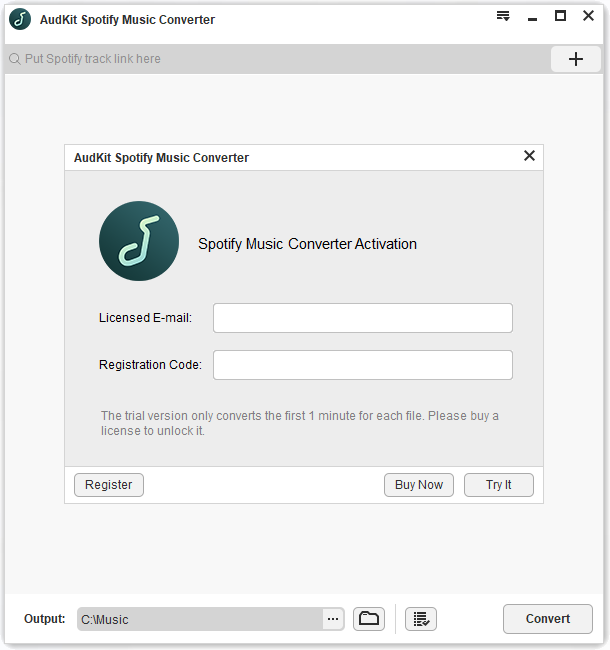
You need to activate AudKit for further use. Find the “Menu” bar at the top right of the main interface. Click it and select “Register” to register with your licensed email.
Step 3 Add Spotify files to AudKit SpotiLab Music Downloader

When you open AudKit SpotiLab Music Downloader, it will automatically launch your Spotify, which makes it easy to add Spotify files.
The most straightforward way is to drag and drop files from Spotify to the converter.
Another way you need to go to Spotify, and then right-click the chosen file. Click “Share” and then choose “Copy Link”. After that, just go to AudKit SpotiLab Music Converter to paste the copied URL into the search box at the top of the interface. And then press the “+” button at the right of the search bar.
Step 4 Adjust Spotify format for Roku

You need to make the format of Spotify work on Roku. Therefore, you need to adjust Spotify to AAC, MP3, WMA, FLAC, PCM, or DTS.
Similarly, click the menu bar to select “Preference”. And then change to the “Convert” button to adjust the format. You can also change the output folder, bitrate, sample rate, etc. according to your needs.
Step 5 Convert Spotify for Roku

Click the “Convert” button at the right bottom of the page. And then the converter will automatically convert Spotify for Roku at a fast speed of 5X.
Part 3. How to Transfer Converted Spotify to Roku
Step 1. Copy and transfer the converted Spotify files from your computer folder to your USB drive.
Step 2. Plug the USB into Roku TV.
Step 3. After plugging in the USB, a USB icon will show up. If you haven’t installed Roku Media Player, you will be prompted to install it from the Roku Channel Store.
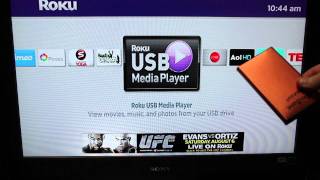
Step 4. Open the USB folder and find the content you wish to play. Then press “Play” to play. If you want to play all the songs on the playlist, simply click “Play on the folder”.
Conclusion
If you have trouble getting Spotify on Roku TV, or if you want to listen to Spotify songs offline on Roku TV, this article is designed for you, simply follow the tutorial and you will find it easy to handle. Thanks to the professional converter – AudKit SpotiLab Music Downloader, you can listen to Spotify songs offline on Roku TV easily. And if you want to listen to Spotify on multiple devices, you can also try this professional converter.

