Your long wait to listen to free music on Fire TV is over. Spotify announced that it is releasing an app for the set-top box. With this availability, Spotify is now officially available for download on Fire TV.
Spotify on Fire TV is officially available for download, which helps you listen to your favorite music anytime. If you wish to continue with the free version, then gear up to the ads that pop up now and then. Of course, they will hamper your music listening experience, but you get to enjoy music for free on your Fire TV.
Now, if you are new to downloading Spotify on Amazon Fire TV, this article comes to your rescue. You can learn how to install and listen to Spotify music on Fire TV. Further, learn about the alternative to the official procedure that helps you experience music ad-free.
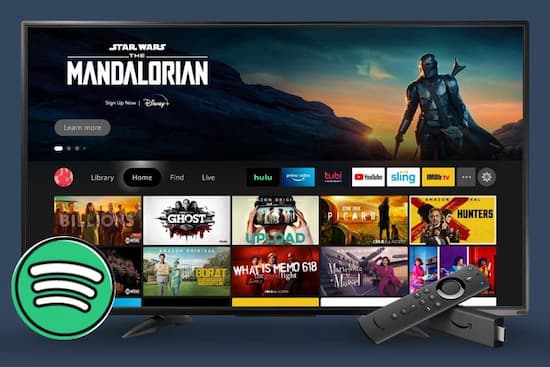
- Part 1. Play Spotify on Fire TV without Spotify App
- Part 2. Install Spotify on Fire TV with Spotify App
- Part 3. Conclusion
Part 1. How to Play Spotify on Fire TV without Spotify App
You can now listen to Spotify without installing it on Fire TV using AudKit Spotify Music Converter. Although Fire TV Spotify app is available, the ad-based listening will hamper the listening experience.
The AudKit Spotify Music Convert helps you remove ads from Spotify songs without Spotify Premium. Besides, this smart tool allows you to convert Spotify music into MP3 and other formats. In this way, you can save the songs, playlists, and more from Spotify on your local computer. Then transfer Spotify music to Fire TV for an offline listening experience.

Main Features of AudKit Spotify Music Converter
- Convert Spotify to MP3 without losing quality
- Batch download up to 100 tracks with a single click
- Remove Spotify ads without Spotify Premium
- Effortless to customize output settings and ID3 tags
How to Use AudKit to Get Spotify on Fire TV
The first thing that you need to do is visit the official website and get the correct version. You can download the Mac and Windows versions. Launch the tool. Don’t worry; Spotify will get launched on its own.
Step 1 Import Spotify music for Fire TV

Open Spotify, choose your favorite song, right-click it and select “Copy Song Link.” Now, open AudKit Spotify Music Converter and paste the copied link and press the “+” sign to import. Alternatively, you can add songs, playlists, albums, and more using the drag and drop feature.
Step 2 Audio customization for Fire TV

Click the “Menu” from the taskbar and open the “Preferences” feature. You can set the file output, change the channel, sample rate, and bit rate. You can further change the location where the converter saves the files. AudKit converts at 5x speed as a default. For consistent format, choose 1x speed.
Step 3 Download and convert Spotify songs for Fire TV

Click the “Convert” button and AudKit will begin downloading the list of the songs and convert them according to the preferences set before. Open the folder containing the converted songs to see the list of songs.
Step 4 How to Import Spotify Music to Fire TV for offline playback
You can play Spotify music on Fire TV by downloading the official app. The Fire TV Spotify app is officially available on the Amazon App Store, which you can download in a few simple steps, which are as follows:
- Connect a USB drive to your computer and transfer all the songs downloaded using AudKit Spotify Music Converter.
- Connect the USB drive into the USB port on the Fire TV.
- Browse to the USB from the home screen and play the songs for offline listening.
Part 2. How to Install Spotify on Fire TV with Spotify App
The steps to install Fire TV Spotify app are as follows:
- Connect your Fire TV with the home Wi-Fi network.
- Open the search page from the home screen and type “Spotify” using the built-in keyboard.
- From the suggestions appearing on the screen, choose “Spotify.”
- You will notice the Spotify app opening on the Apps and Games page.
- Select the Spotify app and click the “Get” button. It will download and install on the TV.
- Sign in with your Spotify account and start listening to music.
Part 3. Conclusion
You can listen to Amazon Fire TV Spotify using the official app. However, the ads popping up make it impossible to listen continuously. A better way to experience music on Fire TV is by using AudKit Spotify Music Converter.
The tool helps in removing ads from Spotify songs by downloading them into common formats. Get the trial version today to experience the program but do get the license for a full conversion experience.

