Spotify is among the streaming services that continue to hook music lovers. It’s for this that many users look for ways to play Spotify on multiple devices simultaneously. Well, with Spotify, you get access to millions of songs, podcasts, and videos from endless artists all over the world. More so, moving between devices is seamless. You can begin playing Spotify on one device and then play on another device without missing even a beat. In this article, we’ll show you how to easily listen to Spotify on multiple devices with and without Spotify Premium in several practical ways, keep reading to find which meets your needs.
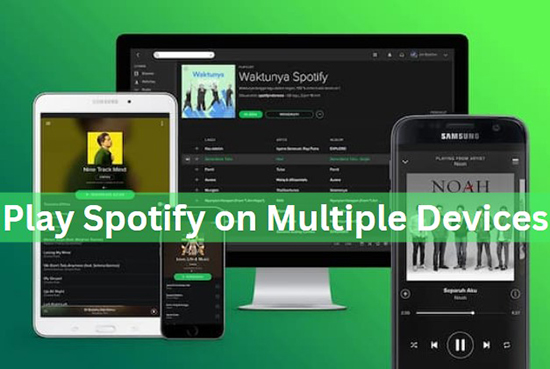
- Part 1. Can I Play Spotify on Multiple Devices
- Part 2. How to Play Spotify on Multiple Devices with 6 Common Ways
- Part 3. How to Play to Spotify on Multiple Devices Simultaneously with the Best Way
- Part 4. Comparison of 7 Ways of Playing Spotify on Multiple Devices
- Part 5. FAQs about Listening to Spotify on Multiple Devices
- Part 6. Conclusion
Part 1. Can I Play Spotify on Multiple Devices
Can Spotify play on multiple devices? Of course, you can play Spotify on multiple devices simultaneously if you are a Spotify Premium subscriber. You just need to be logged in to the same Spotify account on each device. But when it comes to free Spotify users, unfortunately, you cannot play Spotify on 2 devices or more at the same time. Only Spotify Premium users can stream on multiple devices at the same time. Don’t worry, we will show you how to listen to Spotify on multiple devices with no limitations no matter you are using Spotify Premium or not in the following paragraphs.
Part 2. How to Play Spotify on Multiple Devices with 6 Common Ways
The feature of playing Spotify on multiple devices can provide more freedom and control over the music listening experience. You can start playing Spotify music on one device and continue listening on another without missing a beat, share your Spotify playlist with friends or family members who are in different locations, and control your music playback from any device that is logged in to your Spotify account. If you are a Spotify Premium user and wondering if Spotify can play on two devices at once and how to play the same song on multiple devices with Spotify, you will learn 6 common ways in this part.
2.1 Play Spotify on Multiple Devices via AirPlay
Step 1. First, open the “Control Center” on your iPhone or iPad device. Swipe either up or down from the upper-right or bottom-edge corner of the screen depending on your device version.
Step 2. Touch then hold the “Controls” in the upper-right corner of your device then tap the “AirPlay” button.
Step 3. Finally, play your Spotify playlist via AirPlay on multiple iOS devices.
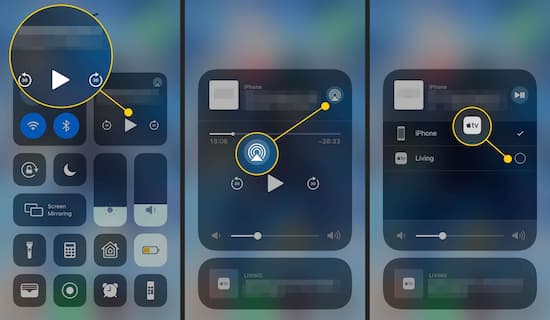
2.2 Play Spotify on Multiple Devices via Offline Mode
Step 1. Go to the “Spotify” app on your mobile device and open it.
Step 2. Then log in to your Spotify Premium account.
Step 3. Follow the playlist that you wish to listen to then click the “Download” option to get the playlist on your device.
Step 4. Next, activate the Spotify offline mode on your device.
Step 5. On your mobile phone go to the “Settings” window of the Spotify app and tap the “Playback” button. Then switch ON the “Offline” option. You can now play offline on one of your mobile phones.
Step 6. Go to the other device you wish to play music on. Then log in with the same Spotify Premium account in Spotify app. Finally, play Spotify playlists on the other device online without limitation.
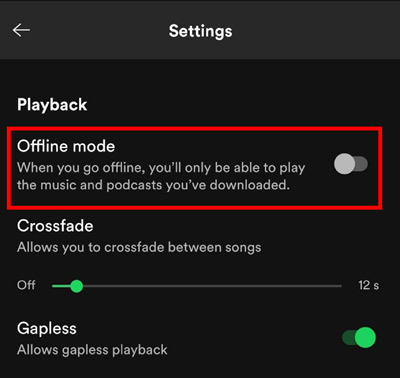
2.3 Connect Spotify to Multiple Devices Using Family Plan
Step 1. Go to the Spotify official website and log in to your Spotify account.
Step 2. In the upper right of the screen, click on “Explore Premium” and then you will be brought to a new page. Tap on “View Plans” > “Family” > “Get Started“.
Step 3. Enter your payment subscription to upgrade to the family plan.
Step 4. Tap on “Manage your family accounts” on your account page to invite your family members. Note: The Spotify family plan can only accommodate 6 members.
Step 5. Now, all your family members can connect Spotify to multiple devices and play simultaneously.
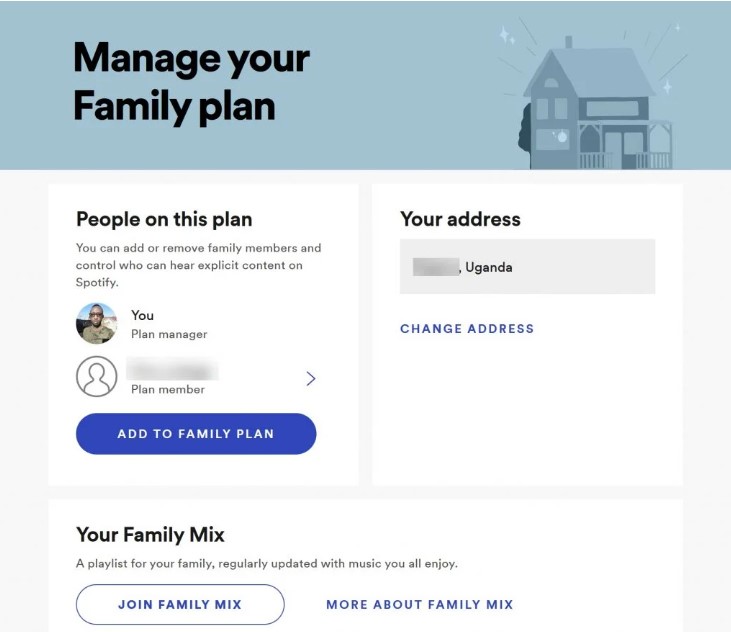
2.4 Listen to Spotify on Multiple Devices with Spotify Connect
Step 1. Make sure the devices you want to listen to are connected to the same Wi-Fi network.
Step 2. Open the Spotify app on your device and log in to the same Spotify account.
Step 3. Tap on the “Devices Available” button which looks like a speaker or TV screen icon and select the device or speaker you want to connect to from the list of available devices.
Step 4. The music will start playing on the selected device, and you can control playback from any device that is logged in to your Spotify account.
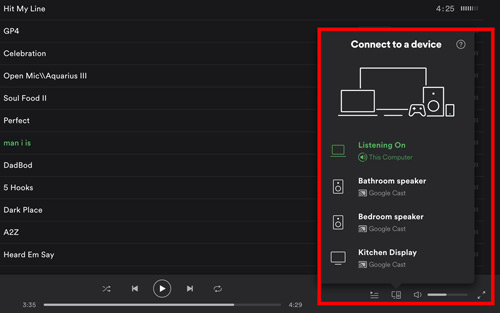
2.5 Stream Spotify to Two Devices with SoundHound
Step 1. Download and open the SoundHound app on your iPhone or Android device.
Step 2. Click on “Play” > “Connect with Spotify” to connect SoundHound to your Spotify Premium.
Step 3. Select a Spotify playlist that you want to play on different devices and start playing.
Note: You can only play Spotify on two devices with Soundhound and it only supports downloading on mobile devices.
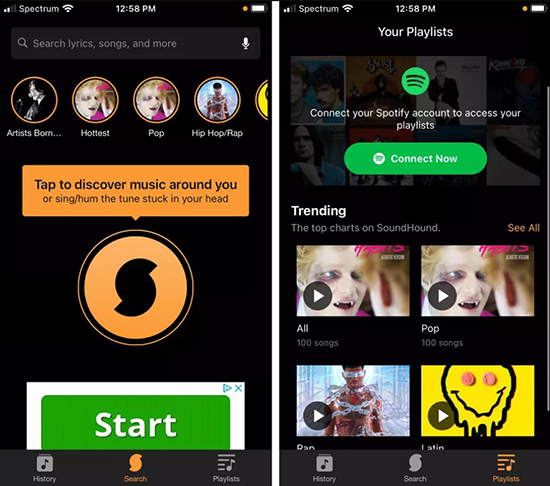
2.6 Cast Spotify to Multiple Devices via Group Session
Step 1. Launch the Spotify app on your computer or mobile and start playing a song.
Step 2. Tap on the “Devices Available” button > “Start a remote group session“.
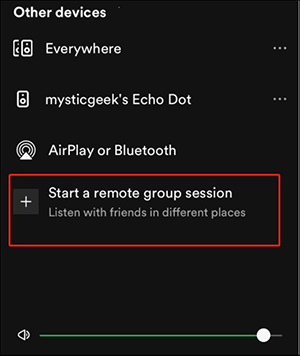
Step 3. Click on “Invite friends” to start a Spotify group session to cast Spotify on multiple devices.
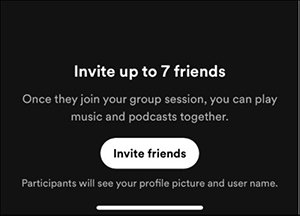
Part 3. How to Play to Spotify on Multiple Devices Simultaneously with the Best Way
We’ve discussed how to play Spotify on multiple devices with Spotify Premium in 6 ways in the above paragraphs. As for Spotify Free users, can you log in to Spotify on multiple devices with a free account? Absolutely yes, but you can’t use Spotify on multiple devices simultaneously. Once you play a song on another device with the same account, the playback on the current device will pause immediately. If you don’t want to pay for Spotify Premium but are willing to play Spotify on two devices at the same time, you need an intelligent tool to help you out.
AudKit Spotify Music Converter is able to help you break this barrier. This smart app lets you download and stream Spotify music on any device. With the built-in advanced technology, it keeps 100% lossless sound quality and ID3 tag information. It also preserves all details like album art, artists, and titles, among other details.
Besides, AudKit SpotiLab works at a faster speed going up to a 5X rate. It converts Spotify to MP3, M4B, FLAC, WAV, AAC, and various common-used formats. And when it comes to customizing, the app lets you reset the output options like the bitrate, channel, sample rate, etc. After downloading Spotify music from AudKit SpotiLab, you can play Spotify on more than one device at the same time.

Main Features of AudKit Spotify Music Converter
- Save lossless quality and ID3 tags from original playlists
- Work at a high rate of 5X faster speed
- Convert Spotify to various output formats
- Support to add Spotify songs, podcasts, audiobooks, etc.
A Guide to Using AudKit to Download Spotify Music on the Computer
Step 1 Install the AudKit app and add Spotify playlists

First, install AudKit Spotify Music Converter on your computer. Then launch the app and immediately, the Spotify app will open. Next, select the Spotify playlist that you wish to add to your multiple devices. You can drag and drop the songs or copy the playlist URL then paste it to AudKit’s app search bar.
Step 2 Customize the output settings of your playlist

To customize the settings, go to the “Menu” bar and click on the “Preferences” option. Next, set the options like bitrate, channel, sample rate, and output format.
Step 3 Download and convert your Spotify music

Confirm your settings and then hit the “Convert” tab. Your Spotify playlist will begin to download and be converted. You can then retrieve them from the “Converted” folder, ready to play Spotify on two devices or even more simultaneously.
How to Stream the Converted Spotify Tracks to Multiple Devices for Playing Simultaneously
You can now easily enable Spotify to play on multiple devices after you download and convert your Spotify playlist.
- First, use a USB cable to connect your phone to the computer then wait for it to be recognized by the computer.
- Next, locate the converted playlist in the “Converted” folder on the local disk of your computer.
- Then, right-click on the playlist and click the “Send to” option. Choose your device as the recipient and hit it to transfer the playlists. You can also transfer the downloaded playlist to other portable devices like Apple Watch, iPod, Smart TVs, etc.
Part 4. Comparison of 7 Ways of Playing Spotify on Multiple Devices
The above are the seven methods to play Spotify on multiple devices we provided for you. In order to give you a deeper understanding, we will compare these methods of listening to Spotify on more than one device in this part, so you can decide which one is the best for you.
| Ways of Playing Spotify on Multiple Devices | Prerequisites for Use | Maximum Number of Devices Supported | Score |
| AudKit Spotify Music Converter | Spotify Premium/Free | Unlimited | ⭐⭐⭐⭐⭐ |
| AirPlay | Spotify Premium | Multiple | ⭐⭐⭐⭐ |
| Offline Mode | Spotify Premium for Individual | 5 | ⭐⭐⭐ |
| Spotify Family Plan | Spotify Premium for Family | 6 | ⭐⭐⭐ |
| Spotify Connect | Spotify Premium | 6 | ⭐⭐⭐ |
| SoundHound | Spotify Premium | 2 | ⭐⭐ |
| Group Session | Spotify Premium | 5 | ⭐⭐⭐ |
After the comparison, there is no doubt that AudKit Spotify Music Converter is the best way to play Spotify music on multiple devices. It supports unlimited devices to play Spotify music even without Spotify Premium, so you can listen to your Spotify playlist for free. Besides, AudKit SpotiLab enables you to convert and download Spotify songs without Premium to listen offline on any device simultaneously. You can try it out to see if it works for you.
Part 5. FAQs about Listening to Spotify on Multiple Devices
🔥Q1: Can Two People Listen to Spotify at the Same Time?
🙋A: Sure, two people can listen to Spotify at the same time using the same account with the common methods. But you need a Spotify Premium account to do this. Alternatively, you can choose to use AudKit Spotify Music Converter to help you out.
🔥Q2: Can I Play Spotify on Sonos Speaker?
🙋A: Yes. You are able to play Spotify on a Sonos speaker. As for the detailed steps, please look up this page: How to Play Spotify through Sonos Speaker.
🔥Q3: How Many Devices Does Spotify Premium Support to Play?
🙋A: Spotify Premium allows you to play music on up to 6 devices simultaneously with the official ways. However, AudKit Spotify Music Converter enables you to listen to Spotify on multiple devices with an unlimited number.
Part 6. Conclusion
In this article, we’ve compared seven different methods for achieving playing Spotify on multiple devices. Each method has its own advantages and disadvantages, and the best one for you will depend on your specific needs and preferences. If you want a seamless listening experience without Spotify Premium and limited device support, AudKit Spotify Music Converter is the way to go. Give it a try and see for yourself.

