The Spotify application serves as one of the renowned entertaining programs in the online space Despite, many similar apps in the digital market, Spotify serves a unique purpose. The high-definition songs with millions of soundtracks attract users in no time.
In this article, you will learn how to change Spotify playlist pictures quickly. You can study the playlist picture replacement procedure in Spotify on Android and iPhone in the below discussion. Surf through the content carefully and discover the optimal methods to alter the playlist pictures in Spotify.
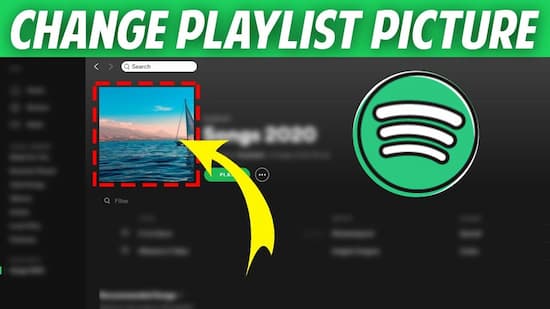
Part 1. How to Change Playlist Picture on Spotify on iPhone?
In this section, you will learn how to change Spotify playlist pictures on phones. Follow the below steps for flawless completion of the procedure.
Step 1: Open the Spotify app in your iPhone, then tap the three horizontal dots in the middle of the screen. Next click Edit -> Change Image option.

Step 2: In the next screen, press Choose from Library navigate the folders to select the best picture for the playlist. Finally, save the changes to include the desired image for the playlist.
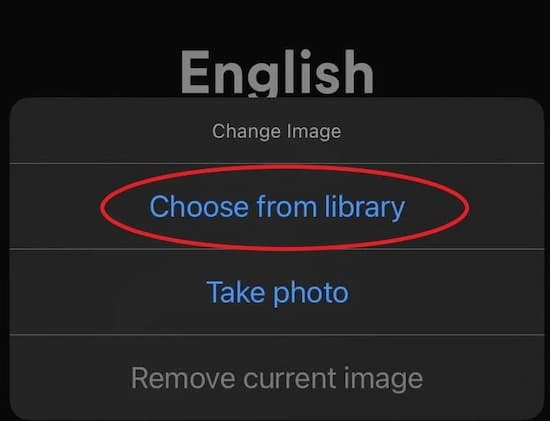
Part 2. How to Change Spotify Playlist Picture on Android Phone?
How to change pictures on Spotify playlists on your Android Phone, you can carry out the following guidelines.
Step 1: In your Android phone, open the Spotify app and tap the three vertical dots at the top right corner of the screen. Then, choose Edit Playlist -> Change Image.
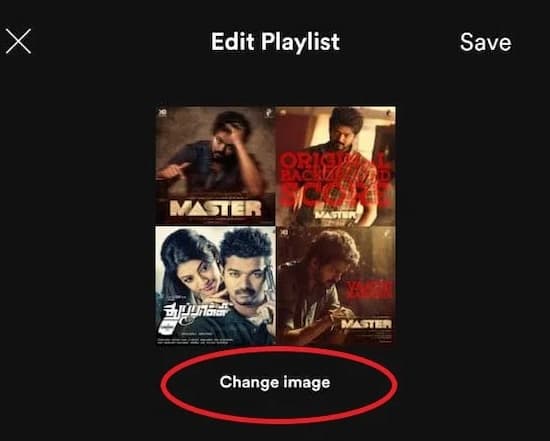
Step 2: Click Choose Photo and navigate the folders to select the desired image. Now, tap Use Photo and finally select the Save option to change Spotify playlist pictures.
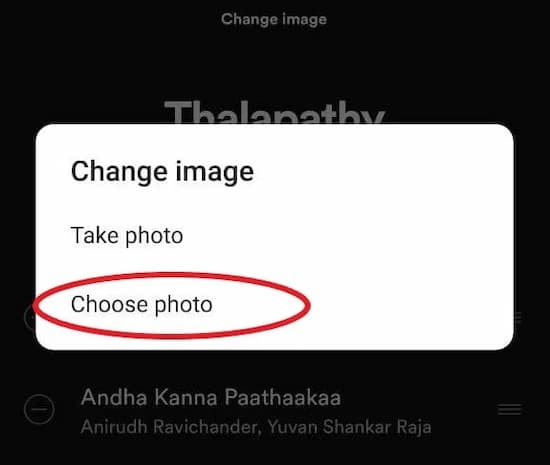
Bonus: How to Change Playlist Picture on Spotify on Phone After Downloading
To download the Spotify songs into your system drive, you can use the AudKit SpotiLab Music Converter. Access the Spotify songs on your comforts and download them in no time. Using this app, you can convert Spotify to MP3, AAC, WAV, M4A, etc. with the optimal sound quality at 5X faster speed. The excellent compatibility feature drives the users to access any playlists in the Spotify environment without any issues.

Main Features of AudKit Spotify Music Converter
- Convert Spotify playlists and songs to any file type
- Carry out a batch conversion process at a 5X faster rate
- Remove ads from Spotify music and play it offline
- 100% audio quality conversion and ID3 tags conservation
These functionalities assist the users to work effectively with the Spotify soundtracks. The AudKit SpotiLab Music converter app can manage and organize the Spotify music tracks effectively for easy reach.
The detailed guidelines to download Spotify playlists into the system using the AudKit SpotiLab Music Converter program.
Step 1 Download and register for AudKit SpotiLab Music Converter
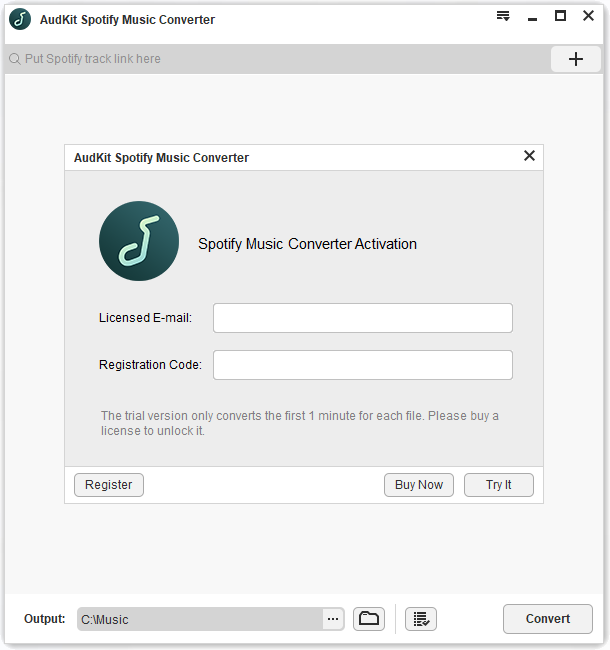
Download the correct version by following the instruction wizard. The Spotify app discloses automatically as soon as you launch AudKit. Tap the Menu -> Register option to enter the licensed email and registration code.
Step 2 Load songs from Spotify

Now go to add your favorite playlists soundtracks from Spotify to the converter environment. You can copy the playlist link and song link. Then paste them to the input field and hit the Plus sign nearby on the AudKit’s interface.
Step 3 Set output values

Now, click the Menu -> Preferences option and assign values for the output files like output file format, sample rate, bit rate, and channel. Then, save the changes by pressing the OK button.
Step 4 Trigger conversion

Finally, click the Convert button to trigger the conversion process. The added playlists convert to the assigned output attributes. The downloaded soundtracks are available in the History menu or the local drive for quick access. You can navigate the folders to reach for the desired playlist quickly.
You can transfer the downloaded Spotify playlists to any external device by using the USB cable. Connect your system with the USB cable and transfer the playlists to the desired phone for further processing. You can now comfortably change the playlists pictures in Spotify without any issues.
Part 4. Conclusion
Thus, you had an enlightening discussion on how to change Spotify playlist pictures innovatively. You can use the above content to make necessary changes to the Spotify playlist image. The AudKit SpotiLab Music Converter is the perfect tool to work with the Spotify application. Download and convert the Spotify soundtracks flawlessly using this incredible program.
Choose this application to access the Spotify playlists without any interruption. Choose the AudKit SpotiLab Music Converter tool to taste the flavors of music escaping from the distracting factors. Stay tuned for exciting facts about this sophisticated Spotify application.

