Ubuntu is a free and open-source operating system based on Linux. It is one of the most popular Linux distributions and is widely used on personal computers, servers, and cloud infrastructure. Ubuntu is known for its user-friendly interface, software availability, and regular updates and support.
Spotify is a popular streaming music service that allows users to listen to millions of songs and podcasts from various artists. Spotify allows users to stream music online, create and share playlists, and discover new music based on their listening habits. Does Spotify Ubuntu work? Yes! Users can install Spotify on Ubuntu on their computers to access the service and enjoy its features.
In this post, we will show you how to get the Spotify app installed on Ubuntu using several workable ways. Now, unleash the power of music on your Ubuntu machine with Spotify – enjoy seamless streaming, offline playback, ad-free listening, and superior audio quality, all in one place, easily accessible with the simplest installation possible here.
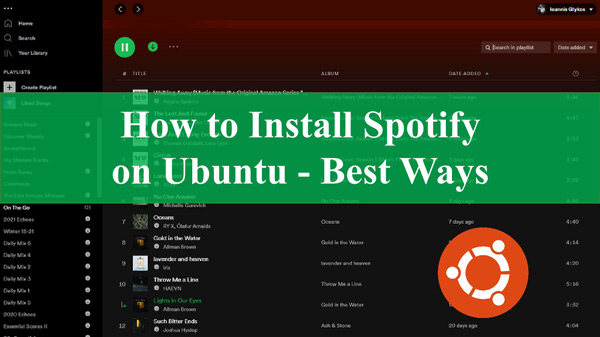
Part 1. How to Install Spotify on Ubuntu via Snap
Experience seamless music streaming on Ubuntu with Spotify and Snap, the ultimate package management solution. Say goodbye to compatibility issues and dependency conflicts with Snap’s self-contained packages. Enjoy the ease and convenience of an effortless installation process and automatic updates with Snap.
Follow these simple steps to install Spotify for Ubuntu using Snapd and get ready to discover a new world of music.
Step 1: Make sure that you have Snapd installed on your system. If you’re not sure if Snapd is installed, you can check by running the command in the terminal: “sudo apt-get install snapd“.
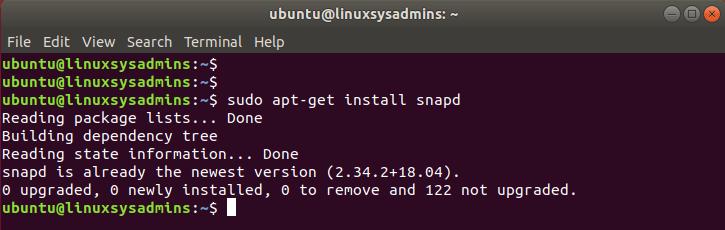
Step 2: Once you have confirmed that Snapd is installed, you can download Spotify by running this command: “sudo snap install spotify“.
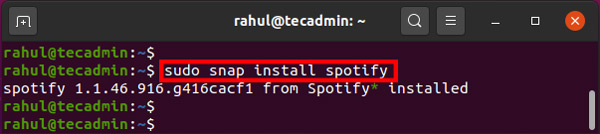
Step 3: Once the installation is complete, you should be able to find Spotify in the Applications menu or by searching for it in the dash. Open Spotify and sign in with your Spotify account after launching the app and enjoy the music!
This command is a one-liner and will install Spotify via the snap package. Also, this process is independent of your Ubuntu version, and you don’t have to worry about compatibility issues. Snap packages are isolated from the rest of the system, meaning they are self-contained and don’t interfere with other packages or dependencies on your system. Additionally, Snap packages are updated automatically in the background, so you’ll always have the latest version of Spotify without having to check for updates manually.
Part 2. How to Install Spotify on Ubuntu via Flatpak
Flatpak is another package management system for Ubuntu that allows you to install and manage apps, including Spotify, easily. Flatpak is like Snap in that it provides a self-contained packaging format for software, called a “flatpak”, that includes all the dependencies and libraries required for the software to run.
This eliminates the potential issues of software interfering with other packages or dependencies on the system. To install Spotify Ubuntu via Flatpak, you must install the Flatpak package on your system. Follow the steps:
Step 1: Install the Flatpak package and its dependencies. Enter “sudo apt install flatpak” in a terminal window.
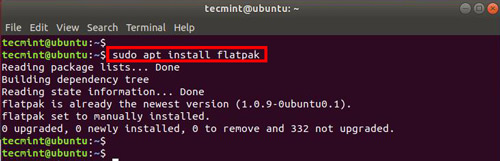
Step 2: Add the Spotify repository to your list of flatpak repositories. Enter the following command in the terminal: “flatpak remote-add –if-not-exists flathub https://flathub.org/repo/flathub.flatpakrepo“
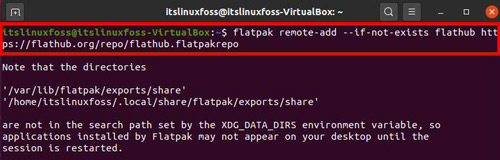
Step 3: After adding the repository, you can install Spotify by using the command: “flatpak install flathub com.spotify.Client“
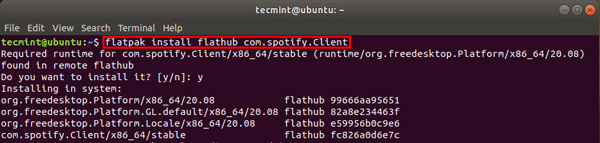
Step 4: Once the installation is complete, you should be able to find the Spotify app and listen to songs on it.
Part 3. How to Download Spotify on Ubuntu via Ubuntu Software Store
Another way to install Spotify on Ubuntu is through the Ubuntu Software Store. The Ubuntu Software Store is a pre-installed package management tool on Ubuntu that allows users to find and install software for their Ubuntu system easily. Here are the steps to get the Spotify app for Ubuntu via the Ubuntu Software Store.
Step 1: Open the Ubuntu Software by searching for it in the dash or clicking on the “Software” icon in the launcher.
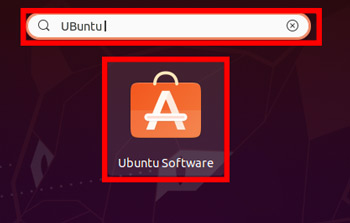
Step 2: Type in “Spotify” in the search bar and press enter. The Spotify app should appear in the search results.
Step 3: Click on the “Spotify” app to open the app’s information page and click the “Install” button to begin the installation process.
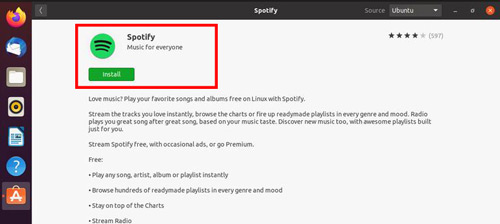
Step 4: If prompted, enter your system password to confirm the process. You will successfully make Ubuntu Spotify install.
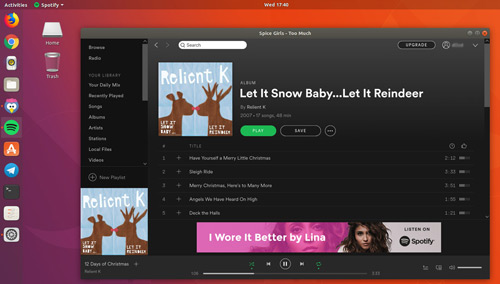
Part 4. How to Download Spotify Songs for Ubuntu
Do you want to download songs from Spotify on Ubuntu? Here, you’ll find the solution! You can download tracks from Spotify using several third-party programs. These applications can assist in optimizing speed and boosting streaming quality, offering other features or capabilities that the native Spotify client does not currently provide. AudKit SpotiLab Music Converter is one such application. It’s the perfect solution for anyone looking for a hassle-free and efficient way to convert their Spotify music.
Spotify music downloads on Ubuntu are made easy with AudKit SpotiLab Music Converter. This tool can help you enjoy Spotify songs on various devices without the platform’s limitations. It enables Spotify conversion to other common audio formats, including AAC, WAV, and FLAC, and downloads Spotify songs to MP3 without hiccups. With the downloaded Spotify files, you are able to share Spotify songs with friends, burn them to CDs, and more.
Moreover, a five-minute song may be converted in only one minute thanks to the lightning-fast conversion speed, which can reach up to 5X! With cutting-edge converting technology, the AudKit tool provides unsurpassed audio quality while preserving 100% of the lossless audio fidelity of the original music. You won’t have to be concerned about audio deterioration or loss of sound quality when using this converter and can quickly obtain all the information you want with the straightforward ID3 tags.

Main Features of AudKit Spotify Music Downloader
- Support various audio formats for Spotify, such as MP3, FLAC, AAC, etc.
- Retain unprocessed data from Spotify, including initial quality and ID3 metadata
- Download music from Spotify with 5X high-speed conversion to save time
- Enable users to play Spotify songs offline on multiple devices for free
AudKit SpotiLab Music Converter is ideal whether you want to back up and manage your Spotify library or play music on a different device, such as Ubuntu. To learn how to get Spotify on Ubuntu using the AudKit software, follow the steps below:
Step 1: Go to the official website of AudKit SpotiLab Music Converter and click on the “Download” button to get its package. Set it up on your Windows or Mac computer and then launch the application to register for AudKit Spotify downloader. The Spotify app will open once you fire up the AudKit tool.

Step 2: From the opening Spotify app, select the song you want to listen to on Ubuntu, tap on the three dots, choose the Share option and copy the song link. Turn to AudKit Spotify Music Converter, paste the copied link, and then select the Add (+) button.

Step 3: You’ll receive the Spotify song after a little while. Next, go to the Menu and select Preferences to alter the output settings for the converted music. The sample bit rate, output quality, format, folder, etc., can all be changed. Once finished, press OK to preserve your changes.

Step 4: After changing the output parameters, start the conversion by pressing the Convert button to download Spotify music on your computer. The downloaded Spotify files will be stored in the folder you’ve selected. After that, you can transfer Spotify to a USB and then insert it to move the files into Ubuntu for playing.

Part 5. Conclusion
All in all, we thoroughly explained how you could use different methods to install Spotify on Ubuntu. By following the steps properly, you can enjoy Spotify playlists of your favorite artists on your Ubuntu-based system. Moreover, if you wish to have Spotify music free offline on Ubuntu, you can use AudKit SpotiLab Music Converter to download songs from the Spotify app into plain formats. It allows you to listen to Spotify free on any device and the process is easy to understand.

