Nowadays, Spotify is the music streaming platform with the largest number of users. However, many users complain about Spotify’s poor sound quality, leading them to switch from Spotify to Qobuz. Unlike Spotify, Qobuz is not widely known, but it has a very loyal following. The biggest advantage of Qobuz is its focus on high-quality sound, making it a great choice.
If you move from Spotify to Qobuz, you will need to export Spotify playlist to Qobuz. Fortunately, there are many ways to do this. In this article, we will introduce 5 tools for converting Spotify playlist to Qobuz. Better yet, we also summarize a comparison table to help you decide on the best tool.
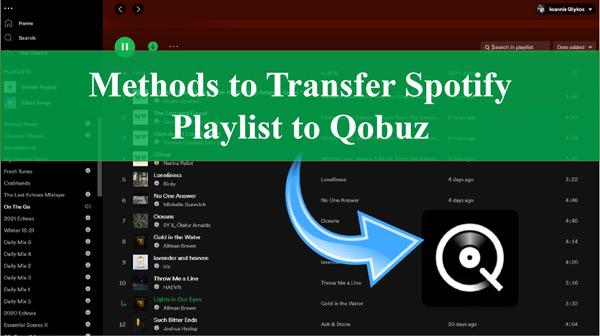
- Part 1. Convert Spotify to Qobuz – AudKit Spotify Music Converter
- Part 2. Export Spotify Playlist to Qobuz Online – Soundiiz
- Part 3. Transfer Playlist from Spotify to Qobuz – TuneMyMusic
- Part 4. Import Spotify Playlist to Qobuz Free – FreeYourMusic
- Part 5. Migrate Spotify to Qobuz – MusConv
- Part 6. Which Is the Best Way to Convert Spotify to Qobuz
- Part 7. Final Words
Part 1. Convert Spotify to Qobuz – AudKit Spotify Music Converter
Want to know how to transfer Spotify playlist to Qobuz in the shortest time? If so, we recommend you go to AudKit Spotify Music Converter. With a simple and 5X faster conversion process, your Spotify playlists will be downloaded in minutes. When using this tool, you also don’t need a Spotify Premium account for the download process.
It can download and convert Spotify playlists to MP3, M4A, WAV, FLAC, and other formats. The converted songs can be saved at a high-quality 320kbps bitrate. In addition, ID3 tags and metadata information will be kept intact. After that, it will be easy to move the original Spotify playlist to Qobuz or other devices you like.

Main Features of AudKit Spotify Music Converter
- Directly download Spotify playlists to your computer locally
- Convert Spotify playlists to common formats like MP3, AAC, etc.
- Allow batch conversion to save your time and effort
- Metadata and ID3 tags remain secured during conversion
Steps to Convert Spotify Playlist to Qobuz via AudKit Spotify Music Converter
Step 1 Select Spotify Playlist to AudKit Spotify Music Converter

Once you have downloaded AudKit Spotify Music Converter, launch it. Next, move to the Spotify app and select your targeted song. Click “Share” and press “Copy Song Link” to copy it. Now shift to AudKit Spotify Music Converter and paste the copied link into the top search bar. Afterward, press the Add icon next to it.
Step 2 Adjust Spotify Output Format and Attributes

Go to “Menu” > “Preferences” to set the output settings manually. Here, you can decide the output format, bit rate, sample rate, channels and other details according to your needs. You can also sort the converted Spotify playlists by album or by artist.
Step 3 Convert and Transfer Spotify Playlist to Qobuz

Hit the “Convert” button to start the process of converting and downloading your Spotify playlist to MP3 or other formats. When finished, open the folder where your downloaded playlist is saved using the Converted icon. Now launch Qobuz and import your download songs to complete the Spotify to Qobuz transfer.
Part 2. Export Spotify Playlist to Qobuz Online – Soundiiz
Soundiiz is an online service that allows users to transfer music playlists and tracks between various music streaming platforms. It supports more than 40 music streaming services, including Spotify and Qobuz. you can use other features such as playlist creation, synchronization and backup. Follow the steps given below to move Spotify playlist to Qobuz.
Step 1: Open Soundiiz on your web browser. Click the “Start Now” button to log in to your account.
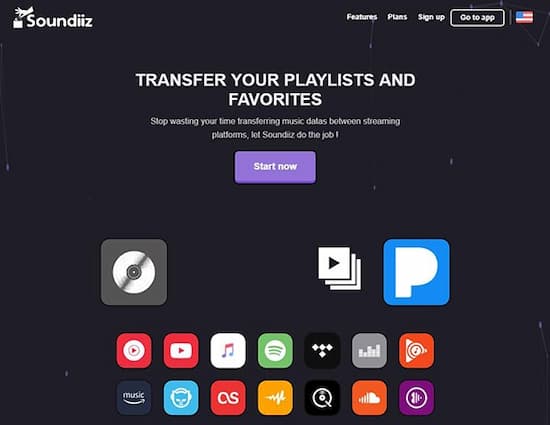
Step 2: Select “Spotify” as the source from the “Platform to Platform” section on the left and enter your Spotify account details.
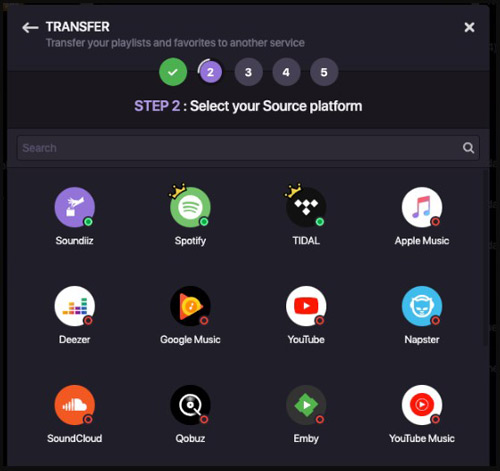
Step 3: Select the target Spotify playlist, and then click the Convert button at the top.
Step 4: Select “Qobuz” as the destination and connect to your Qobuz account, after that your Spotify music will start transferring to Qobuz.
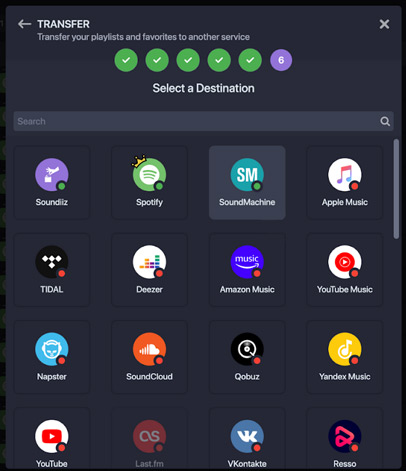
Part 3. Transfer Playlist from Spotify to Qobuz – TuneMyMusic
When looking for a way to copy Spotify playlist to Qobuz using an online tool, TuneMyMusic is a decent choice. A straightforward interface provides an easy way to transfer playlists between Spotify and Qobuz. You can also use it to sync, share, upload and backup your music. Here are the steps needed to transfer playlist from Spotify to Qobuz.
Step 1: Visit the TuneMyMusic website using your device’s browser and click “Let’s Start“.
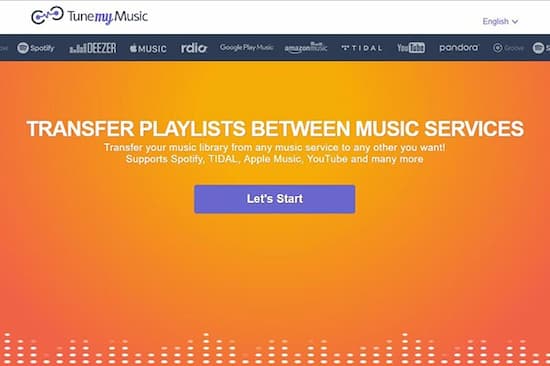
Step 2: On the next screen, select “Spotify” as the source and log into your account.
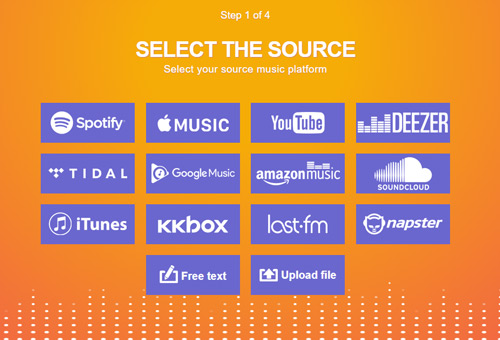
Step 3: Browse and select a target playlist or copy and paste the URL of a track into the search bar.
Step 4: Add “Qobuz” as the target platform. After logging in to Qobuz, click “Start Moving My Music” and wait for the process to complete.

Part 4. Import Spotify Playlist to Qobuz Free – FreeYourMusic
As for exporting Spotify playlist to Qobuz from your smartphone, FreeYourMusic can come in handy. This music transfer application is available for Windows, Mac, Android and iOS devices. It also supports over 20 music streaming platforms for music transfer, like Spotify, Qobuz, etc. You can follow the steps explained below to import Spotify playlist to Qobuz via FreeYourMusic.
Step 1: Install and launch the FreeYourMusic app on your device.
Step 2: Select “Spotify” in “Select Source” and sign in to your Spotify account.
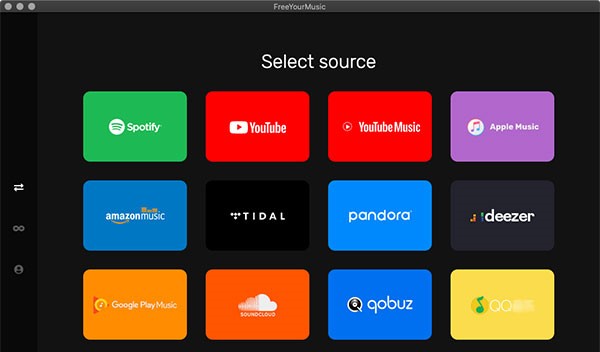
Step 3: Select “Qobuz” as your destination and connect your account.
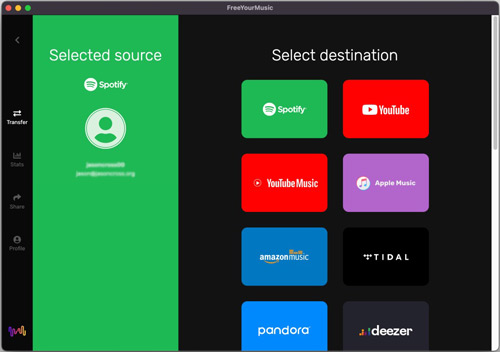
Step 4: Once you have confirmed both services, select the target songs and playlists you need to transfer to Spotify. The transfer process will take some time, depending on the number of songs in the playlist.
Part 5. Migrate Spotify to Qobuz – MusConv
MusConv is also a great tool for moving Spotify to Qobuz. It is available for Mac and Windows and supports more than 50 music streaming platforms such as Spotify, Qobuz, Tidal, etc. This tool allows you to transfer, manage, share, sync and create music playlists on different streaming platforms. Here’s how you can use convert Spotify playlist to Qobuz using this tool.
Step 1: Access the MusConv app on your Windows/Mac.
Step 2: Select your music source platform as Spotify and log in to your Spotify account.
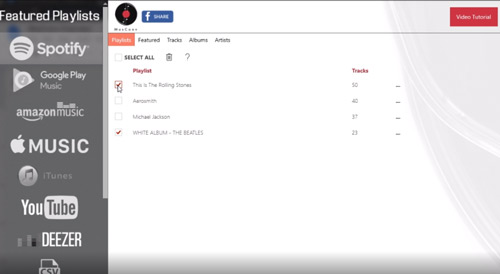
Step 3: Select the Spotify playlist you want to move to Qobuz.
Step 4: Click on the “Transfer” button located at the bottom, select “Qobuz” as the destination and start the migration process.
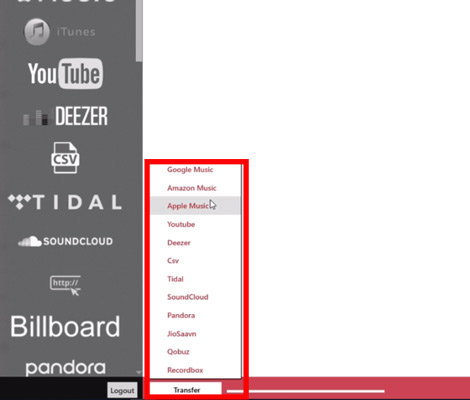
Part 6. Which Is the Best Way to Convert Spotify to Qobuz
Having trouble choosing one of these tools to transfer Spotify playlist to Qobuz? There is no better way to determine the best tool than a comparison table. To help you out, here is a detailed comparison table of all the tools mentioned above.
| Supported OS | Transfer Speed | Sound Quality | Rating | |
| AudKit Spotify Music Converter | Windows, Mac | High | Excellent | 4.9/5 |
| Soundiiz | Online | Medium | Great | 4.6/5 |
| TuneMyMusic | Online | Low | Satisfactory | 4.1/5 |
| FreeYourMusic | Windows, Mac, Linux, Android, iOS | Medium | Great | 4.5/5 |
| MusConv | Windows, Mac, Android | Medium | Great | 4.7/5 |
Part 7. Final Words
The concerns about losing your music playlist shouldn’t stop you from leaving Spotify if you aren’t happy. You can use the above 5 tools to easily transfer Spotify playlists to Qobuz. Among them, Spotify downloader, AudKit Spotify Music Converter is the best choice because it can download Spotify playlists in bulk without any loss. Then it couldn’t be easier to transfer all your Spotify songs to Qobuz or other platforms for free use.

