Spotify and Apple Music are two leading music streaming services and platforms. However, the improved interface and compelling features of Spotify may attract the attention of Apple Music users. On Spotify, you can discover music libraries in an enhanced environment. Furthermore, Spotify gives various benefits, such as its cross-platform compatibility and massive music catalog.
Therefore, if you are willing to import Apple Music to Spotify, we will highlight multiple methods in this article. In this well-described article, you can discover four efficient tools to help you transfer the Apple Music playlist to Spotify.
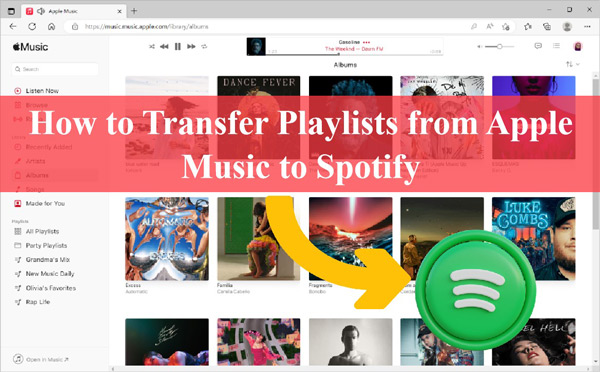
Part 1. How to Convert Apple Music Playlist to Spotify on Windows/Mac
To convert Apple Music playlist to Spotify on your desktop, you can try using the AudKit Apple Music Converter. This tool is designed to work on famous platforms like Mac and Windows. Unlike other audio converters, AudKit supports all popular audio file formats. For example, you can download and convert your Apple Music songs to MP3, M4B, M4A, FLAC, WAV, and AAC.
By downloading the Apple Music songs in your preferred file format, you can go for offline listening easily. Furthermore, AudKit Apple Music Converter uses advanced encoding and decoding that enables you to download Apple Music playlists in various audio qualities. Thus, this professional tool ensures the lossless audio quality of Apple Music songs in its clean user interface.
The conversion speed of this Apple Music to Spotify converter is very impressive. At 30X speed, you can execute the audio file conversion to get instant results. Along with downloading the audio file from Apple Music, it also saves the ID3 tags like artist, music composer, album cover, etc. Hence, this desktop tool can be extremely useful for downloading your favorite Apple Music songs on your computer.

Main Features of AudKit Apple Music Converter
- Add and download playlists from Apple Music without a premium
- Alter the Apple Music file format to a Spotify-supported one
- Customize your music library by editing ID3 tags of Apple Music
- Download songs from Apple Music without loss at 30X faster speed
- Transfer Apple Music to YouTube Music, Spotify, Amazon Music, etc.
Steps to Transfer Apple Music to Spotify With AudKit Apple Music Converter
The process of downloading and transferring Apple Music playlist to Spotify is quite simple and easy. To discover the complete instructions, you can proceed to the below section:
Step 1 Load Apple Music playlists to AudKit software
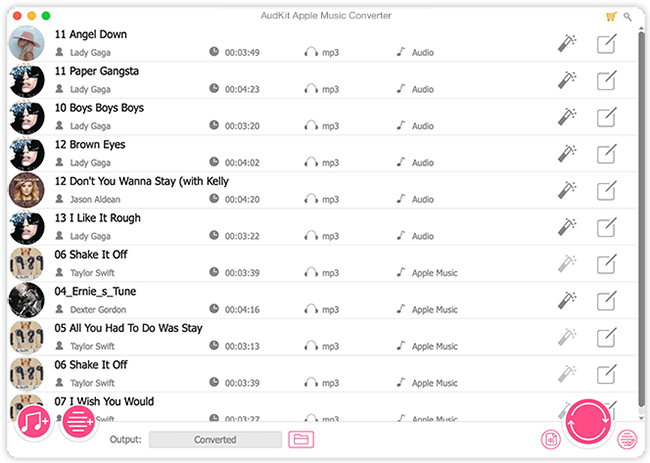
Once you have launched and registered across the AudKit Apple Music Converter, access its main interface. From there, locate the “Add” option displayed at the bottom left of the screen. Using this option, select and add Apple Music songs you want to this tool successfully.
Step 2 Edit Apple Music audio parameters for Spotify

To change the output settings, click on the “Format” icon. You can change the file format, bit rate, sample, codec, and other parameters in the format menu. Moreover, you can edit the ID3 tags of the added music tracks. After adjusting the output settings, click on the “OK” button.
Note: It is suggested to convert Apple Music to MP3 formats.
Step 3 Download and move Apple Music to Spotify

Following this, click on the “Convert” button to start downloading and converting the Apple Music songs. After the process ends, the Apple Music song will be downloaded to your PC as a local audio file. Afterward, you can transfer your Apple Music songs to Spotify quickly.
To learn more details about how to add local Apple Music files to Spotify, check the post: How to Add Local Files to Spotify.
Part 2. How to Transfer Apple Music Playlist to Spotify on iPhone
To get the Apple Music playlist to Spotify, you can also try the SongShift app on your iPhone. This tool can be easily downloaded on iOS devices to transfer songs and playlists across music streaming platforms. Using this tool, you can sync your streaming platforms effectively.
It shows compatibility with various streaming platforms like Apple Music, Spotify, YouTube, Amazon Music, Pandora, etc. Moreover, you can share music playlists with your friends on social media platforms using this excellent app. To use SongShift to export Apple Music playlist to Spotify, here are the simple steps:
Step 1: Download and launch SongShift on your iPhone. From its main page, you can see the available music services. Select Apple Music and Spotify from the given options separately to give them access to this tool. Hit the “Connect” buttons to sign in to your Apple Music account and ensure to accept the “Access Request” to link Apple Music with SongShift.

Step 2: Afterward, go to the “Plus” button to begin the transfer process. From its new page, tap on “Setup Source” and select Apple Music from the given options. Now choose whether you want to transfer playlists or songs from this app.
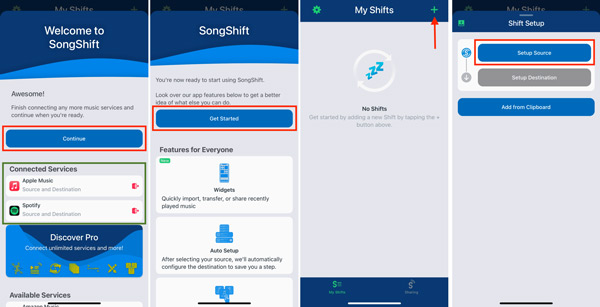
Step 3: From the playlists or songs on Apple Music, select your favorite music tracks. Tap the “Done” button after choosing your music tracks or songs. Afterward, tap “Setup Destination” and select Spotify from the given options. Now, tap on the “I’m Finished” button that will initiate the transfer process. After some time, all your selected Apple Music songs will be transferred to your Spotify.
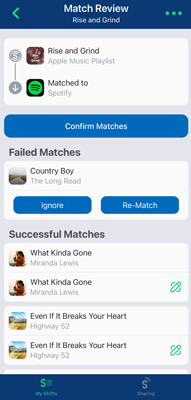
Part 3. How to Transfer Songs from Apple Music to Spotify on Android
If you want to switch from Apple Music to Spotify, you can transfer all the Apple Music playlists on your Android device easily with the FreeYourMusic application. This Android app supports multiple music platforms and functions effortlessly to shift songs from one platform to another. It also provides auto-synchronization that can sync your music albums instantly.
You can also save your music library in its cloud backup. In order to learn how to transfer Apple Music to Spotify through FreeYourMusic, check the below instructions:
Step 1: Start by launching FreeYourMusic on your Android device. After launching its interface, access the “Transfer” section. From there, choose “Apple Music” as your source music streaming platform. Once done, log in to your Apple Music account using your username and password. Also, make sure to give this tool full access to your Apple Music.
Step 2: Afterward, the tool will ask you to select the Destination, which will be the Spotify app. Ensure to log in to your Spotify app by following the on-screen instructions. Once done, the tool will open your Apple Music app, through which you can select the playlists you want to transfer.
Step 3: After selecting the music playlists, tap the “Begin Transfer” button. Wait until the transfer process is finished. Once the process ends, you can find the transferred playlists on your Spotify.
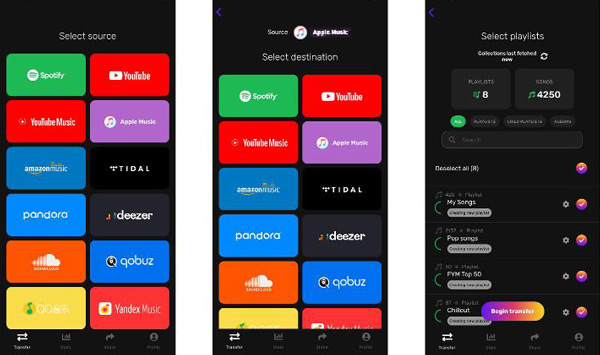
Part 4. How to Export Apple Music Playlist to Spotify Online
Do you want an online tool to add Apple Music to Spotify playlist? TuneMyMusic is a web-based tool that can be accessed through any web browser. This online tool shows compatibility with more than 20 music streaming platforms. Moreover, you can utilize this tool to back up your music library to a file. The best factor about TuneMyMusic is that you can convert 500 tracks with it for free.
Without installation and registration, you can operate this tool effortlessly. Here are the simple instructions that you can use to sync Apple Music to Spotify with TuneMyMusic:
Step 1: First, access the official website of TuneMyMusic from your device. Following this, tap on the “Let’s Start” button to start the Apple Music playlist transfer process. The tool will ask you to select your source from the given platforms. Select Apple Music and tap on the “Connect” button. Ensure to follow the on-screen instructions to connect to your Apple Music app successfully.
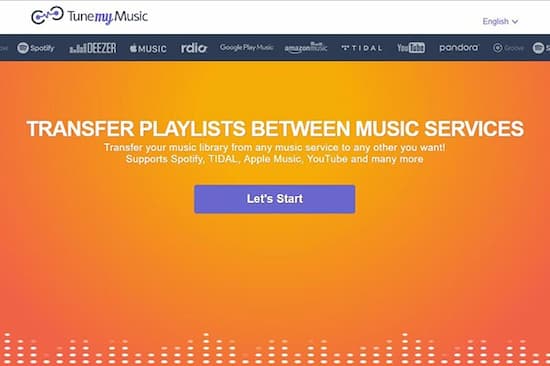
Step 2: After signing into your Apple Music, tap the “Allow” button. Afterward, choose all the playlists on this app that you wish to transfer. Now, select Spotify as your destination platform and hit “Start Moving My Music“. Wait patiently until all the chosen playlists have been transferred to your Spotify.
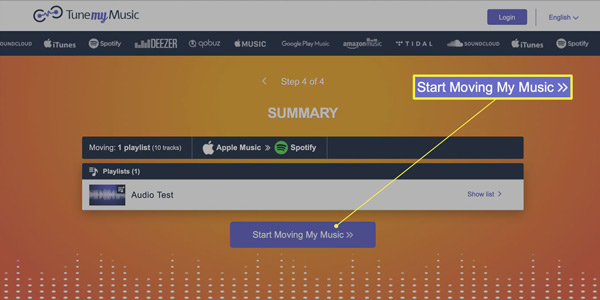
Part 5. In Conclusion
If you are tired of the user interface of Apple Music, you can enhance your listening experience by shifting to Spotify. Spotify has gained a massive audience globally due to its convincing features and clean user interface. This article has featured multiple solutions to help you transfer Apple Music to Spotify. To use the most efficient tool, you can explore the AudKit Apple Music Converter for your comfort. Besides adding music from Apple Music to other music services, you can also try to sync Spotify to Apple Music or other platforms.

