Q: “How do I convert Spotify to YouTube Music? I’ve been a loyal Spotify user and become the Spotify Premium subscriber since the service launched. But lately, I’ve been staying at home and spending a lot more time watching YouTube. The various built-in ads are starting to irritate me. Then I am thinking about signing up for YouTube Premium. That will give me a chance to use YouTube Music. But I don’t want to pay for two music services. Is there a way to fully transfer the Spotify playlist to YouTube Music?”
Priced at $9.99, YouTube Music costs the same as most other music streaming services like Spotify, Apple Music, and so forth. If you subscribe to YouTube Premium, you enjoy YouTube videos and YouTube Music by paying only $11.99 each month. Even better, YouTube Music and Google Music are bundled together, which means you can use YouTube Music for free if you are already a subscriber of Google Play Music.
Thus, it can be seen that no need to use Spotify Premium and YouTube Premium at the same time. In this article, I would like to share the latest workable method on how to transfer songs from Spotify to YouTube Music, which only takes you a few minutes to finish your tasks.
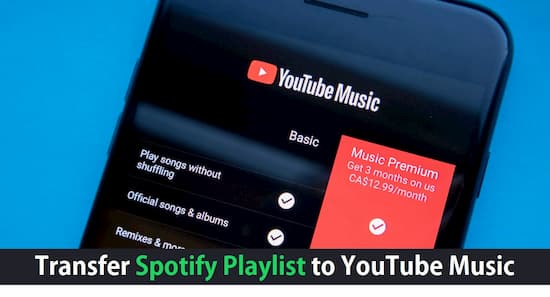
- Part 1. Move Spotify to YouTube Music
- Part 2. Upload Spotify to YouTube Music
- Read More: Reasons to Transfer Spotify to YouTube Music
Part 1. Best Spotify to YouTube Music Converter: What You Need
The key point to convert Spotify playlists to YouTube is simple: A powerful Spotify to YouTube Music converter. There are so many similar products on the market that takes you a long time to compare and test them one by one. Before you start the journey to find out the best one, why not try AudKit Spotify Music Converter?
Specially designed to download and convert Spotify music to YouTube Music, this smart tool is able to convert Spotify songs to MP3, AAC, M4A, WAV, FLAC, and such popular audio formats. The converted Spotify songs are downloaded as local files with keeping the original sound quality and ID3 tags, including artists, titles, albums, playlists, album arts, and so on. With the support of this mighty software, you are able to download any tracks from Spotify and then transfer to YouTube Music.

Main Features of AudKit Spotify Music Converter
- Download Spotify playlist on local for offline playback
- Convert Spotify songs to most-used formats at 5X speed
- Keep 100% original quality and ID3 tags in the converted files
- Supportable to transfer Spotify music to any device and player
Part 2. Convert Spotify Playlist to YouTube Music: How to Start
In the following contents, you will see the process of converting playlists from Spotify to YouTube Music in detail.
Step 1 Add Spotify playlists to AudKit

Open AudKit software from the desktop. The Spotify app will automatically turn in the meantime. If the Spotify app has opened, it will reopen in a flash. Enter into the Spotify app and discover what you want to download. Choose the song or playlist then drag and drop them to AudKit. Or try to copy the link of the song or playlist then paste it to the search box in AudKit. At last, hit the “+” icon to input all selections into the AudKit.
Step 2 Modify output settings and another configuration

Open the menu icon from the top taskbar. Select “Preferences” > “Convert” option and it will open the setting page. In there, start to customize the output settings by resetting the format, bitrate, sample rate, channel, and others. If you want to keep the original quality of Spotify songs, please choose the output format to MP3, sample rate to 48000 Hz, and bitrate to 320 Kbps.
Step 3 Download music from Spotify on local computer

Tap the “Convert” icon to launch the conversion. The process will start and end itself automatically. The running speed is 5X or faster based on your network condition. Also, please stop using other apps during converting to get stable results. Once all the tasks are done, you can follow the on-screen instructions to find the local folder. In there, you will see all the downloaded Spotify tracks.
Now you can upload Spotify songs to YouTube Music or Google Play Music from the local folder. This method helps you to move all Spotify tracks including the Spotify exclusive ones. Then cancel your Spotify subscription as you want.
Read More: Reasons to Switch from Spotify to YouTube Music
1. Add YouTube Videos to Songs
If you like listening to live shows, covers, and etc., it is much easier for you to find your loved one on YouTube than on Spotify or other streaming platforms. YouTube Music also allows you to browse videos and add them to playlists for playing as songs or downloading. According to your most listened songs, you are more likely to find unpopular songs on YouTube than on Spotify.
2. Checking Playing History
You will find it is much more convenient to view the playing history on YouTube than on Spotify. This feature is important when you hear a special song in a sudden but don’t know its name. YouTube Music enables you to see what you’ve played in the app directly.
3. Backing Up Your Local Music to the Cloud
Google Play Music allows you to upload your local audio files to the cloud for keeping. So that you can play them on any device, YouTube Music also owns a similar function. But Spotify doesn’t offer this feature.

