Spotify is always at the top of streaming music services for its rich music library, high sound quality, beautiful user interface, and other advantages. With the improvement of technology, Spotify nowadays can be played on multiple devices like phones, computers, TVs, smartwatches, cars, etc. It can also be supported by most smart sound devices such as Sonos, Amazon Echo, Google Home, etc. to enhance users’ music experience. For example, people can play Spotify on Alexa devices via voice control.
Alexa has advantageous features of voice interaction, streaming music, alarm clocks, to-do lists, and other real-time information. Therefore, it’s really convenient for users who enjoy Alexa as home entertainment to stream Spotify on Alexa. And the following part will introduce you the tips on how to play Spotify playlist on Alexa.
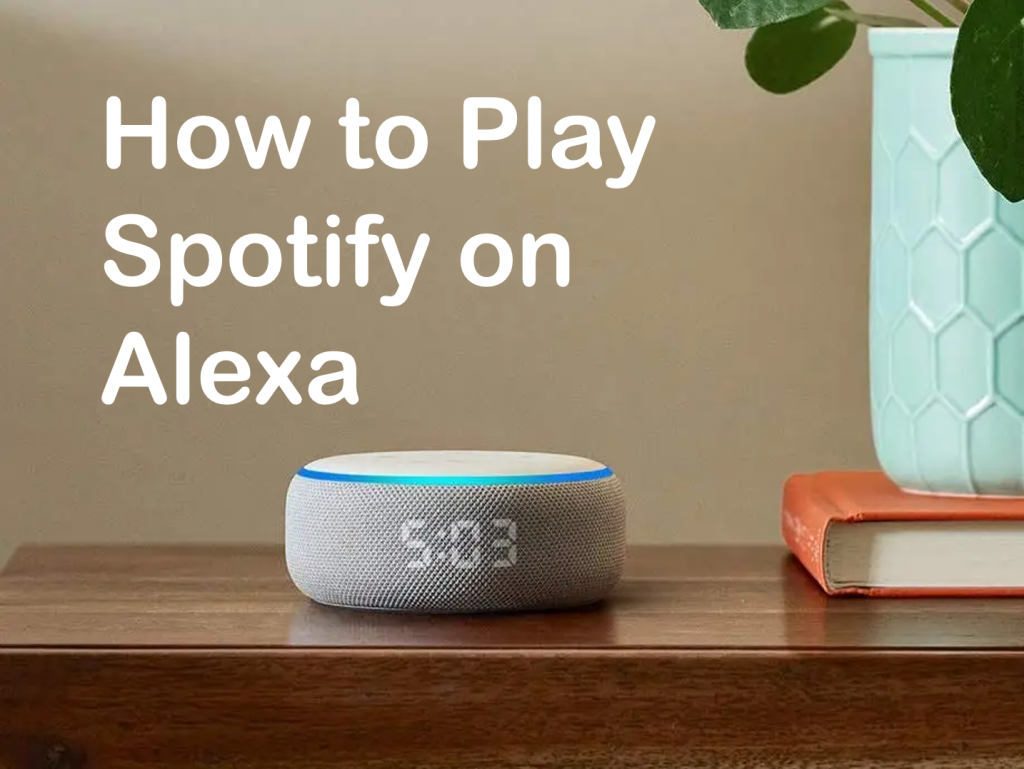
Method 1. How to Play Spotify on Alexa via Alexa App
To play Spotify on Alexa, you can connect Spotify to your Alexa-enabled devices and then set up Spotify your default streaming service. Next is the detailed tutorial.
Step 1. Download and install the Alexa app on the Apple App Store (iOS) or the Google Play Store (Android).
Step 2. Launch the Alexa app and then tap the three-line icon “More” in the bottom-right corner of the screen.
Step 3. Select “Settings” and scroll down under “Alexa Preferences” to tap “Music & Podcasts”.
Step 4. Then tap the “Link New Service” and select “Spotify”. On the shown page, tap “Enable to Use”. And then log in with your Spotify account.
Step 5. Scroll down to tap “Agree”. And then tap “Close”.
Step 6. Tap “Visit Music Settings” and then tap “Change”.
Step 7. Finally, select “Spotify” as your default music player. Now, you can play Spotify on Alexa just by asking Alexa to play specific artists, songs, or playlists on Spotify.
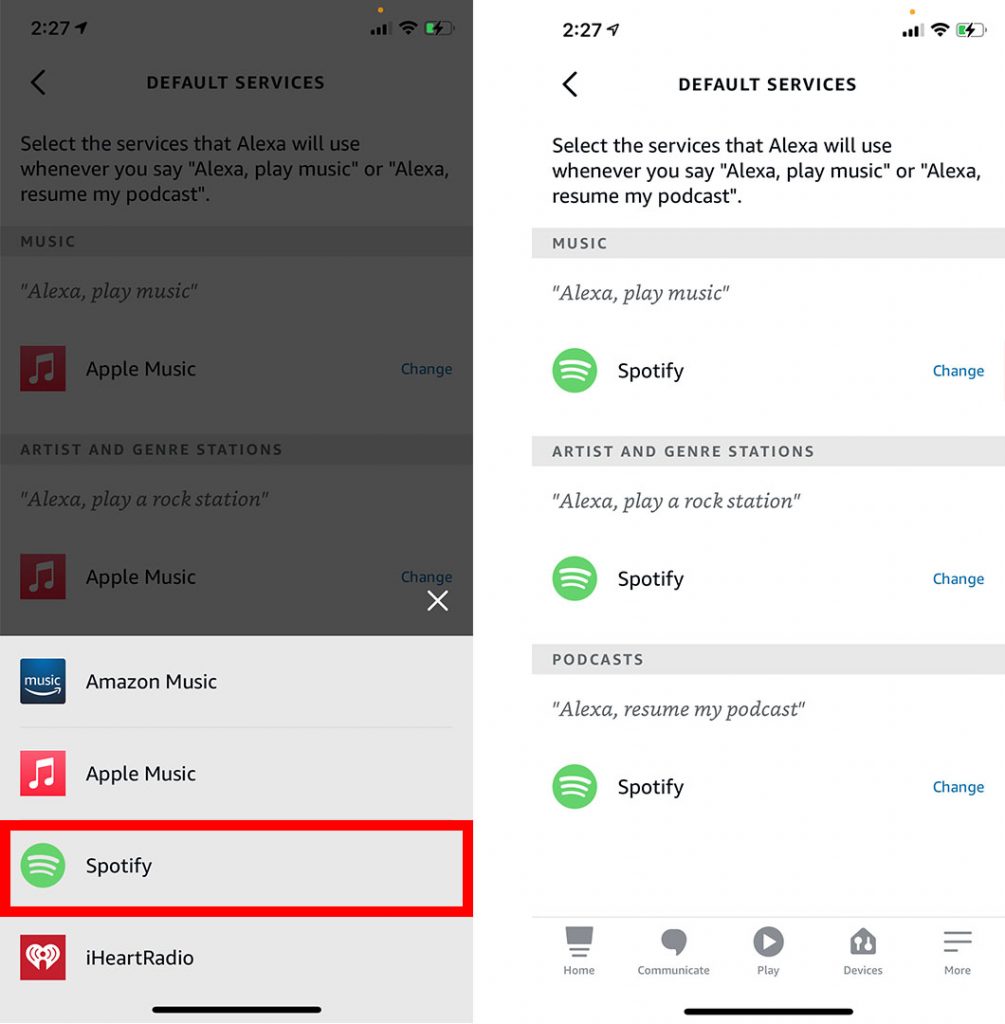
Method 2. How to Listen to Spotify on Alexa via Spotify Connect
Thanks to Spotify Connect, you can play Spotify music not only on your phone or tablet, but also on some cars, TVs, stereo receivers, smartwatches, and more. It doesn’t use your smartphone Spotify app to stream music. It streams music directly from its servers to the device, making you available to make calls and all other uses.
Therefore, you can use Spotify Connect to play Spotify on Alexa devices. Just note that it’s only for Spotify Premium users, so if you are a Spotify-free user, you can refer to the third method.
Step 1. Install the latest version of the Spotify app to your control device – a smartphone, tablet, or computer.
Step 2. Connect the same Wi-Fi network with your Alexa.
Step 3. Launch Spotify on your control device, log in with your subscription account.
Step 4. Select a song and play it.
Step 5. Click the “Devices Available” button at the bottom left. It will show a list of the devices on your network, select Alexa.
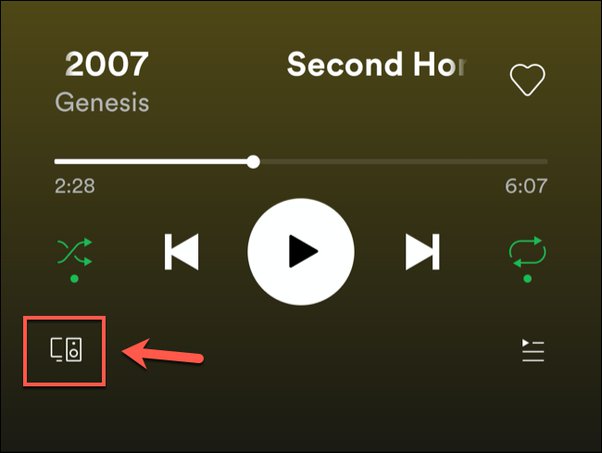
Step 6. Once you choose Alexa, your music will start playing on your Alexa device.
Method 3. How to Play Spotify on Alexa without Premium
Can you play Spotify on Alexa without premium? Yes, in the third method you can find it not a big problem. Spotify allows users to listen to Spotify music for free, but it still has some limitations like ads-playback and no offline listening. Therefore, this method is come to help you remove ads and download Spotify music on Alexa for offline listening. To play Spotify on Alexa without premium, you need a Spotify converter to help you convert Spotify music to the format suitable for Alexa and then just upload it to your Alexa device.
AudKit SpotiLab Music Downloader is an excellent converter to help you download Spotify music free, convert Spotify music to common-used formats like MP3, AAC, M4A, M4B, WAV, FLAC, etc. with 100% original sound quality. And then you can transfer the converted format of Spotify to other devices for offline listening. Please first download and install AudKit SpotiLab Music Downloader on your computer. And then follow the next tutorial.

Main Features of AudKit Spotify Music Converter
- Convert Spotify into MP3, AAC, etc. that adapt for Alexa
- Download Spotify music on Alexa for offline listening without ads
- Keep 100% metadata like the sound quality and ID3 tags
- Effortless to use with an intuitive user interface
Step 1 Import Spotify music to AudKit for Alexa

Open AudKit SpotiLab Music Converter and it will automatically launch Spotify, which makes it easy to import Spotify files. Just drag and drop Spotify playlists/songs/albums/ from Spotify to AudKit. Or you can copy and paste the link of Spotify files into the searching bar at the top of the AudKit, click “+” to confirm.
Step 2 Choose the output format of Spotify for Alexa

Click the first “menu” bar at the top right, select “Preference” and then go to the “Convert” button. Here you can change the output format, channel, sample rate, bit rate as you want. As for Alexa, you can choose the MP3 format. You can also tick the 1X speed to make the conversion more stable.
Step 3 Convert Spotify music to use on Alexa

You can also select the output folder by clicking the “Output” panel at the bottom of the converter. After that, simply click the “Convert” button to start downloading and converting all your selected Spotify music. After downloading, you can get Spotify music for offline listening without ads, stream them on other devices as you want, burn Spotify to CD, and so on.
Step 4 Upload and play Spotify on Alexa
After getting the local files of Spotify, then you can upload them to your Alexa device via Amazon Music app. Firstly, please get the Amazon Music app on your computer. Then, there are three ways to upload the converted Spotify music to your Alexa device via Amazon Music app.
1. Drag and drop Spotify files from your computer into the “Upload” section under the “Actions”.
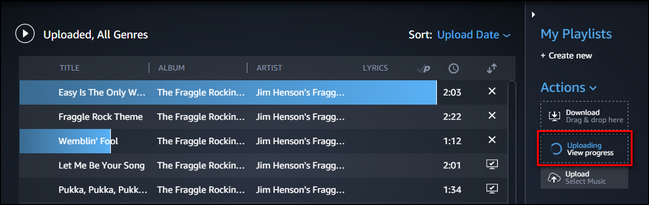
2. Click the “Upload” button under “Actions”, and select Spotify files or folders to upload.
3. Click “My Music” at the top of the screen. Next, select “Songs”>”Offline filter”. Click the “Upload” icon next to the Spotify music you want to upload.
After uploading, then you can play Spotify on Alexa without limitations by your voice control.
Conclusion
In today’s discussion, we have introduced you to three useful methods to play Spotify on Alexa. Maybe you’ll find it’s much easier to connect Spotify to Alexa by Spotify Connect without downloading other tools. However, it’s only designed for Spotify Premium users. As for free users of Spotify, you can also enjoy Spotify music offline without ads on your Alexa device with the professional tool – AudKit SpotiLab Music Converter. What’s more, if you want to download Spotify music free for offline listening or you want to play Spotify on other devices like smartphones, MP3 players, tablets, and so on, you can also use this excellent converter to reach your desire easily.

