Gone are the days when rolls of cables could run in your living room. This culture has been taken off by the availability of Bluetooth devices, including speakers, with numerous to choose from. Meet Harman Kardon speakers and your music-listening experience just goes boom! They are of good sound, high-quality feel, and sleek design.
If you’re thinking about Harman Kardon Spotify, you’re good to go! Harman Kardon speakers are easy to control because of their touch sensitivity and pairing ability with Bluetooth devices. In this post, we will include 3 different ways for you to make Harman Kardon Spotify connect for your reference.
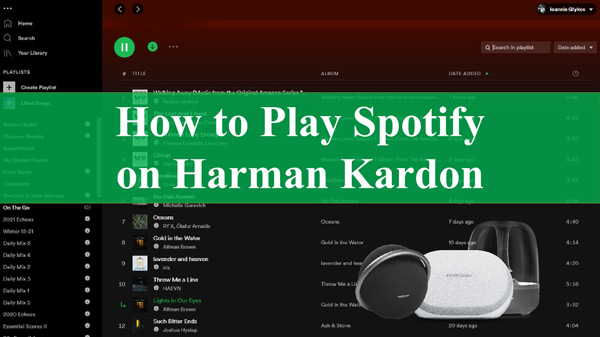
Part 1. How to Connect Spotify to Harman Kardon via the Controller App
You can comfortably use the Harman Kardon Controller app to connect your phone or tablet to stream music. It is available on both iOS and Android devices, enabling direct streaming through any speaker.
On Mobile Phone
Step 1. Download the Harman Kardon Controller app on your Android or iOS devices.
Step 2. Connect your device to the WiFi and open the Harman Kardon Controller app.
Step 3. Click the Set up products option from the right side and select the Add a new product option.
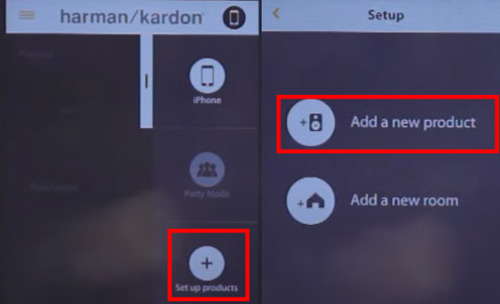
Step 4. Choose either WPS or Manual setup options according to your router and follow the instructions.
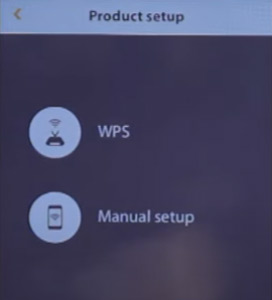
Step 5. The link button of Harman Kardon will turn white if the speaker is connected. Now you can choose songs from Spotify to play on the Harman Kardon speaker.
On Computer
It’s unfortunate that the Harman Kardon Controller app Spotify is not for computers. You will, however, need an emulator to install the Harman Kardon Controller on your PC. Follow these steps to link Spotify to Harman Kardon from the computer with the Harman Kardon Controller app using NoxPlayer.
Step 1. First, download and install the NoxPlayer app on your computer.
Step 2. Then launch it and find the “Google Play Store” icon on the NoxPlayer’s home screen.
Step 3. Open “Google Play Store” and search for Harman Kardon Controller. Once found, click on the “Install” tab.
Step 4. Finally, find Harman Kordon Controller on NoxPlayer. You can then now add the speaker from Set up products to connect Harman Kardon Spotify directly.
Part 2. How to Play Spotify on Harman Kardon via Spotify Connect
Spotify Premium users can enjoy the Harman Kardon Spotify Connect over Wi-Fi. Spotify Connect allows you to stream music directly from the Harman Kardon speakers. Here are the steps to follow.
Step 1. Launch the Spotify app on your computer or mobile devices.
Step 2. Select a song to listen to, then tap on the “Play” tab.
Step 3. Next, tap on the “Now Playing” bar and click on the “Devices Available” icon.
Step 4. Go to the “Devices Available” menu and scroll down to find the Harman Kardon speaker.
Step 5. Connect to the speaker and just stream your Spotify music from your computer, tablet, or phone as you wish.
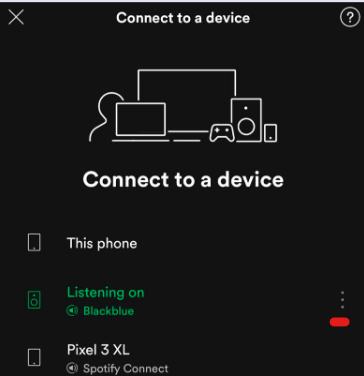
Part 3. How to Download Spotify Music to Harman Kardon Speaker
There is another easy way for you to connect Spotify to Harman Kardon Allure/Invoke/HK 3770 and other speakers if you are a free Spotify user or tech-savvy. Here we learn how to play Spotify on Harman Kardon with the help of a sophisticated tool, AudKit SpotiLab Music Converter. It enables you to download Spotify offline to an audio format compatible with Harman Kardon speakers and stream music with no limit.
With AudKit Spotify Music Converter, you can enjoy Spotify Premium features on the free subscription plan. It will batch-convert your Spotify music, letting you add up to 100 songs at once for conversion. Thanks to its super speed of a 5X rate. This lets you convert a 5-minute track in just 1 minute. It supports several common output formats such as M4A, WAV, FLAC, AAC, etc. You can, therefore, stream your music on any device or media player after converting your music.
Furthermore, this AudKit tool keeps up to 100% lossless sound quality of the original Spotify music. It carefully preserves ID3 and other metadata information, which includes albums, artists, titles, and track numbers, among others. You can listen to Spotify songs without ad interruption and play tracks in the list order or skip songs as you desire. Better enough, you are able to customize your tracks by changing the audio parameters such as channel, bitrate, sample rate, and format.

Main Features of AudKit Spotify Music Downloader
- Listen to Spotify on multiple devices like Harman Kardon, MP3 players, etc.
- Batch-convert your Spotify tracks to MP3, WAV, or other formats
- Download Spotify songs with top-notch speed going up to 5X rate
- Preserve 100% of the raw metadata and sound quality for Spotify
How to Download Spotify Playlists for Harman Kardon Speakers
AudKit Spotify Music Converter puts your listening experience just a click away. The app comprises the latest technology to convert your Spotify files in just 3 steps while upholding originality and quality. It supports both Mac and Windows OS devices.
To install it, go to the official site and hit on the “Download” button. Then install and run the AudKit app. Likewise, go ahead and register it to remove any restrictions. To do so, click on the “Menu” tab and choose the “Register” option. Next, enter your license email and registration code into the respective bars.
Step 1 Import Spotify playlist to AudKit converter

Once the AudKit app launches, the Spotify app also opens at once. Choose the track or playlist you wish to convert from the Spotify Library. Right-click on your chosen song, and click on the “Share” > “Copy Song Link” options. Next, paste the link into AudKit’s interface and hit on the “+” button next to the link to import songs. Nonetheless, you may be dealing with fewer songs. In this case, just add them by dragging and dropping them into AudKit’s interface.
Step 2 Customize Spotify output parameters for Harman Kardon

AudKit Spotify Converter allows you to personalize your music. Just click on the “Menu” > “Preferences” tab and choose the “Convert” option. Then move on to editing the audio parameters for Spotify tracks such as audio formats, sample rate, bit rate, channel, etc. Confirm your choices, then click on the “OK” button to effect the changes.
Step 3 Get Spotify music downloaded for Harman Kardon speaker

Next, tap on the “Convert” button and the app will download Spotify music without premium offline. Once the process is completed, your music will be saved in the local folder of your computer’s disk. Just hit the “Folder” icon to locate your Spotify music files and transfer or play them on any device.
How to Play Downloaded Spotify Songs on Harman Kardon Speakers
The end product is for you to enjoy your tracks on your speakers. Follow these steps to listen to the converted Spotify playlist.
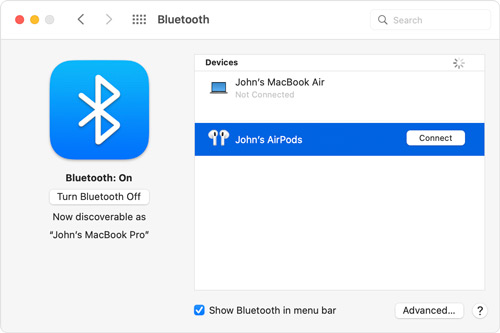
Step 1. First, open Bluetooth on your Mac or Windows computer. Then turn on the Harman Kardon Speaker.
Step 2. Then find the converted Spotify music on your computer and choose which one to play. Remember to enable “Bluetooth” on your computer and speaker to enable them to communicate.
Step 3. Finally, your Harman Kardon speaker will be paired with your computer and enable you to enjoy Spotify on it as you play songs on the computer.
Part 4. Final Words
How beautiful is it to appreciate Spotify music on high-end devices like Harmon Kardon speaker? Well, other than using Spotify Connect and the Harman Kardon Controller app, you can have power in your hands by converting your songs from Spotify. AudKit Spotify Music Converter will convert your music and lets you enjoy offline playback on any device, including Harman Kardon Spotify.

