Have you ever tried to listen to Spotify on Amazfit? Amazfit watches are widely used globally due to their powerful and unique features. It offers promising functions along with a sleek and lightweight design. Many people like to use Amazfit watches for running purposes to calculate their traveled distance, burnt calories, and heart rate.
In this scenario, you may feel like connecting your watch with a music streaming app like Spotify to make yourself motivated while running. How can you control Spotify music on Amazfit? In this article, we will discuss steps on how to stream Spotify on Amazfit online and offline with simple instructions.
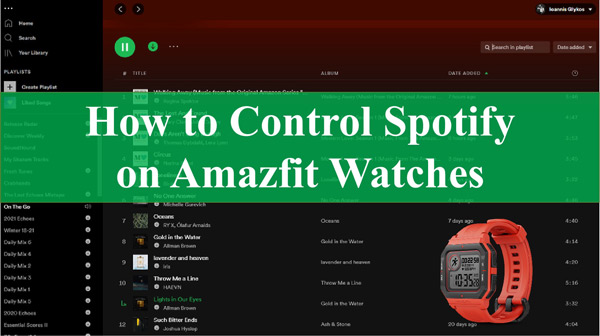
Part 1. How to Control Spotify with Amazfit Watches via Amazfit App
Do you want to control Spotify, such as controlling the volume level or pausing the song on your Amazfit watches through an Amazfit app? Here are the simple steps that you can follow:
Step 1: First, install the Amazfit app on your mobile phone. Then enable Bluetooth on your phone carefully. Once done, make sure to connect the Amazfit watch to the phone.
Step 2: To proceed, you have to activate the “Phone Music Controlling” option. For this, go to your “Profile” and open “Settings“. Afterward, locate and turn on the “Notification Settings” option of the Amazfit app.
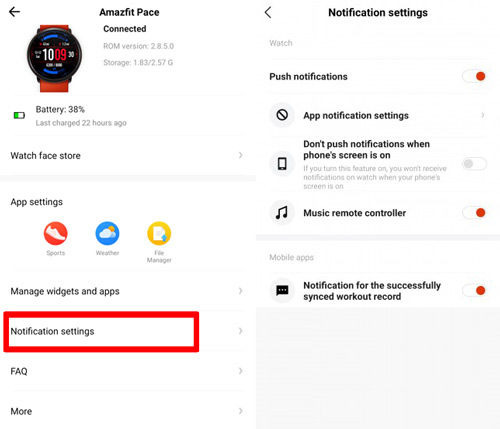
Step 3: Now search and choose the music you want to play. Afterward, go to the “Music Control” section on the Amazfit watch. From here, you can make Amazfit control Spotify music easily.

Part 2. How to Play Spotify Music on Amazfit Watches Offline
Owing to the incompatibility of Amazfit Spotify, if you want to listen to Spotify music offline on your Amazfit watches, you would need an efficient music converter and downloader tool like AudKit Spotify Music Converter. Using this tool, you can download Spotify to any type of audio file, such as MP3, M4B, FLAC, AAC, M4A, etc. It’s a compatible tool that can be easily launched on Windows and Mac platforms.
The AudKit software offers lossless conversion that indicates that the sound quality of Spotify music files won’t get affected. It also enables you to customize the output settings before downloading the file. You can select codec, sample rate, bit rate, format, and channel, preferably. After executing the conversion, you can easily listen to Spotify music on various devices such as Amazfit watches without interruptions.
Furthermore, it has an easy-to-use interface through which you can efficiently operate and navigate without restrictions. After successfully launching AudKit on your system, you can easily get free updates and support.

Main Features of AudKit Spotify Music Converter
- Download Spotify music files at 5X faster speed, unlike other tools
- Preserve the sound quality and ID3 tags of Spotify songs
- Enable users to enjoy listening to Spotify music without the interruption of ads
- Batch-convert Spotify music files offline for Amazfit watch
AudKit Spotify Music Converter can assist you in playing Spotify music on your Amazfit smartwatch. Within a few clicks, you can download your selected files from Spotify easily to the audio format supported by the Amazfit watch. Are you ready to use Amazfit Spotify offline? In this section, we will guide you on how to download Spotify music to computer using AudKit Spotify Music Converter.
Remember: Download and set up AudKit Spotify Music Converter first to follow the steps.
Step 1 Add the selected Spotify playlist to AudKit software

After installing and launching AudKit on your system, go to your Spotify app. For this procedure, it doesn’t matter whether you are a paid or free user. Explore and select your favorite songs or playlists from the Spotify app, and then right-click on the item and tap “Share“. Afterward, click on “Copy Song Link“. After copying the link, go to the interface of AudKit Spotify Music Converter. Paste the copied song link into the search box and tap “+“. You can also drag and drop songs from Spotify to this tool directly.
Step 2 Adjust Spotify audio format to MP3 for Amazfit

After uploading the desired Spotify file, navigate to the “Taskbar” given on top. Click on the “Menu” option and then select “Preferences“. Now you can choose the output format of your choice, such as MP3, AAC, FLAC, WAV, etc. (The Amazfit-supported audio format is MP3, so you should convert Spotify to MP3 format.) Moreover, you can manage other parameters such as bit rate, channel, sample rate, etc.
AudKit Spotify Downloader as well can execute the conversion at 5X speed, which means that the 5-minute song will only take 1 minute to convert. However, if you need stable conversion, you can select the conversion speed of 1X. By doing so, you can easily download the Spotify music file on your device.
Step 3 Download Spotify offline and locate the files

Once done with all the adjustments, hit the “Convert” button displayed at the bottom right corner. After the conversion process ends, all your selected Spotify music files will be converted to MP3 file format. Also, it will be automatically saved to your local folder. To find the local folder, click on the “Folder” icon at the bottom. Now, you can easily transfer all the downloaded Spotify tracks to your Amazfit device.
Step 4 Transfer Spotify music to Amazfit watch
After converting the Spotify music into your required format, you have to follow these simple instructions for transferring the local Spotify music files according to your operating system:
For Windows: Connect the Amazfit watch with your PC using the USB cable. Afterward, access the Amazfit storage from “This PC“. Access the “Music” folder present in the storage media of your watch. Following this, copy your Spotify music files and paste them into the “Music” folder of Amazfit.
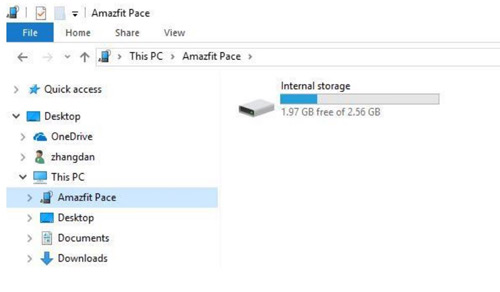
For Mac: You have to first download and install the Android File Transfer app on your MacBook. Next, connect your Amazfit watch to your Mac using a USB cable and open the “Android File Transfer” app from the Applications. Locate Spotify music on your Mac and drag and drop it into the “Music” folder present in the Android File Transfer app.
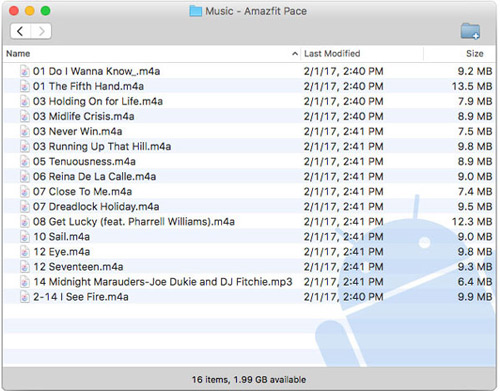
Part 3. FAQs about Spotify on Amazfit
1. Does Amazfit Watch Support Spotify?
No, Amazfit watches do not support Spotify and other streaming apps like Apple Music. However, you can download the Amazfit app to use the music remote controller to control music playing on your watch with a connection.
2. Can You Listen to Spotify on Amazfit Watches Without a Phone?
Yes, it is possible to listen to Spotify music on Amazfit watches without requiring a phone if you upload Spotify files to the device. Using a reliable tool like AudKit Spotify Music Converter, you can download any specific Spotify music file on your system without interruption. This music converter is compatible with both Windows and Mac operating systems.
3. Which Amazfit Watch Can Store Local Music?
Here are the Amazfit watches that can store local music files for offline listening:
- Amazfit GTS 2
- Amazfit Nexo
- Amazfit Verge
- Amazfit Stratos 3
Part 4. Conclusion
Amazfit watches are widely used by people for different purposes. If you own an Amazfit watch and want to play Spotify music files offline, this article has mentioned all the necessary details. Whether you want to play Spotify on Amazfit Stratos, Amazfit Bip U Pro or other series, you would need a professional tool like AudKit Spotify Music Converter to download and play Amazfit watch Spotify. Through this powerful tool, you can instantly download Spotify music files in any popular format like MP3 and transfer songs to any device including Amazfit watches.

