Unlike other music streaming services like Amazon Music, Spotify gets the support of Xfinity a little late. Due to the Pandemic, people were caught at home and required some activities like listening to music. Also, music heals, so people need to enjoy music. So during the Pandemic, Spotify got attached to Xfinity and allowed users to play Spotify on Xfinity. Now, Spotify lovers wonder whether they use Spotify Premium Xfinity.
The answer is yes. With Xfinity Spotify support, users can easily play their favorite Spotify soundtracks on their Xfinity X1 and Flex. Another amazing news is that Xfinity is available to Spotify Premium subscribers. And users with free accounts can also enjoy Spotify music. Now, the question is how to play Spotify on Xfinity.
This article will give you detailed steps for using Spotify with two ways. If you get into trouble with the direct method, AudKit SpotiLab Music Converter will help you play Spotify on Xfinity 1. Go through the article and enjoy Spotify on Xfinity TV.

- Way 1. Get Spotify on Xfinity Directly
- Way 2. Play Spotify on Xfinity via AudKit
- Part 3. FAQs about Spotify and Xfinity
- Part 4. Conclusion
Way 1. How to Get Spotify on Xfinity Directly
Follow the given process for playing Spotify with Xfinity:
Remember: Ensure an Xfinity internet and streaming device or an X1 TV compatible with Xfinity Flex.
Step 1. On your X1 TV main menu, choose “Apps“.
Step 2. Then navigate to “Music & Podcasts” or “Featured” and find the Spotify application. You can also use your Xfinity Voice Remote and search for Spotify.
Step 3. Now install and launch Spotify on your Xfinity TV. You must enter your Spotify account details, including your account name and password.
Step 4. If Spotify Homepage appears on your Xfinity TV, your login is successful.
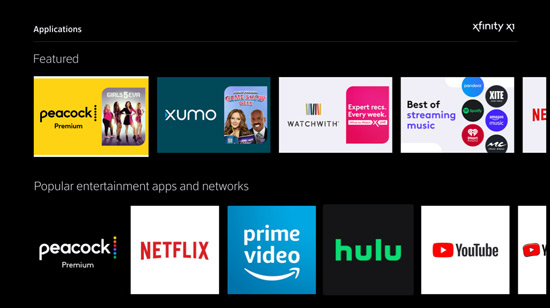
Now you can enjoy your favorite Spotify tracks on Xfinity anytime.
Way 2. How to Play Spotify on Xfinity via AudKit
The first part mentioned that to play Spotify on Xfinity TV, you need Xfinity Internet. Also, sometimes, Spotify gets issues with Xfinity connection due to its recent integration with Xfinity. Moreover, an interruptive ad will pop up for free users on Xfinity TV’s screen after some songs. Due to these reasons, users are finding an efficient method for streaming Spotify on their Xfinity TV.
We recommend you use the best AudKit SpotiLab Music Converter for downloading Spotify songs, albums, and playlists for playing offline on Xfinity TV. This professional third-party tool will solve all your problems with simple steps. The converter can convert Spotify music into various audio formats, including MP3, M4B, AAC, WAV, and FLAC.
AudKit SpotiLab Music Converter has a faster 5X conversion speed, converting music files in a few minutes. Also, you will have high lossless sound quality with the original ID3 tags of the downloaded songs, such as artist name, titles, genre, album, year, and other details. So when you use Spotify songs on Xfinity TV, data usage or memory will be no issue.

Main Features of AudKit Spotify Music Converter
- It converts Spotify songs into various output formats
- It offers an easy-to-use and friendly interface
- It converts music with its original ID3 tags
- It has a faster 5X conversion speed
The step-by-step guide to using AudKit SpotiLab Music Converter is as follows:
Remember: It is better to have a robust internet connection to use the AudKit converter successfully.
Step 1 Install and Launch AudKit Music Converter

Open the official website of AudKit and install the AudKit SpotiLab Music Converter on your Mac or Windows computer. Then click on the converter’s desktop icon to launch it. The main interface of the converter will open. To use all features of the converter, you can register with your e-mail and registration code.
Step 2 Add Spotify Music to AudKit Music Converter

Now, you must select the Spotify songs, albums, or playlists you want to download offline. Open Spotify and copy the song’s link. Then paste it on the search bar at the top of the converter’s main interface. Click on the “+” icon at the end of the search bar. All the songs will be added to the converter in a list.
Step 3 Set Output Parameters and Audio Format

AudKit SpotiLab Music Converter allows users to customize the audio format for their selected music. Select an MP3 audio format for your Spotify music tracks. Besides, you can set other parameters like bit rate, codec, channel, and sample rate. Click on the ‘Menu‘ icon at the top and then choose ‘Preferences‘. Now, change the parameters as you want and click ‘OK‘ to confirm.
Step 4 Convert & Download the Spotify Songs

Now, convert and download Spotify songs, albums, or playlists you have added to the converter. Click the ‘Convert‘ button at the bottom and convert Spotify music to MP3. The converter will download all your selected Spotify songs in a few minutes at 5X faster speed. You can click on the ‘Converted‘ folder at the bottom to see the downloaded songs. Also, you can navigate them in the local folder of your computer.
Step 5 Listen to Spotify on Xfinity Offline without Ads

You can now connect Xfinity to your computer with a USB cable and listen to Spotify on Xfinity offline. Or, you can transfer the downloaded Spotify music to a USB drive and then insert this USB into your Xfinity. You can play Spotify music with your Xfinity media player. Or, you can upload the downloaded Spotify music to the Spotify app for listening offline without ads.
Part 3. FAQs about Spotify and Xfinity
This section will deal with some of the frequently asked questions by users about Spotify and Xfinity.
1. Is Spotify Free with Xfinity?
Yes, Spotify is free with Xfinity. You can access Spotify on your Xfinity TV or X1 by providing your Spotify account details. You can create a new free account if you don’t have a Spotify account. Also, if the Spotify application is not installed on your device, you can sign up for your account on its website.
2. How Do I Add Apps to My Xfinity TV?
With easy steps, you can add Xfinity-supported apps on your Xfinity TV.
Step 1. On your Xfinity Voice Remote, find the Xfinity button in the center and click on it.
Step 2. Now select ‘Apps‘ and choose any app you want to add to your Xfinity TV.
3. What Apps Can I Use with Xfinity?
Xfinity has access to many applications, such as discovery+, Prime Video, Netflix, and Spotify. You can play all these apps on one spot, your Xfinity TV. With your Xfinity Voice Remote, you can select the app. Another best thing about Xfinity is that your Flex device already has all the apps installed. So you don’t need to download each app separately.
4. Can You Get Spotify on Xfinity TV?
After a long wait, Spotify has finally been supported by Xfinity. You can now play Spotify on Xfinity X1 and Flex TV. You can enjoy listening to music with millions of Spotify songs on your Xfinity TV.
Part 4. Conclusion
You have now learned how to play Spotify on Xfinity TV with two methods. Although the official method is easy and useful, you may get caught with some problems. So we brought you with AudKit SpotiLab Music Converter for downloading Spotify music on the local folder of your computer. Try the methods and enjoy listening to Spotify music on your Xfinity TV without the internet.

