You are probably that podcast enthusiast who doesn’t miss your favorite shows, topics, or blogs. Well, it will go down well with you if you are on Spotify. The affordability of home internet is even a plus. You can stream lots of Spotify podcasts right from your living room to enjoy them on your devices like TVs, speakers, or streamers. But do you know how to watch Spotify podcast on TV in the simplest way?
In this article, you don’t have to ponder whether can you listen to Spotify podcasts on TV. You’ll learn several ways to achieve the thing to watch Spotify podcasts on TV. This can be through the Spotify app, Spotify Connect or even using the offline Spotify podcast files for listening. Read the how-to step-by-step.
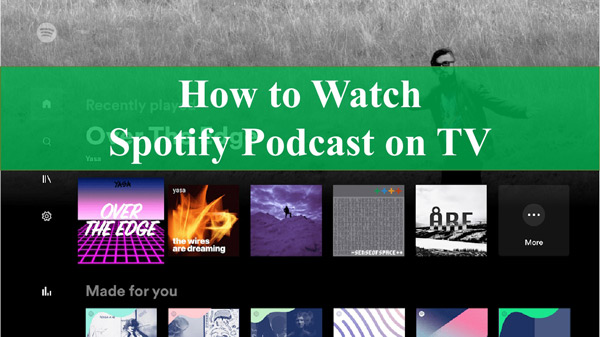
Part 1. How to Listen to Spotify Podcast on TV – Spotify App
Since most smart TVs like Roku and Android TV offer a Spotify app, you can directly check out the app store on your TV to see whether the Spotify app is available. If yes, download and install the Spotify app on your own TV, and then follow the steps to activate it.
Step 1. First, open the Spotify app on your TV and log in.
Step 2. Enter your Spotify credentials. You can log in via your Facebook account if you had earlier set it so.
Step 3. Press the “Search” button, then tap on the “Podcasts & Shows” under the “Browse All” category on the Spotify app.
Step 4. Now easily browse the featured episodes or by category to get the podcast you want. Ensure that you have connected HDMI from your computer’s port and on the TV. Finally, play your podcast and it will appear on your TV as well.
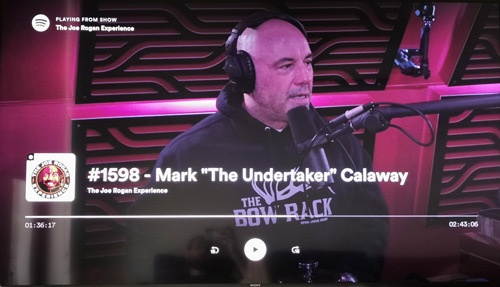
Part 2. How to Watch Spotify Podcast on TV – Spotify Connect
You can also engage Spotify Connect if you find another way how to watch video podcasts on Spotify on TV. Spotify Connect is a feature for premium users within Spotify that lets you stream content on multiple devices.
Step 1. Make sure that all your devices are connected to the same WiFi network and that your Spotify app is up-to-date.
Step 2. Then fire up the Spotify app on your devices like your phone or computer.
Step 3. Start to play one selected Spotify podcast you wish to listen to.
Step 4. Tap on the “Now Playing” bar at the bottom of your screen and select the Available Device icon.
Step 5. From the list shown, choose your TV as the desired device to play on.
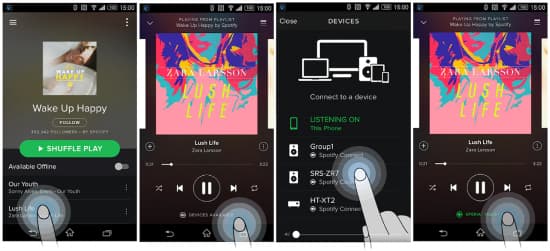
Part 3. How to Stream Spotify Podcast on TV – Alternative Way
If not being a premium user leaves you out from TV show podcasts on Spotify, then it’s high time you engage the best app. AudKit SpotiLab Music Converter works within a few minutes to download Spotify playlists, podcasts, albums, songs, and more. This app works at a high speed of X5 rate and can manage the bulk conversion of over 100 songs.
The sophisticated ability enables it to convert the limited Spotify files to common output formats like WAV, M4A, AAC, FLAC, etc. More so, the AudKit app will keep 100% lossless sound quality and the ID3 tags of Spotify podcasts including albums, artists, and more.
This AudKit converter gives users the chance to experience the original premium features like no interrupting adverts and listening offline. You can put the downloaded Spotify podcasts on any device like a TV, MP3 player, computer, and phone to enjoy them.

Main Features of AudKit Spotify Music Downloader
- Enjoy Spotify podcast video on TV or other devices offline
- Convert Spotify to common output formats such as MP3, AAV, FLAC
- Support to download songs, playlists, albums, and podcasts from Spotify
- Retain 100% Spotify original sound quality and ID3 tags for use
How to Download Spotify Podcasts to Computer Locally
It is a reliable way to get Spotify podcast audio stream on TV without a premium. AudKit Spotify Music Converter supports both Mac and Windows OS. To use the AudKit app, first, choose your desired version and then download it from the official page. Set it up and launch AudKit Spotify Music Converter.
Take note that the Spotify app also opens automatically. Additionally, you need to register the AudKit app to break conversion limitations. Go to the “Menu” > “Register” tab, then copy and paste the license email and the registration code. Use these to activate the full version.
Step 1 Add podcast from Spotify to AudKit software

Check out the podcast you wish to watch on your TV from Spotify. Just right-click on it, and hit the “Share” > “Copy Episode Link” option. Next, paste the link into AudKit’s interface search box. Then click on the “+” tab to import your podcast.
Step 2 Customize the output parameters for the Spotify podcast

AudKit Spotify Music Converter is powerful and lets you select the output parameters for Spotify podcast shows. Head to the “Menu” > “Preferences“, then modify any audio conversion option to reset. Here, download Spotify podcasts to MP3, FLAC, AAC, WAV, and other formats. Likewise, you can choose to edit parameters like channels, bit rate, sample rate, etc.
Step 3 Download and convert Spotify podcast without premium

Press the Convert button and the AudKit program will commence the conversion and downloading of your selected podcasts from Spotify automatically. Once the process comes to a halt, you can access the converted podcast Spotify from your computer’s local disk. You will now manage to watch Spotify podcasts on TV without further restrictions.
Part 4. FAQs of Spotify Podcast on TV
Other than knowing how to watch Spotify podcasts on TV, Spotify fans also wish for clarity in a few areas. See what you can get about Spotify podcasts on TV.
Q1. Can You Watch Spotify Podcasts on TV?
Yes. As long as your smart TV supports the Spotify app, you can watch Spotify podcasts on TV via the Spotify app or the Spotify Connect feature. Just log in with your Spotify account and remember to pair your TV as well.
Q2. How to Watch Spotify Podcasts With Video?
Step 1. To view podcast video from Spotify, first tap on the “Search” bar.
Step 2. Then type the podcast to watch.
Step 3. Next, tap on the “Play” button.
Step 4. Tap on the video in the mini player and you will notice the podcast video starting to play.
Q3. Why Does Spotify Podcast Not Work on TV?
You may realize that podcast only plays audio on your TV but not video or doesn’t work at all. This could be because of a few issues like the devices not on the same Wi-Fi connection or the Spotify app being outdated. You need to fix the issues accordingly per the problems.
Q4. How to Fix Spotify Video Podcasts Not Working on TV?
Several Spotify video podcasts not working on TV issues may suddenly occur. To fix them, use the following ways to troubleshoot.
- Check that your TV is connected to the Internet with a stable connection.
- Check that your Spotify app is not outdated. If so, update it to the latest version.
- Try to restart the Spotify app to clear up possible bugs.
- Uninstalling and reinstalling the Spotify app may also be beneficial.
- Restart your TV or Wi-Fi to get ample connection.
Part 5. Conclusion
Don’t be left behind when technological advances are moving at a fast-paced rate. You can stream your favorite Spotify podcast video on the TV screen whether you are subscribed to Spotify Premium. We have tacked two great ways for you to learn how to watch Spotify podcast on TV online.
Nonetheless, you can engage the best app, AudKit Spotify Music Converter to stream any podcast offline at your convenience. It works smartly to download and convert Spotify podcasts to common output formats. With these, you can now stream them on TV without needing an internet connection or the Spotify Premium version.

