Nowadays, there are amount of running apps in the app store. They can track and record your running data including distance, time, location, and so on. Some running apps can even enable you to listen to music when you are running. Asics Runkeeper is one of them. It is a functional running app that can satisfy almost all your needs. And it is easy to use you can quickly get familiar with it. You will have more motivation when you are running with Runkeeper.
Does Runkeeper work with Spotify? Yes. Thanks to the Runkeeper Spotify integration, you can directly listen to Spotify on Runkeeper on your iPhone or Android phone. This article will give you detailed steps to use Runkeeper Spotify on Android/iOS devices. Also, you can learn how to use Spotify on Runkeeper offline on your mobile phone.
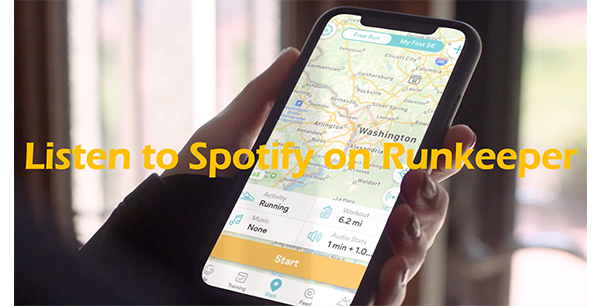
Part 1. How to Use Runkeeper Spotify Android/iOS
Runkeeper is a free application supporting both iOS and Android devices. With the Runkeeper Spotify integration, you can easily access and control Spotify music on the Runkeeper app. Now let’s see how to use Spotify on Runkeeper on Android phones and iPhones separately.
How to Use Runkeeper Spotify on iPhone
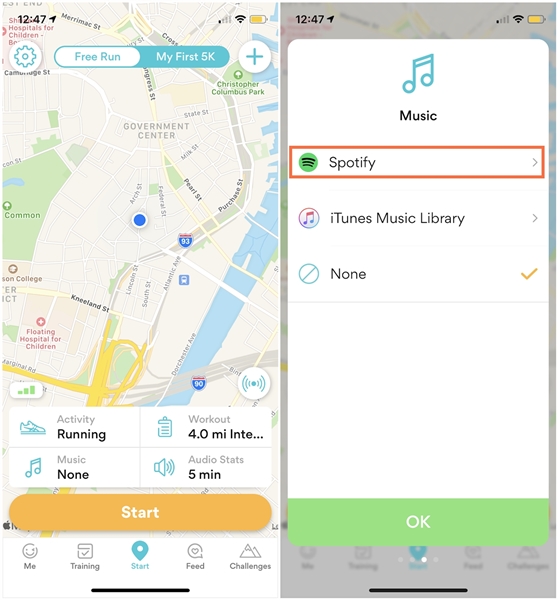
Step 1. Download the official Runkeeper app from your app store. Follow the prompts to create and sign up for an account.
Step 2. Go to the “start” tab at the bottom of the main interface.
Step 3. Tap on the “Music” grid. Then select the “Spotify” option.
Step 4. Now you can choose a Spotify playlist on the “Music Card”. And you can control the playback with the Runkeeper app.
How to Use Runkeeper Spotify Android
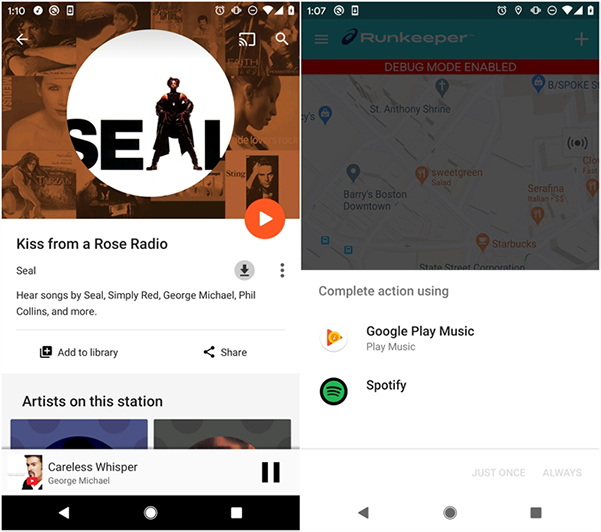
Step 1. Download and install the Runkeeper app on your Android phone. Create and sign up for a Runkeeper account.
Step 2. Navigate to the “Start” tab at the bottom of the main interface.
Step 3. Tap on the “Music” grid. You can select any playlist from Spotify on the “Music Card”.
Part 2. How to Use Runkeeper Spotify Offline
If you have met some problems like “Runkeeper Spotify not working”, you can try to download Spotify music for offline listening. Besides, when you are running outside, you could not connect to a Wi-Fi network. Downloading Spotify music in advance can give you a method to solve no network connection.
To download music from Spotify, you need a Spotify downloader to help you. Because a good Spotify music downloader helps you remove the unique protection as well as keep the original sound quality. AudKit SpotiLab Music Converter is such a downloader. It enables you to download any music from Spotify at up to 5X speed. Also, it removes the annoying ads on all Spotify music. The most important thing is that you don’t need to have a Spotify Premium account. Even if you are a free user of Spotify, you can use AudKit to enjoy almost all the features of paid users.

Main Features of AudKit Spotify Music Converter
- Help to use Runkeeper Spotify offline without Spotify Premium
- Download Spotify music to computer for Runkeeper
- Convert Spotify music to MP3, AAC, M4A, M4B, etc.
- Keep 100% original audio quality of all Spotify music
The features listed above are just some of the outstanding features of AudKit. If you want to enjoy Runkeeper Spotify offline without Premium, you can first download the AudKit by the above “Download” button. Then here is an instruction:
Step 1 Add your running playlists to AudKit

The first thing you need to do is add your running playlists from Spotify to AudKit. When you open the AudKit, the Spotify app will soon open automatically. You can directly drag and drop the playlist or song from Spotify to AudKit. Alternatively, you are allowed to copy and paste the link of Spotify music into the search bar of AudKit. Then just click the “+” icon to add them to AudKit.
Step 2 Configure the output settings for Runkeeper Spotify

AudKit keeps the original sound quality after downloading. At the same time, you are allowed to customize the sound quality. You can click the menu button at the top right of AudKit. Then select the “Preference” option and click the “Convert” tab to go to the settings window. You can customize the output format, bit rate, sample rate, channel, etc. To get Runkeeper Spotify offline use, you can select the MP3 output format.
Step 3 Download Spotify running playlists for Runkeeper

After doing all the adjustments, now you can click the “Convert” button at the bottom of AudKit. Then AudKit will start the downloading process at up to 5X speed. During the downloading process, you are allowed to add more Spotify songs to download. After the download process is completed, you can get the downloaded Spotify music in the “Converted” section. Also, they will be stored in your computer’s local folder.
Step 4 Get Runkeepr Spotify to use offline
Now you get the downloaded Spotify music, you can transfer them from Spotify to iTunes Music Library or Google Play Music. Then you can listen to Spotify music offline when you are running. Besides, now you have truly owned the downloaded Spotify music. You are able to play Spotify music anywhere if you want.
Conclusion
Now you can use Runkeeper to listen to Spotify music because there is Runkeeper Spotify integration. You can also use the AudKit SpotiLab Converter to download Spotify music in advance. This enables you to offline listen to Spotify music when you are running. You don’t need to be a Spotify Premium user, you can download any music from Spotify for offline listening. Also, you don’t be interrupted by the annoying ads when you are listening. The most fantastic thing is that after you download music from Spotify, you are able to listen to Spotify music anywhere anytime.

