Have you been struggling to create your festival lineup? Worry no more as Spotify just sorted you out! Spotify Instafest app is the website that connects to your Spotify music streaming service and creates a festival lineup with respect to your preferred music. This app trails the kind of artists you listen to and will closely monitor your listening history as well. With this, it generates a perfect festival with your killer artists that you love to beat. What’s more is that you can share your lineup with your fans on other social media sites like Facebook and Instagram. Instafest is also compatible with Last.fm and Apple Music besides Spotify. Check out how to see Instafest Spotify lineup below.
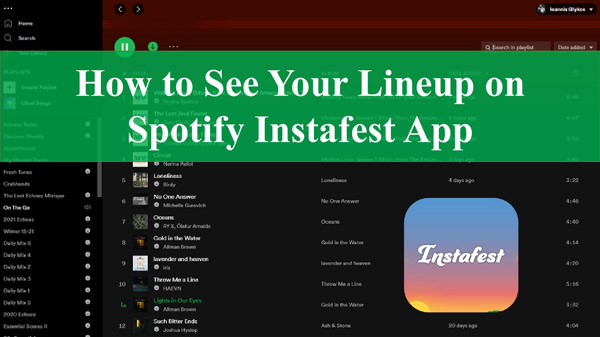
Part 1. How to Get Your Instafest Spotify Festival Lineup
To use Spotify music festival’s Instafest app, you first need to have an active Spotify account. It is better if it has been running for a while as Instafest will look at your listening data before it can compile a lineup.
Step 1. Visit www.instafest.app and select the “Sign In With Spotify” option.
Step 2. Then enter your Spotify login information and hit on the “Login” option.
Step 3. A Privacy Information page will pop up. Ensure you review it well, then select the “Agree” option to agree to the terms.
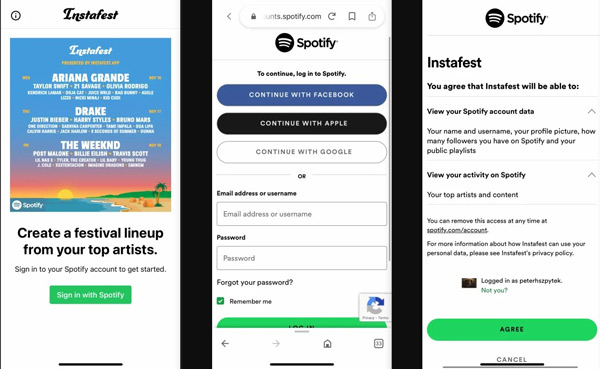
Step 4. View your personalized lineup. You can personalize it by selecting the options under the “Custom” heading. Here, you have the ability to change the artists, graphic style or even hide your username if you wish to be anonymous.
Step 5. Finally, select the “Save and Share” tab. You can use the “Download” option to save the image on your computer or use the “Share” > “Save Image” on your smartphone to share your lineup directly or on a social media platform.
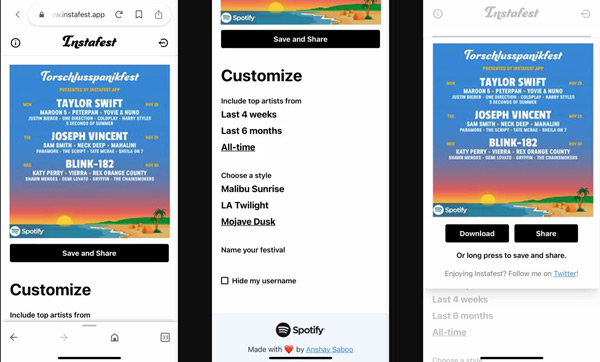
Part 2. More about Spotify Instafest
The steps on how to get Instafest Spotify login and create a festival lineup are easy to follow. However, many users are still on the lookout for Instafest Spotify. Here are samples of frequently asked questions.
Q1. Is Instafest Spotify Safe to Use?
Yes. The Spotify Instafest website is safe to use as it is legal and will not share any personal details other than curate for you frequently listened to music.
Q2. What’s the Difference between Spotify Instafest and Spotify Wrapped?
Spotify Instafest is a festival lineup feature that will check out your preferred artists and the kind of music you have listened to over the past week and then compile a 4-week, 6-month, or all-time lineup.
Spotify Wrapped, on the other hand, is a feature that will give you a detailed overview of your listening experience during the past year.
Q3. How to Get Rid of Instafest on Spotify?
You may wish to continue with your private life and do away with Instafest.
Step 1. Go to your Spotify account page and tap “Apps” on the left-side tabs.
Step 2. Then scroll down to the “Instafest” option and click on the “Remove Access” tab to revoke Instafest on Spotify.
Part 3. How to Download Music from Spotify Offline
Thanks to Instafest, you can easily make your own Spotify festival lineup on it anytime. And do you wish you could get all your favourite Spotify artists’ tracks to play on your desired device? Spotify limits its usage outside its web browser or app. However, you can convert the files to suit listening offline, without an internet connection. AudKit Spotify Music Converter will work to losslessly convert your Spotify music to a common output format including WAV, FLAC, and MP3, among others.
It works at a high rate of X5, managing batch conversion and a 5-min video in 1 minute. AudKit will also preserve ID3 tags such as genres, artists, albums, track numbers, and many more. What you get is the original sound quality.
You can also enjoy Premium version features without any ad interruption. More so, you can customize the parameters such as sample rate, channel, and bit rate. Once the conversion is completed, you will listen to your music on other devices and media players offline.

Main Features of AudKit Spotify Music Downloader
- Get music from Spotify on your computer without premium
- Provide multiple choices to convert Spotify to MP3, AAC, WAV, etc.
- Listen to your Spotify songs offline with ID3 tags and quality intact
- Transfer the Spotify playlists to any device for enjoyment
Before we start converting songs from the Instafest app Spotify lineup, download the AudKit Spotify Music Converter on your PC and install it. Next, go through the following guide to familiarize yourself with the whole Spotify downloading process with the AudKit tool.
Step 1 Add Spotify tracks into AudKit Spotify Music Converter

To add Spotify music, go to your Spotify library and choose the songs you wish to convert. Then, right-click on the song you’ve chosen and copy its link, and hit on the “+” tab next to the song to import it after pasting the link into the search bar of AudKit SpotiLab. You can also use the drag-and-drop feature if the songs to add are fewer.
Step 2 Adjust Spotify music format settings

You can choose your preferred format and attributes of the output Spotify files. The AudKit app set MP3 as the default format. If you’re going to change it, go on to customize the Format settings from the “Menu” > “Preferences” tab as well as the channel, sample rate, and codec.
Step 3 Download music from Spotify without premium

Confirm your entries, then click on the “OK” button. Then click on the “Convert” tab to let the converter commence the conversion process. The “Converted” folder with all Spotify tracks will be saved into your computer’s local disk. Finally, locate them and listen to them offline on any device.
Part 4. Conclusion
Spotify Instafest app is quite an amazing website that enables you to create your personal music lineup and share it with others. We’ve shown the guide on how to make Instafest app Spotify music list, and besides, the AudKit SpotiLab Music Converter is also shared with you to help convert your Spotify music for offline listening.

