Not all of the listeners are casual music listeners; some people are enthusiasts, and for those people, music, as well as its quality, matters a lot. Many factors play a huge role in the quality of the music, but when it comes to the overall detail of the songs, the bitrate of those songs plays a huge role. Bitrate usually means the number of bits being transferred from one place to another in a specific amount of time. The sound quality of the songs when you are streaming also depends on your internet connection, but if you have a stable internet connection, your sound quality ultimately depends on the bitrate limitations that are set by the platform.
In this article, we will discuss Spotify bitrate for different devices. We will also get to know how to get the best sound quality and how to download music from Spotify without any loss in the music quality.
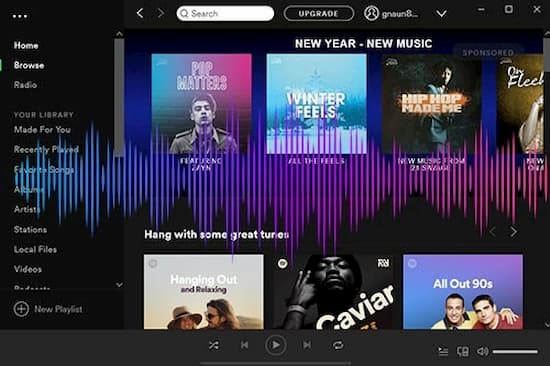
- Part 1. What Bitrate Does Spotify Stream at
- Part 2. Two Ways to Change Spotify Bitrate
- Part 3. Enhance Spotify Free Bitrate / Premium Bitrate
- More: What Determines the Sound Quality?
Part 1. What is the Bitrate of Spotify Streaming Music
Spotify provides lower bitrate (Low quality) for free users, and Spotify premium bitrate is higher. Now we are going to discuss what bitrate does Spotify stream at on different devices.
Bitrate for Mobile devices
- Low Quality – provides an average bitrate of 24 Kbps/s with HE-ACCv2 Format.
- Normal Quality – provides an average bitrate of 96 Kbps/s with OGG Format.
- High Quality – provides an average bitrate of 160 Kbps/s with OGG Format.
- Very High Quality – provides an average bitrate of 320 Kbps/s with OGG Format only for premium users.
Bitrate for Desktop Computers
- For free users, they can stream all the music at a bitrate of 160 Kbps/s with OGG Vorbis.
- For premium users, they can stream at a much higher bitrate of 320 Kbps/s.
Bitrate for Web Player & Chromecast
- For free users, it provides a standard bitrate of 128 Kbps/s.
- For premium users, it provides a premium bitrate of 256 Kbps/s.
Part 2: How to Change Spotify Bitrate: 2 Ways
Here in this part, we will be discussing two methods to change Spotify bitrate on different platforms.
Method 1: Change Spotify Quality via the Spotify App
On Desktop
Here is a 3-step guide on how to switch to higher quality on Spotify on Desktop.
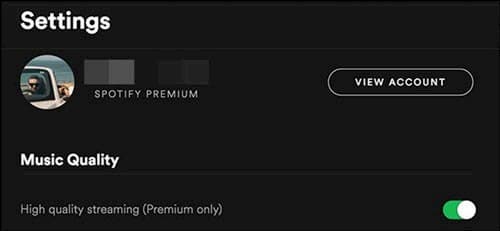
- Launch Spotify’s application and then sign in or log in to your account.
- Now on the top right corner of the screen, click on the “Drop Down” arrow next to your name.
- Now click on the “Settings” button, and the first option will be Music quality, toggle on the high-quality streaming. (Note: This will work only if you are a premium user)
On an Android Phone
Here is a quick step-by-step guide on how to change Spotify’s music quality on Android.
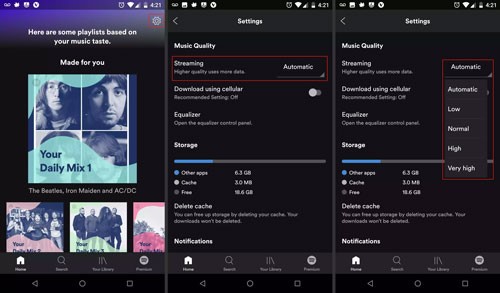
- Firstly, open Spotify’s app and tap on “Settings” on the top right corner of the main interface.
- Now scroll down and tap on the drop-down icon next to the “streaming” button.
- Choose any of the desired quality options from the given choices. (Note: Very High quality is only available for premium users)
- If you want to change the download quality, hit the “Drop-down” icon next to the “Download” button, and choose the desired option.
On an iPhone
Here is a quick guide to change Spotify’s music quality on the iPhone.
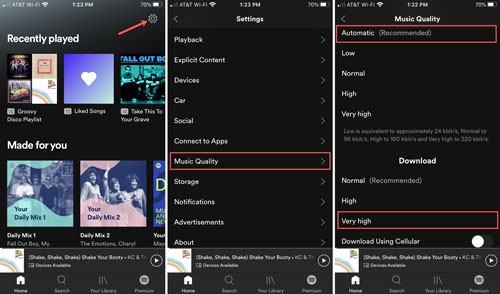
- Launch Spotify’s app on your IOS device.
- Then tap on “Settings” on the top right corner of the main screen.
- Hit the “Music Quality” button in the settings window.
- Select any of the desired quality options from the given options.
- You can change the download quality option from the “Download” section on the settings.
Method 2: Modify Spotify Quality via the Spotify Equalizer
There is another method to get the premium sound quality on Spotify via a Spotify Equalizer. Here is a quick guide 4-step.
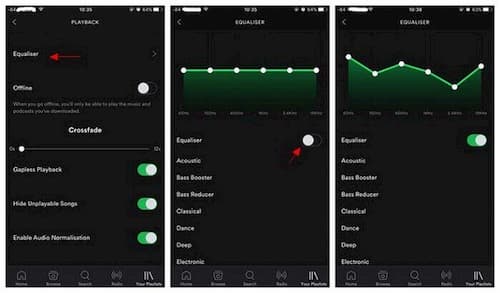
- Launch Spotify on your smartphone.
- Tap on the “Settings” button that is available on the top right side of the main interface.
- Then go to “Playback” >> “Equalizer”.
- Then turn on the toggle button to turn on the Spotify Equalizer.
Note: Spotify Equalizer only works on smartphones.
Part 3. How to Enhance Spotify Bitrate to Get the Best Quality
Now that you know how to change the music quality on Spotify on any device. There are still limited quality options for free users. For premium options, you have to pay an extra fee to get access to all those premium features but paying for the premium is not very feasible for all the users. That’s where AudKit Spotify Music Converter comes in.
Audkit Spotify Music Converter is a professional app that’s comes equipped with some of the very premium features and even more. It allows you to download music from Spotify for offline use, and you can also choose the bitrate of the songs to get the highest quality possible.

Main Features of AudKit Spotify Music Converter
- Convert Spotify to MP3, M4A, AAC, etc. within a short span
- Maintain Spotify original quality factors without any loss
- Download Spotify music for local playback without Premium
- Carry out the batch conversion of the Spotify tracks at 5X
Here we will guide you on how to download music from Spotify with the highest bitrate to get the best quality using Audkit Spotify Music Converter.
Step 1 Open and import Spotify music to Audkit

First, go on Audkit’s official website, download, and install it on your Desktop. Once it is downloaded, launch the app, and Spotify’s app will automatically open. Lookup for the desired music manually and import it. You can also import music from Spotify’s website using the drag and drop action.
Step 2 Change the bitrate from the settings tab

Now to change the bitrate of the music, go to “preferences” on the main menu and then click on “Convert” to enter the formatting settings. Now to get the highest quality from Spotify music, change the bitrate to 320 Kbps/s and sample rate to 48000 Hz, then click “OK.”
Step 3 Start downloading Spotify music

Once you are done changing the bitrate and the Sample rate, click on the “Convert” button to start downloading. It will be saved locally on the desired location on your desktop once it is downloaded. Now you can enjoy your favorite Spotify songs with the highest quality without being online.
Read More: What is Bitrate and What Determines the Sound Quality?
Bitrate stands for the rate at which the bits are being transferred from one place to another in a specific amount of time. The higher the bitrate, the better the sound quality. Bitrate plays a huge role in sound quality.
In Conclusion
So, in this article, we got to know about what bitrate is? What is Spotify’s free bitrate? How to change the sound quality on different devices on Spotify? How to download music from Spotify while maintaining the highest quality? In conclusion, Audkit Spotify Music Converter is the best tool available to download music from Spotify with the highest bitrate to main the sound quality of the songs.

