Spotify is a trending music streaming app that grabs the attention of many youngsters in recent times globally. There are millions of songs listed in the libraries in an organized format for quick access. The users can create an account and access their favorite playlists hassle-free. Then, it also rises the question of whether it is possible to let Spotify sign out everywhere. For secure access, it is a good practice to sign out of the Spotify account after use.
It is high time to research this topic and know more about the Spotify account and sign-out options. Here, in this article, you will learn the log-out process and the solutions to fix the Spotify log out everywhere not working issue. Surf the below content and learn to use the Spotify app optimally.
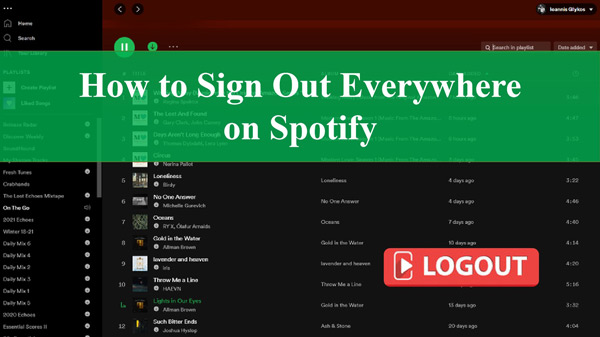
Part 1. How to Log Out of Spotify
You can log out the Spotify soon after its use easily. In this section, we will discuss two different methods on how to log out everywhere on Spotify.
How to Log Out of Spotify Manually
Whatever the working platform of the device, maybe Android or iPhone, Windows, or Mac system, follow the below instructions to log out of the Spotify account step by step.
On Phone
Step 1: Unlock your device and disclose the Spotify app.
Step 2: In the Spotify Settings page, scroll down to hit the Log out button.
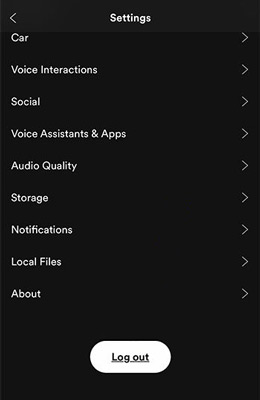
On Computer
Step 1: Open the Spotify app on the desktop.
Step 2: Click on your profile, and select Log out from the dropdown menu.
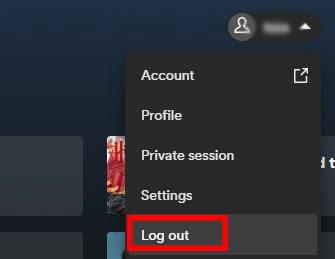
The Spotify account gets signed out after this process. It is a simple way of signing out of the Spotify account on a specific device.
How to Sign Out of Spotify Everywhere
If you want to make Spotify log out everywhere with one click, then use the below guidelines carefully.
Step 1: Go to the Spotify webpage and sign into your account.
Step 2: Then, press the Profile button displayed at the right top of the screen.
Step 3: Next, choose Account from the dropdown items. You will witness the Spotify Account overview page.
Step 4: Scroll down until you see a button labeled SIGN OUT EVERYWHERE. Click the button to log out Spotify account on all devices.
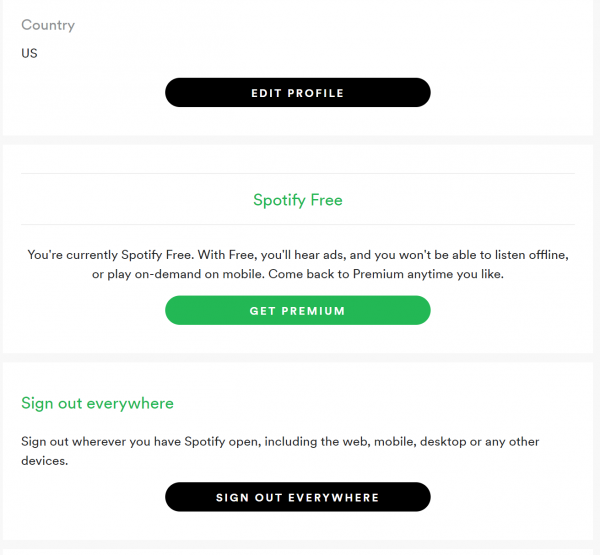
Part 2. How to Fix Spotify Sign Out Everywhere Not Working
If you notice that Spotify can’t sign out everywhere, then try checking the below-discussed factors.
- Ensure the internet connection is stable
- Restart the device
- Reset the Spotify account password
- Check whether the Spotify server is active
- Update the Spotify app on your phone
- Clear the Spotify cache
These are the attributes you must look for if you struggle to Spotify signing out everywhere. It should let you successfully log out of Spotify with all these done.
Part 3. How to Listen to Spotify Offline Even Log Out of Spotify
You must be super excited to know how to listen to Spotify playlists offline even after the Spotify log-out process. AudKit Spotify Music Converter is a stunning application that assists you to connect with Spotify songs despite challenges. This AudKit app offers users with flexible interface and aids them to work comfortably.
You can use the AudKit Spotilab Music Converter app to convert Spotify songs to various audio formats in your system drive for future access. It includes the MP3, FLAC, AAC, WAV, M4A and M4B formats for your choice. After downloading, the Spotify files can be played on the desired players offline in your comfort.
Furthermore, AudKit Spotify Music Converter downloads the Spotify playlists to desired file type at 5X conversion speed. There are no traces of data loss during the conversion and download process. It retains the ID3 tags of Spotify songs perfectly. You can enjoy streaming Spotify to multiple devices without logging into your Spotify account.

Main Features of AudKit Spotify Music Converter
- The AudKit app is available on Windows and Mac computers
- Download Spotify to the computer with quality and ID3 preserved
- Quickly convert Spotify files to the most common audio formats
- Listen to Spotify on multiple devices offline after logging out
AudKit Spotify Music Converter helps users in optimal usage of Spotify. Let’s see how to download and play Spotify songs on other devices after the Spotify log out everywhere process.
Step 1 Import music from Spotify to AudKit app

On the official webpage of AudKit Spotify Music Converter, download the appropriate version of the tool according to your system OS and install it. Then, disclose the AudKit software and head to the Spotify app. Next, copy the Spotify playlist link from your Spotify account and insert it beside the + icon in the AudKit working environment. Tap on + and the songs will be added.
Step 2 Change Spotify audio preferences

From the AudKit menu, click the Preferences option and change the output settings in the Convert section. In this window, you can decide to convert Spotify to MP3 or other formats, and reset the bit rate, sample rate and other attributes to improve your listening experience based on your needs. Hit the OK button to save those changes.
Step 3 Convert Spotify to play after logging out

Finally, press the Convert button to start the conversion and download process of the inserted favorite Spotify playlist. Wait until the procedure is complete and open the downloaded Spotify files on any players from the local drive or the AudKit’s History menu.
Part 4. Tips: How to Remove Access from Other Apps on Spotify
If you connect Spotify to third-party platforms or tools like Nike Running Club Spotify and later want to get rid of it, you can remove access to Spotify accounts from it by following the below instructions.
Step 1: Go to the Spotify account webpage and press the Apps tab on the left panel of the screen.
Step 2: Then, click the Remove Access option beside the widget.
You have successfully removed access to the Spotify account connection from other apps. It is an easy way of disconnecting the Spotify playlists playing on many devices.
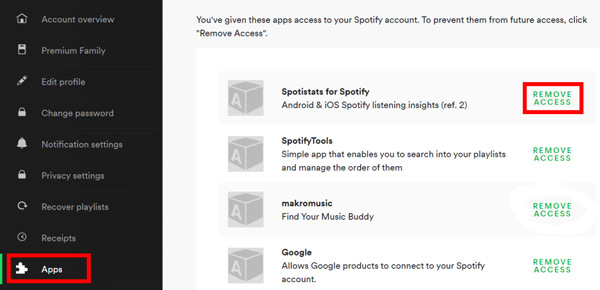
Part 5. Conclusion
Therefore, you had a better understanding of how to get Spotify sign out everywhere. You can use a Spotify account on all the devices, and if you need, do not forget to sign out of them for safety purposes. Besides, it is viable to play Spotify tracks after the sign-out process with the AudKit Spotify Music Converter. It is the perfect program that helps you to download and listen to Spotify offline without restrictions.

