I’ve been using Spotify on my iPhone with wired headphones for a year without issues. Suddenly, when the screen auto-locks, the music pauses and only resumes if I unlock the phone and open Spotify. It won’t play even if I press the play button on the lock screen. Can someone help? This is frustrating. Thanks! — Polly from Apple Community
My Samsung Galaxy 10+ stops playing Spotify music when the screen locks after 2 minutes. This problem just started this week. — DMC007 from Spotify Community
Spotify is the trending music streaming platform. The app lets you play millions of songs, albums, and podcasts. What’s more, it allows you to enjoy the tracks on mobile phones when you turn off the screen. However, as shown above, many users reported that the app stops playing when the screen is off. In this article, we’ll dive deep into why Spotify stops playing when screen is off and how to fix this annoying problem. Here we go!

Part 1. Why Spotify Stops Playing When Screen Is Off?
The problem can happen on either your iPhone or Android phones. No matter which kind of mobile device you’re using, it might have the following reasons.
- 1. You may use the same account on multiple devices without logging out.
- 2. You may be on an unstable network, so Spotify stops playing when screen is off.
- 3. You may open the save battery mode or data restriction mode.
- 4. You may have run too many apps in the background, and this may cause some temporary bugs. Thus, the Spotify app will stop playing music when you lock the screen.
- 5. You may have excessive cache or temp files on your device, so it’s hard to play Spotify music on the locked screen normally.
- 6. Your iOS or Android system is out of date, or there are some bugs in it, which may lead to your Spotify not playing well issue.
Part 2. Ultimate Way to Fix Spotify Stops Playing When Screen Is Off Issue
The once-for-all method to solve the Spotify not playing issue is to download and convert Spotify songs to MP3 with the AudKit SpotiLab Music Converter. By doing so, you can play Spotify music offline on any device you want. Never worry about Spotify stops playing when screen is off issue.
AudKit Spotify Converter allows you to extract MP3 from Spotify for compatibility with your desired device. Besides MP3, it also supports other common audio formats such as WAV, AAC, FLAC, M4A, and M4B. Moreover, you can download Spotify music in batches with 100% original sound quality. The AudKit program is designed with a simple interface, thus everyone can easily handle it without trouble.

Main Features of AudKit Spotify Music Converter
- Download Spotify music without Spotify stops playing issue
- Batch import and convert Spotify music to MP3, AAC, M4A, etc.
- Preserve 100% sound quality and ID3 tags
- Listen to Spotify music offline on many devices
Next, please download this smart converter on your computer and follow the steps below to solve the Spotify stops playing when screen is off issue.
Step 1 Import Spotify music to Converter
Open the AudKit program on your computer. Import Spotify songs to it by dragging and dropping. Or you can also copy the Link of Spotify music, and then paste it into the search bar of AudKit.

Step 2 Customize Spotify output format
Go to the “menu” icon at the top right of AudKit. Then select the “Preference” option. Click the “Convert” button to go to the settings window. You can choose MP3 as the output format, or customize other parameters.

Step 3 Download and convert Spotify music
Finally, click the “Convert” button at the bottom right to start conversion. When it’s done, you can get Spotify music as local files on your computer. And you can stream Spotify music on any music player you like.

Windows:
Part 3. 6 Common Ways to Solve Spotify Stops Playing When Screen Is Off
In this part, we will show you 6 common methods to fix the Spotify not playing music issue, according to the reasons behind it.
1. Check the Internet Network
If you’re experiencing Spotify stopping when the screen turns off due to an unstable internet connection, try these steps:
- 1) Turn off your internet and reconnect to refresh the network.
- 2) Switch from mobile data to Wi-Fi, and try again.
- 3) Disable data connectivity and use Spotify offline mode for 30 seconds. Re-enable your data connection.
2. Relaunch or Reinstall the Spotify App
Another way to fix the Spotify stop playing songs issue is to force close the Spotify app and reopen it. This can fix some temporary bugs. Meanwhile, make sure your Spotify app is up to date. The best solution is to delete the Spotify app and re-install it from the App Store or Google Play Store.

Note: Please sync all your playlists in advance to avoid any data loss.
3. Restart Smartphone or Update System
If Spotify stops playing when screen is off, it could be a system glitch. You can restart your phone to clear everything out. Make sure you completely power off your phone for 30 seconds to a minute. Then power it back on. If the problem still insist, you can try to update your mobile system to the latest version. Follow the instructions below:
For iPhone: Go to the “Settings” > “General” > “Software Update” on your iPhone. If there is one software update option available here, choose the one you want and tap “Install Now” to start the process.
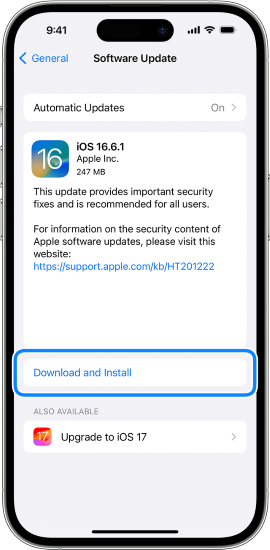
For Android: Open your Android phone’s Settings app. Scroll down and tap “System“. Then tap “System update” > “Download and install” > Update option. Follow the onscreen instructions to finish the update process.
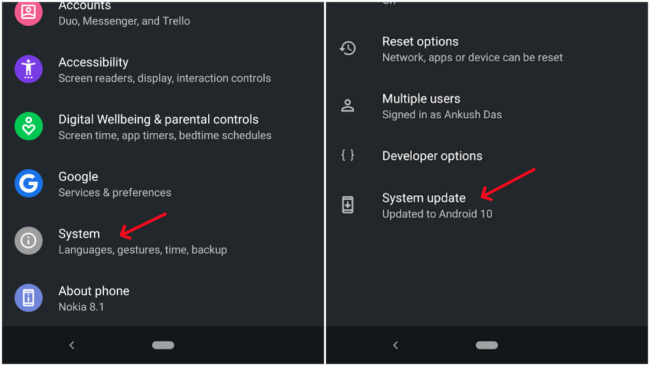
4. Turn Off the “Battery Saver” Mode
If you turn on the battery save mode on your device, your Spotify music will be stopped. Therefore, you can turn off the battery save mode to solve the issue.
For iPhone: Go to the “Settings” on your iPhone. Scroll down to find the “Battery“. Turn off the “Lower Power Mode“.
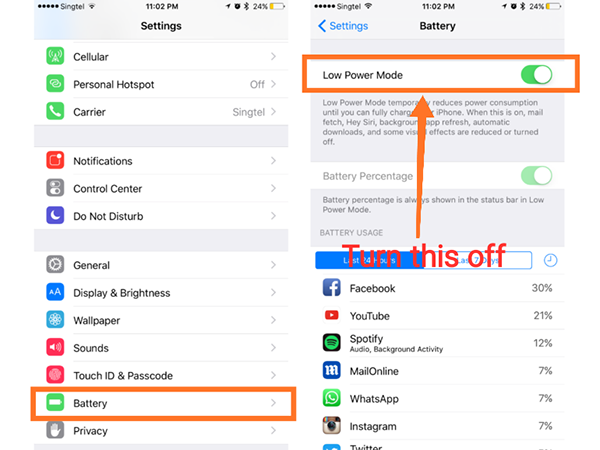
For Android: Go to the “Settings” on your Android phone. Find the “Battery & performance“>”Battery saver” option. Turn off the “Battery saver” button.
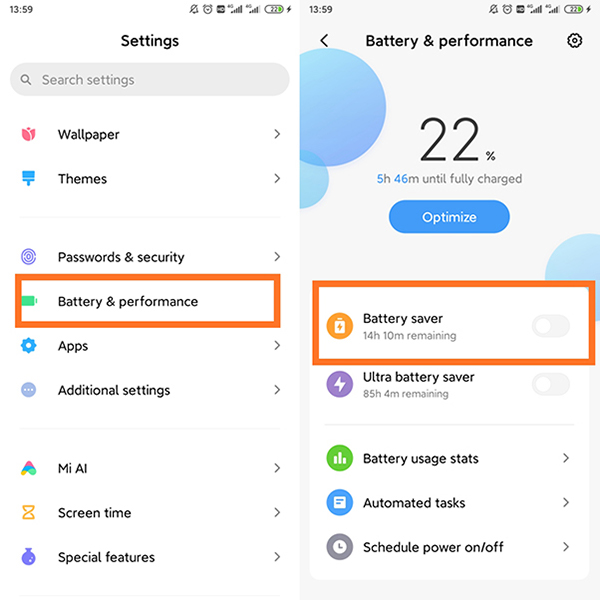
5. Reduce Consumed Storage Space
If your device has been occupied with a large proportion of storage space, Spotify will have no space to store files, then it will cause Spotify stops playing when the screen is off issue. Therefore, you can reduce the consumed storage space to fix it. You can remove your unused apps, clear your files, clean your browser’s data, etc. Or you can also clear Spotify cache. Here is how to do it:
For iOS: Open the Spotify app on your iOS device. Go to the “Settings” > “Storage“. Then tap on “Delete cache“.
For Android: On the home screen of your phone, long-press the Spotify app. Then select “app info” > “Storage & cache“. Finally, tap on “Clear cache“.
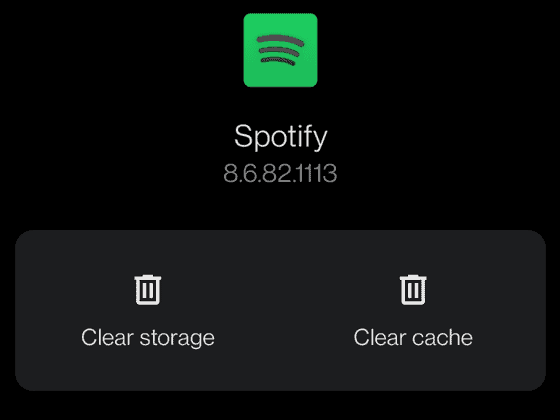
6. Sign Out from All Devices
There is one possible reason for Spotify’s pausing issue, which is signing in to Spotify account on another device without logging out from one device. You can follow the steps below to sign out from all devices and it may solve your current issue.
Step 1. Visit Spotify.com and log in to your Spotify account.
Step 2. Click on your “profile” icon at the top right. Then select the “Account” option from the list.
Step 3. From the left-side navigation menu, click on “Account Overview“.
Step 4. Scroll down to click on “SIGN OUT EVERYWHERE“. After that, Spotify is logged out from all devices that use it. Now you are prompted to log into the current device you are using.
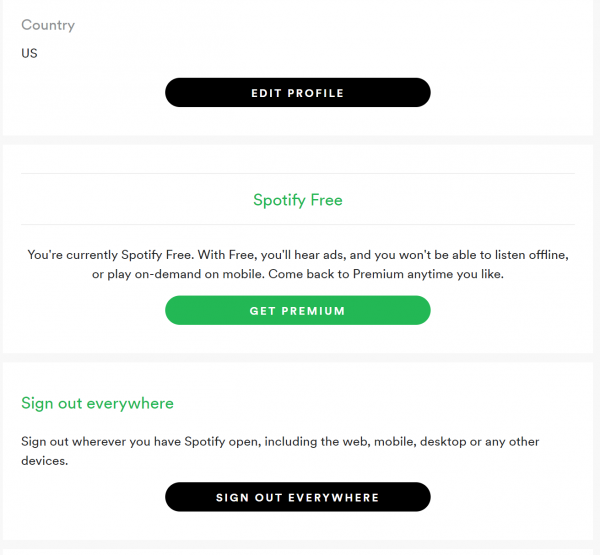
Conclusion
Above are seven useful methods to fix Spotify stops playing when screen is off issue. Please try them one by one and hope your problem will be solved efficiently. Using the AudKit SpotiLab Music Converter, you don’t need to worry about Spotify pausing issues. Because it helps you download Spotify music as local files and convert Spotify music to multiple kinds of audio formats. Therefore, it enables you to stream Spotify music on any other music player on your device.
Windows:

