Video content is trending worldwide due to the popularity of visual social media platforms such as TikTok and Instagram Reels. Video is becoming more important for content producers to disseminate their ideas and interact with consumers. In 2022, the video will still be widely used. Therefore, content makers should adapt.
There’s no denying that the right song can breathe life into a drab shot. Using the stock music collection in Picsart, you can add a variety of musical scores to your images and movies. Or, even better, make use of the ability to add your music – even from Spotify – to the mix.
Do you want to improve your video-watching experience by integrating Picsart Spotify? If you answered yes, then you can continue reading. In this piece, we’ll explain how to add Spotify to Picsart with the best software choice. Let’s begin with the discussion here.
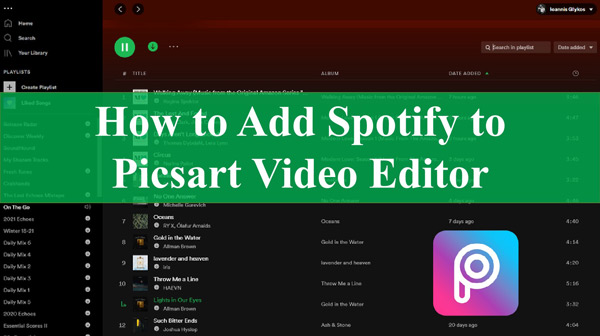
Part 1. Can You Add Music to Picsart from Spotify?
The answer to whether it is possible to integrate music from Spotify into the Picsart picture editor directly is that it is not. You will consider the cause; therefore, the solution is straightforward. Problems with compatibility are to blame for everything. It is important to remember that Spotify does not make its service available to most video editing products, including Picsart, and this fact should be remembered.
Unfortunately, Spotify music songs are encoded in the Ogg Vorbis format and protected with encryption to prevent unauthorized access. Because of this, Spotify does not interface with the vast majority of editing applications, including Picsart Photo Editor. However, does this imply that you cannot utilize Spotify with Picsart? No, it doesn’t.
How do you add Spotify music to Picsart? Picsart users are lucky since there is an additional way to make Spotify audio songs play inside the program. To assist you in converting your songs from Spotify into local audio files compatible with Picsart, you need a Spotify music converter. After the conversion, you can immediately use Picsart Photo Editor to insert music from Spotify to improve your film.
Part 2. How to Download Spotify Music for Picsart
Get AudKit SpotiLab Music Converter if you are seeking the method that is both the most effective and the most dependable for adding music to videos from Spotify. Users can download their favorite songs from Spotify in various file formats with this dynamic music converter, AudKit SpotiLab Music Converter. Using the AudKit software, you will have access to more than 70 million songs hosted on Spotify.
With the AudKit SpotiLab Music Converter, you can effortlessly download playlists, albums, and songs from Spotify in whatever format you like, including FLAC, WAV, MP3, and so on. It is a straightforward method for using a Free Spotify account to listen to music on Spotify without being interrupted by commercials. There is also no reduction in the quality of your music after conversion.
The output quality of this application is guaranteed to be 100%, and it will save all the ID3 tags and other metadata information associated with the Spotify tracks. Additionally, you can modify the output settings for Spotify songs, such as the channel, bit rate, and sample rate. In a similar vein, the speed is nothing to write home about. It handles batch conversion and provides a high-quality output of a variety of files in a short amount of time at a five times faster pace than normal.

Main Features of AudKit Spotify Music Downloader
- Stream your Spotify playlists on the go or while you’re offline
- Make a fivefold speed increase while converting Spotify songs
- Modify Spotify’s audio output settings to suit Picsart videos
- Spotify files are of lossless quality when downloaded
Step 1 Add music from Spotify to AudKit software

You must first download and install the AudKit Spotify Music Converter on your PC. Whether you are a free or premium member of Spotify, the app will allow you to browse music and choose songs, albums, or playlists. On the Spotify app, right-click the music you want to share, select Share, and select Copy Song Link. Afterward, it would help if you put the URL into the search box on the AudKit interface. To import it, click the “+” tab in the upper right.
Step 2 Customize music output for Spotify Picsart

Go to the Menu by using the upper taskbar to access Preferences. After selecting the Convert option, you can choose Spotify output format to one of the following: MP3, AAC, M4A, M4B, FLAC, or WAV. Since Picsart supports MP3, WAV, AAC, and M4A format, you can convert Spotify to MP3. Other audio characteristics, like channels, sample rate, bit rate, and the method used to archive output recordings, can also be edited by the user.
Step 3 Start the Spotify conversion for Picsart

Tap the Convert button in the screen’s lower right corner. Depending on your choice, the application will begin to download Spotify music to computer for you. When the conversion is finished, all downloaded music from Spotify will be stored as MP3 files in the directory on your local computer. You can find the folder by clicking on the converted icon at the bottom of the screen. You can now transfer and play tunes from Spotify on any device at any time and location.
Part 3. How to Add Spotify to Picsart on Mobile and PC
This part will show you how to add music to Picsart from Spotify on PC and Mobile.
1. Import Spotify to Picsart on PC
Step 1: To begin, go to the website of the online video editor Picsart and then upload your video by selecting the Upload option from the Menu that appears.
Step 2: After you have finished adding your video, choose the option of Audio, and then hit the option that says Upload.
Note: This will allow you to add music from Spotify that is already on your computer to your video.
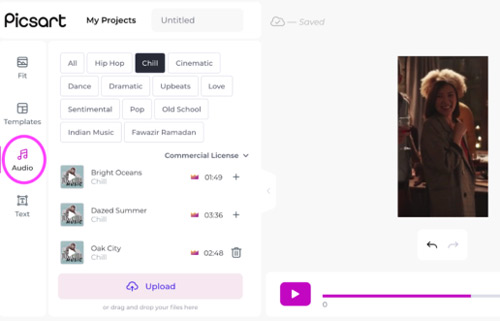
2. Add Spotify to Picsart on Mobile
The following process will help you use Spotify music on the Picsart picture editor on your mobile device.
Step 1: Begin by connecting your mobile phone to a computer via a USB connection, then transfer the music from Spotify to your device.
Step 2: The next step is to launch the Picsart program and locate the video clip to which you want to add the audio file.
Step 3: To import music to Picsart from Spotify without any problems, press the option that says Audio at the end of the process and then upload the file from your mobile device.
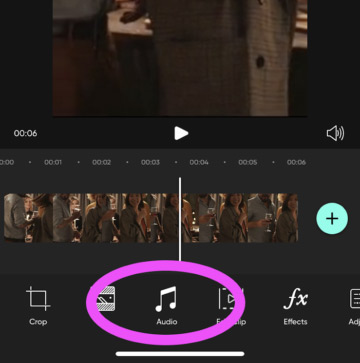
Part 4. Conclusion
Because it comes with a wide variety of editing tools already installed, Picsart is an excellent option for you if you want to edit your photos and videos. While editing your films and photographs, it presents you with various cool filters, in-style effects, and other options. You are unable to import music from Spotify straight into Picsart currently.
Because of this Picsart Spotify incompatibility, using AudKit SpotiLab Music Converter will be the most effective approach to accomplish that goal. Many users use Picsart to enhance the clarity of their movies, which is a great method to get people to pay attention to what you’re showing them. Therefore, if you have a song that you like listening to on Spotify, you should download AudKit SpotiLab Music Converter and then adhere to the instructions that we have outlined above to add the song’s audio track to your films.

