Spotify has a good collection of music and is available for download on most smart televisions. If you are using TCL TV, you can browse to the app store, search for the application, download, and start listening to your favorite music. What makes Spotify the best in the market is the collection and the support it gives to the users.
There are instances when you will notice that TCL smart TV won’t log in Spotify. It will hamper your smooth music listening experience, making you choose other modes to listen to music on the TV. However, have you wondered about a solution that will fix the error?
If Spotify not working on TCL TV is the problem you are facing, you are at the right place. Today, you will learn about fixing the problem that enables you to listen to your favorite music without any worry. Additionally, if you are a free user, you can forego the ads that pop up in Spotify.
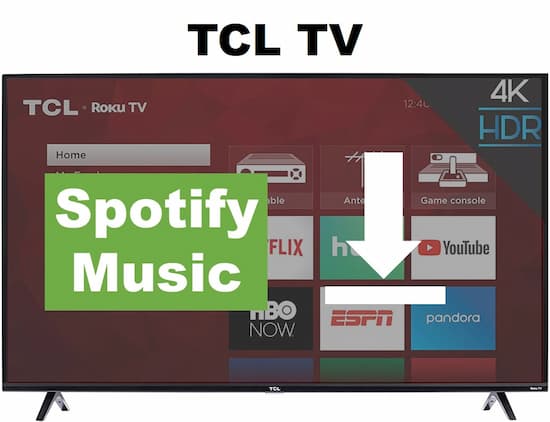
- Part 1. Spotify Not Working on TCL TV: Solved
- Part 2. Connect TCL TV to Spotify via Roku
- Part 3. Conclusion
Part 1. Spotify Not Working on TCL TV – Ultimate Solution
Spotify on TCL smart TV allows you to listen to your favorite music anytime. However, if you are facing issues and finding trouble with the ads, the ultimate solution is to use AudKit Spotify Music Converter.
This reliable and easy-to-use tool will let you convert and download as
AudKit Spotify Music Converter has all the features you need. For instance, its primary feature makes it convenient to convert music from Spotify into MP3 and more without quality loss.
Once you download Spotify on TCL TV, you can listen to your music only when connecting to the Internet. But with the help of AudKit, you can download your favorite music and make them available for offline playback.

Main Features of AudKit Spotify Music Converter
- Convert Spotify playlists to MP3 at 5X faster
- Download up to 100 songs with a single click
- Maintains all the ID3 tags to organize efficiently
- Effortless to change output parameters with no quality loss
How to Use AudKit Spotify Music Converter to Download Spotify Music
The first thing that you need to do is visit the official website and get the correct version. You can download the Mac and Windows versions. Launch the tool. Don’t worry; Spotify will get launched on its own.
Step 1 Adding Spotify files for TCL TV

Install the software on your computer. Open the Spotify application and browse the song you want to download. Right-click on the song and select the “Copy Song Link.” Open the AudKit program and paste the copied link in the search bar. Press the “+” sign to add.
Step 2 Customize output formats for TCL TV

From the taskbar, choose the “Menu” and select “Preferences.” You can alter the parameters from the window that opens, such as format, bit rate, channel, and sample rate. By default, the program converts at 5x speeds. However, you can choose 1x speed for consistent output.
Step 3 Download Spotify songs for TCL TV

Click the “Convert” button, and AudKit will begin downloading and converting the song/songs. You can click the “Folder” icon to open the path where the software stores the converted songs.
Step 4 Import Spotify music to TCL TV for offline playback
If TCL smart TV wont log in Spotify, you cannot listen to your favorite music. However, you can import the downloaded and converted songs from AudKit for offline playback using the following steps:
- Plug a USB into your computer and transfer the converted songs into the drive.
- Connect the USB drive into the TCL smart TV USB port.
- From the home page, browse the USB drive.
- Open the drive and start listening to music without the Internet and ads.
Part 2. How to Connect TCL TV to Spotify via Roku Player
You can connect TCL TV to Spotify using the Roku player. When you add Roku Player, the operating system allows you to cast Spotify to TCL TV to enjoy your favorite music unhindered.
The steps are as follows:
- Use remote to open the Roku options.
- From the TCL-Roku home screen, use the search option to bring the Streaming Channel option.
- Use the TCL TV remote to select the Spotify app.
- Select the “Add Channel” to add Spotify.
- Open the Spotify app, sign in with your username and password, and start listening to your music.
Part 3. Conclusion
You have learned the solution to Spotify not working on TCL TV. It is time to choose AudKit Spotify Music Converter for uninterrupted offline playback. You can set the output in any format according to the need. Use the trial version to check out the software and start downloading all your favorite Spotify music efficiently!

