How to transfer playlist from Spotify to Apple Music? Spotify and Apple Music are totally two different ecosystems. To transfer Spotify playlist to Apple Music, you need to ask for help from an additional tool.
But if you have searched for ‘how to transfer Spotify playlist to Apple Music’ on Google, you will get too many answers to choose the best one. It is a waste of time to compare them one by one. Therefore, in this article, I would like to share with you the top 3 ways to switch playlists from Spotify to Apple Music. This result is generated by careful analysis and detailed comparison.
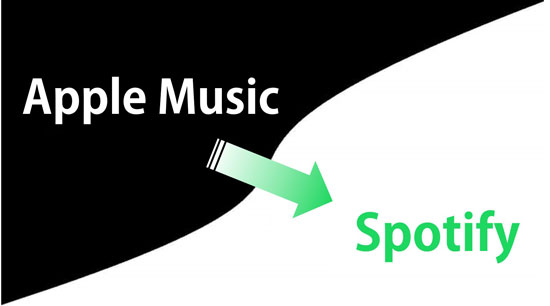
- Part 1. Convert Spotify Playlist to Apple Music by AudKit
- Part 2. Move Spotify to Apple Music by SongShift
- Part 3. Export Spotify Playlist to Apple Music by Stamp
- Conclusion
Part 1. Transfer Spotify Playlist to Apple Music via AudKit
AudKit Spotify Music Downloader is a powerful software for moving songs, albums, playlists, podcasts, radios, etc. from Spotify to Apple Music, Deezer, Tidal, YouTube, and any other music platforms.
This smart tool dedicates to convert Spotify audios to MP3, M4A, AAC, M4B, FLAC, WAV, and other most-used audio formats. The converted Spotify audios are also downloaded as local files, keeping 100% original quality and 100% complete metadata. Hence, it is easy for you to view the basic info like artists, titles, albums, album arts, and so forth.

Main Features of AudKit Spotify Music Converter
- Download Spotify songs as local audios for offline playing without Premium
- Batch convert Spotify music to multiple audio formats at 5X speed
- Save lossless quality and original ID3 tags from Spotify songs
- Support to play and edit Spotify music to other devices and players
How to Transfer Playlist from Spotify to Apple Music
Step 1. Download and install AudKit Spotify Music Converter on the computer.
Step 2. Open AudKit and the Spotify desktop app will also open. Log into your Spotify account.
Step 3. Select the Spotify playlist you need. Then drag and drop it to AudKit’s interface.
Step 4. Reset the output configuration from ‘Preferences’ > ‘Convert’.
Step 5. Press the ‘Convert’ button to start the conversion. After it accomplishes, hit the folder icon to locate the local music folder for saving Spotify tracks.
Step 6. Open the Apple Music desktop app. Start to upload Spotify songs from the local computer.
Applicability: Windows and Mac
Pros: Keep 100% Spotify quality; apply to all types of Spotify audios; easy to use.
Cons: Free version only provides a 1-min conversion for each Spotify song.
Part 2. Migrate Playlist Spotify to Apple Music via SongShift
SongShift is a smart app for iOS devices, which supports users to sync music playlists among Spotify, Apple Music, Tidal, Deezer, Pandora, YouTube, etc. on their iPhone and iPad. The intuitive interface is also easy to get started to use.
How to Transfer Spotify Playlist to Apple Music
Step 1. Download SongShift on your iOS device. Tap the floating ‘+’ button to get started.
Step 2. You will be popped to the ‘Shift Setup’ page. Click ‘Setup Source’ and connect to your Spotify account.
Step 3. Go to the ‘Shift Setup’ page. Open ‘Setup Destination’ and choose Apple Music as the destination source.
Step 4. Back to ‘Shift Setup’ and select ‘Playlist’ as the media type.
Step 5. Open the ‘Spotify’ icon. Pick the playlist that you need to transfer.
Step 6. Open the ‘Apple Music’ option. Click ‘New Playlist’ or ‘Existing Playlist’.
Step 7. Hit “I’m Finished” to start the transfer process.
Applicability: iOS only
Pros: Free version allows us to move 100 songs at most; easy to use.
Cons: Doesn’t support switching Spotify exclusive podcasts, radios, and other audios.
Part 3. Transfer Playlist from Spotify to Apple Music via Soundiiz
Soundiiz is an easy-to-use online tool for music transferring so that saves your time on downloading and installing the software. It also supports the transfer between different streaming services. Users can migrate their Spotify playlists to Apple Music, YouTube, Google Music, SoundCloud, and others.
How to Import Spotify Playlist to Apple Music
Step 1. Open Soundiiz.com on any browser. Tap the ‘Platform to Platform’ icon on the left side.
Step 2. Choose Spotify as the source service and select the playlists that you want to migrate.
Step 3. Select Apple Music as the destination platform.
Step 4. Hit ‘Start’ to begin the sync process. Once it finishes, open the Apple Music app to check if all songs are moved successfully.
Applicability: Windows and Mac
Pros: Free; online tool.
Cons: Transfer could be unstable sometimes; can’t sync Spotify exclusive podcasts, radios, and other tracks.
Conclusion
After comparing the best 3 methods of moving Spotify playlists to Apple Music, you may know about which one suits you better. The AudKit Spotify Music Converter should be the primary choice. Since it satisfies almost all needs of transferring Spotify to Apple Music, no matter what kinds of Spotify audios is, even containing the exclusive Spotify podcasts and radios. AudKit Spotify Music Converter is able to convert Spotify to Apple Music with a few simple steps.

