Looking for how to transfer you loved playlists from Spotify to Deezer? If you are using Spotify and Deezer both, you may find that it is not convenient when switching frequently between these two apps. Trying to combine Spotify playlists to Deezer could be a good idea or vice versa.
In the following content, you can learn about 4 simple ways to transfer playlists from Spotify to Deezer, including one offline method and three online methods. Choose the one that fits your situation.
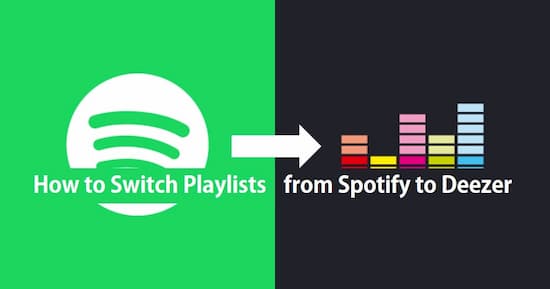
- Part 1. Transfer Spotify Playlists to Deezer Offline
- Part 2. Convert Spotify Playlists to Deezer Online
- Conclusion
Part 1. Download and Move Playlists from Spotify to Deezer: Best Way
This initial solution is the most recommend one that you can’t miss. What you need is an offline program called AudKit Spotify Music Downloader, which could be the best Spotify to Deezer playlist converter that helps you to convert Spotify playlists to Deezer.
Dedicated designed for Spotify Music desktop app and web player, this smart tool is able to download any tracks, albums, playlists, podcasts, even radios from Spotify to MP3, M4A, AAC, FLAC, and several common audio formats. The output quality of the downloaded Spotify files is basically the same as the original online streams, for the reason that all metadata (artists, titles, albums, album arts, track numbers, etc.) are 100% saved.

Main Features of AudKit Spotify Music Downloader
- Download Spotify playlists for offline playback on local computer
- Convert Spotify songs to popular audio formats at 5X speed
- Keep 100% raw quality and ID3 tags in the downloaded files
- Allow users to transfer Spotify music to any device and player
In addition, the converting speed of this intelligent software is amazingly fast. In general condition, this software only takes 1 minute to convert a 5-min Spotify track. Moreover, there is no upper limit of the importing tracks, which means users can batch convert their playlists from Spotify to Deezer with just a few clicks. With the help of this method, you can even download and transfer Spotify exclusive tracks to Deezer without hassle.
Now let’s view the detailed process of how to convert Spotify playlist to Deezer by using the best Spotify to Deezer converter.
Step 1 Load Spotify playlists to AudKit program

Launch AudKit Music Converter for Spotify after the download and installation. Your desktop Spotify app will open automatically. There are 2 ways to load Spotify playlists to AudKit. The first one needs you to drag and drop the playlist from Spotify to AudKit’s interface. The second one requires you to copy and paste the URL of the Spotify playlists to the search bar in AudKit.
Step 2 Reset output audio format for Deezer

Open the menu tab from the top taskbar. Then choose “Preferences” > “Convert” to customize the output settings by changing the format, bitrate, sample rate, channel, and more. Tip: To keep the original quality of Spotify tracks, please reset the output format to MP3, sample rate to 48000 Hz, and bitrate to 320 Kbps.
Step 3 Begin to convert Spotify playlists for Deezer

Now please click the “Convert” tab to start the conversion. the Spotify Playlists you added to MP3. When the converting finished, you can click the folder button to locate the local Spotify MP3 files.
Step 4 Upload the converted Spotify playlists to Deezer
Log into your Deezer account on the Deezer website. Make sure you have Deezer premium. Find and click “My Music” > “More” > “My MP3s” in turn. Now choose the converted Spotify MP3 files from the local folder and upload the converted Spotify playlists to Deezer.
Part 2. Convert Spotify to Deezer Online: 3 Ways
The following methods are 3 online ways to move Spotify playlists to Deezer. If you don’t have any Spotify exclusive songs and want to finish this mission as quickly as possible, you can pick up any one of these methods for trial.
Notice: The online converting could be unstable that may cause some loss of your Spotify songs.
1. TuneMyMusic
Step 1. Open https://www.tunemymusic.com/Spotify-to-Deezer.php from the browser.
Step 2. and choose Spotify as the source platform. A window will be popped up to let you log in Spotify account.
Step 3. Select which playlist that you need to move. You can copy and paste the playlist URL from Spotify to the loading box. Then hit “Load Playlist”.
Step 4. Tap Deezer as the destination platform and sign in your Deezer account.
Step 5. Start to move the selection playlists to Deezer by clicking the “Start Moving My Playlist” button.
2. Soundiiz
Step 1. Visit https://soundiiz.com/tutorial/spotify-to-deezer.
Step 2. create your Soundiiz account and connect Spotify and Deezer to it.
Step 3. Select the Spotify playlists that you want to transfer and then set Spotify as the destination option.
Step 4. Start to convert and sync Spotify playlists to Deezer.
3. Mooval
Step 1. Search for Mooval and access to its main page.
Step 2. Reset the export service to Deezer and the import service to Spotify. Then connect your Deezer and Spotify account to the site.
Step 3. Allow the login permission to access the data on your Spotify account.
Step 4. Hit Move to start moving playlists from Spotify to Deezer.
Conclusion
Now you can pick out your preferred method to import playlists from Spotify to Deezer. To completely transfer your Spotify playlists to Deezer, you are better to choose the first way, which makes use of AudKit Spotify Downloader to download, convert, and transfer playlists from Spotify to Deezer. To get a quick music transfer, you can choose an online tool from the latter 3 methods.

