I have a couple of songs that I want to listen to every time I’m on the track via my OnePlus Watch. How can I get Spotify on OnePlus Watch?
This is a concern for many Spotify music fans who wish to enjoy their hits while on the track. Smartwatches can indeed offer you tons of benefits. OnePlus is one brand that is fitted with a fitness tracking mechanism. It offers you instant response on your heart rate tracking, regulating sleep, counting calories, and using other sensors that promotes your well-being.
This gadget is a perfect fit for all your outdoor activities like jogging, swimming, cycling, and the like. You can use it to listen to your favorite hits of up to 500 songs. The battery life is impressive and the storage space can accommodate up to 4GB capacity. But how do you get Spotify on OnePlus Watch? Check out how to add music to OnePlus Watch from Spotify.
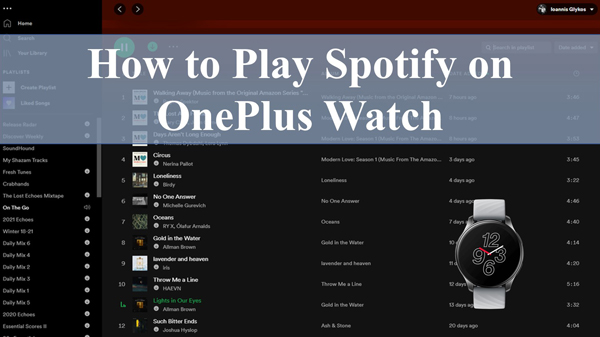
Part 1. How to Use Spotify on OnePlus Watch: Official Way
It is not long ago when Spotify rolled out the “Spotify Music Mode” feature to the OnePlus Watch. With this, you get to sync and play any Spotify track from the watch. Ensure you have installed the OnePlus Health app on your phone first. Here are the steps to follow.
Step 1. Launch the OnePlus Health app on your phone.
Step 2. Then open the app on your OnePlus Watch.
Step 3. Next, go to the “Management” tab and scroll to the “Device Settings” section. Click on it.
Step 4. Head to the “Spotify advanced features” option and log into your Spotify account.
Step 5. Choose the Spotify song you wish to listen to then click on the “Play” tab to start playing.
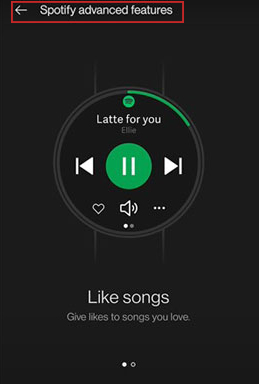
Part 2. How to Get OnePlus Watch Spotify Offline: Tool
You must engage a converter when it comes to OnePlus Watch Spotify offline. Spotify doesn’t allow direct streaming outside its app on other devices. It encompasses encryption on its files, needing them to be first converted before streaming them offline.
AudKit Spotify Music Converter is an ideal tool that supports the conversion of your Spotify files into various formats for offline playback like FLAC, MP3, WAV, among other OnePlus-supported formats. The quality is top-notch, giving you up to 100% match of the original Spotify playlist.
AudKit works at a quick speed, managing a 5X rate conversion. With this app, you will preserve the metadata info and ID3 tags like track number, album arts, titles, genre, etc. No matter the kind of audio you wish to convert, whether albums, audiobooks, podcasts, or playlists, AudKit will manage it all.

Main Features of AudKit Spotify Music Converter
- Download up to 100 Spotify tracks at once for OnePlus Watch
- Keep 100% original sound quality for offline playback
- Preserve all the ID3 tags like genre, title, album arts, etc.
- Convert Spotify music to MP3, AAC, etc. for OnePlus Watch
Part 3. How to Play Spotify on OnePlus Watch Offline
Follow this guide and learn how to sync Spotify playlist to the OnePlus Watch. Just download and install AudKit Spotify Music Converter on your PC. Next, launch the app and click on the “Menu” tab > “Register” option to begin registering AudKit Converter. Then copy and paste the license email and registration code to finalize the registration process.
Step 1 Import Spotify music to AudKit Converter

Remember the Spotify app should already be installed on your computer before you start the conversion process. Just launch the AudKit app and Spotify will automatically open. Then begin to add the Spotify playlist for conversion. Next, right-click on the playlist and hit the “Share” tab > “Copy Song Link” option, and paste the Spotify URL to the interface. Now, click on the “+” icon to import your tracks to the converter.
Step 2 Customize the output parameters for OnePlus Watch

You choose which output setting and parameters to use. Go to the “Menu” tab > “Preferences” option and begin to change the output parameters like format, channel, sample rate, bit rate, among others.
Step 3 Download and convert Spotify playlist for OnePlus Watch

Confirm that your settings are correct then click on the “OK” button. Next, hit the “Convert” tab and let AudKit begin the conversion process to download Spotify music to computer. Once it is complete, check for the converted Spotify playlist in the “Converted” folder within your computer’s internal storage.
How to Sync Spotify Playlist to Oneplus Watch
You finally succeeded in converting your Spotify playlists to common output formats. You can now stream them on OnePlus Watch Spotify offline without further restrictions. But ensure you have installed the OnePlus app on your phone first and transferred the converted Spotify songs to your phone via USB cable.
Step 1. Switch on your phone and then open the OnePlus app on your phone.
Step 2. Next, connect your OnePlus Watch to your phone through the OnePlus app.
Step 3. Click on the “Settings” tab on the OnePlus app and select the “Music Management” option.
Step 4. Then tap on the “Add Music” tab and select the songs from your phone to play on the OnePlus Watch.
Step 5. You finally made it to play your songs on the OnePlus Watch. Tap the “Play” button on your phone and stream Spotify offline.
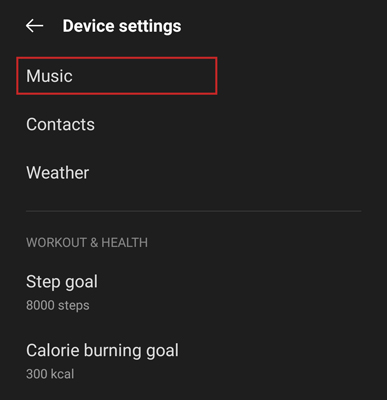
Part 4. Conclusion
Remember that Spotify songs cannot be played outside the Spotify app or browser in their original format. However, AudKit Spotify Music Converter lets you convert and get OnePlus Watch Spotify for offline streaming with a Free Spotify account.

