If you have recently purchased an LG smartwatch and want to know how to pair Spotify on an LG smartwatch, you have come to the right place. LG smartwatches are great since they are filled with good features, and most importantly, LG smartwatches let you connect with Spotify to listen to your songs on the go. This means that you don’t need to use your smartphone to keep track of the song. For those using LG smartwatches for the first time, we will tell you how to play Spotify on an LG watch.
One issue you will face while using your smartwatch is that it won’t allow you to listen to Spotify without an internet connection. That’s why we will also tell you how you can download Spotify on LG watch and keep enjoying your songs without any internet connectivity.

- Part 1. Install Spotify on LG Smartwatch: Official Ways
- Part 2. Listen to Spotify on LG Smartwatch without Premium
- Part 3. Conclusion
Part 1. Install Spotify on LG Smartwatch: Official Ways
To stream Spotify songs on your LG smartwatch is a no-brainer. The steps are easy to follow, and if you already have a subscription, you can get the app on the smartwatch and start listening to Spotify songs easily. This method is for the online listening experience, though.
Step 1: Launch your LG smartwatch.
Step 2: Visit Play Store. Search for Spotify.
Step 3: Install it on the smartwatch.
Step 4: Launch Spotify on the watch.
Step 5: You will be taken to the pairing page and receive the code that you need to enter on the screen.
Step 6: Enter the code, and then you can stream the songs quickly.
Part 2. Offline Listen to Spotify on LG Smartwatch without Premium
If you want to play Spotify on LG smartwatch offline, then the first part won’t work. That’s because Spotify will only work on LG smartwatches when you are connected to the internet. So, to use Spotify on the LG smartwatch offline, you will need to take help from a third-party tool. Try AudKit Spotify Music Converter. This intelligent software will let you convert Spotify songs into different audio formats, such as MP3, AAC, FLAC, WAV, etc.
AudKit Spotify Music Converter converts songs very fast. In fact, the songs will be converted with 5X speed, and once they are converted, they will be downloaded on the local folder of your computer. This hassle-free Spotify converter is straightforward to use. And you don’t need to be a tech expert to learn the know-how. Please note that AudKit Spotify Music Converter is available in Windows version and Mac versions. You need to download the correct version that suits your system.

Main Features of AudKit Spotify Music Converter
- Download unlimited Spotify songs for offline playback
- Batch conversion is possible with 5X speed
- The songs will be download with original ID3 tags
- Convert Spotify songs to M4A, MP3, WAV, and more
How to Use AudKit Spotify Music Converter
Step 1 Download and Launch Spotify
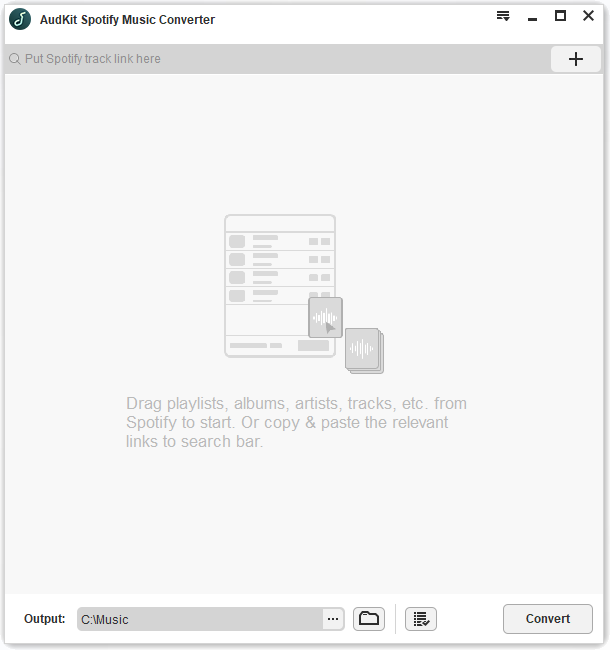
Visit AudKit Spotify Music Converter to download the Spotify converter. You will see two versions; one is Mac, and the second is Windows. Download the right one. Once downloaded, install AudKit Spotify Music Converter. After that, launch the converter to start the conversion and downloading process.
Step 2 Add the Songs

After AudKit Spotify Music Converter is launched, you will have to visit Spotify, copy the songs you want to convert, and download and upload them here. To do that, right-click on the song, then click on share followed by copy song link. Next, on the search bar of AudKit Spotify Music Converter, paste the link. Finally, click on the + icon to add the songs. Alternatively, you can drag and drop the music files as well.
Step 3 Set Audio Parameters

Now, go to the Menu option and then click on the Preferences option. Here, you can customize the audio parameters. For example, you can change the output format to MP3, WAV, AAC, FLAC, M4A, and M4B. Along with this, you can change channels, bit rate, and sample rate. The default speed will be 5X.
Step 4 Convert and Download the Songs

Towards the bottom, you will see the convert option. Please click on that. The songs will be downloaded in the local folder of your computer as MP3 files. To locate the songs, click on the folder. Then you need to transfer them to any LG smartphone.
Step 5 Listen to Spotify Songs Offline on LG Smartwatch
To listen to Spotify songs on the LG smartwatch, you will have to follow some additional steps.
- Go to YouTube and log in.
- Click on the upload music option.
- Find the converted and download Spotify songs and upload them.
- Launch your LG smartwatch and install YouTube. You can do that by visiting Google Play Store.
- Once done, sync Spotify songs.
- Download them and listen offline.
Part 3. Conclusion
Now you know two ways to listen to Spotify on LG smartwatches. One is the official way which requires an internet connection, and the second is the offline way. If you want to listen to your Spotify songs on different devices, we recommend AudKit Spotify Music Converter.

