“Being an athlete, I start my day with an hour of jogging every day. I recently bought Suunto 7 watch and I thought about Suunto 7 supporting Spotify offline. But, to my disappointment, I am unable to use Suunto 7 Spotify offline. I want to Suunto Spotify offline but I have no idea how to do that. Please help me with how to use Spotify on Suunto 7.” – User on the Internet.
Have you faced a similar situation to the user above? Although the new version of Suunto 7 allows Spotify to connect, still, you cannot play Spotify without a phone on your Suunto watch. Spotify does not allow to play their music outside of their application due to music protection. But don’t worry, as our tutorial is meant to help you play Spotify on Suunto 7 without your phone. Make sure to go through the whole article to understand the procedure.
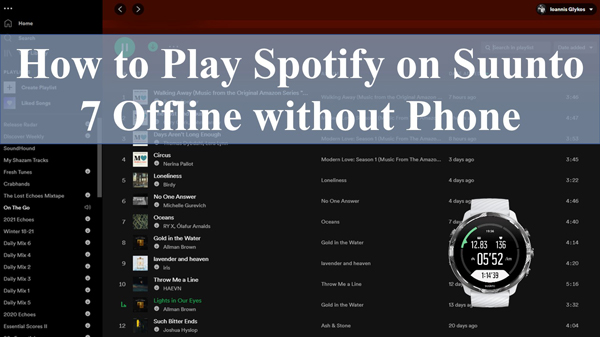
Part 1. How to Play Spotify on Suunto 7 Online
The latest version of Suunto 7 allows you to play Spotify with your phone in it. You can download the Spotify app in your Suunto 7 through the Play Store. Once you have the application, you can play Spotify on your phone and control it through Suunto 7.
These are steps on how to use Spotify on Suunto 7 online:
Step 1: Connect Suunto 7 to your Wi-Fi.
Step 2: Open the Play Store app in Suunto 7 by tapping the Power button.
Step 3: Search for Spotify in the Play Store app using an on-screen touchpad or voice command.
Step 4: Install the Spotify app by touching the install icon. The Spotify app will be downloaded to your Suunto 7 application.
Step 5: Open the Spotify application on your phone and play the music of your choice.
Step 6: Tap the device availability icon on your phone’s Spotify and select Suunto 7.
Completing these six steps would allow you to control Spotify using your Suunto 7 watch.
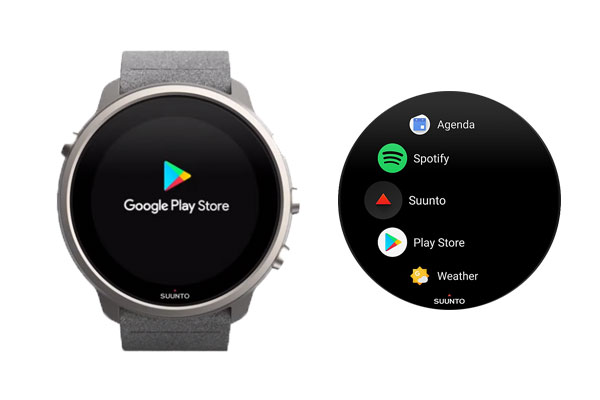
Part 2. Download Spotify for Suunto 7 Offline without Phone
The method discussed in part 1 has a limitation. You cannot get Suunto 7 Spotify without phones. You need to download Spotify songs for offline usage to overcome this limitation. Using a tool that helps you download and convert Spotify songs and remove audio protection, you can do that.
Once you have them available offline without any protection, you can easily play them on Suunto 7 without your phone.
AudKit Spotify Music Converter can download and convert Spotify tracks, albums, playlists, podcasts, and more. Using AudKit SpotiLab, you can easily remove Spotify music protection and convert it to MP3, WAV, M4A, or other appropriate audio formats. AudKit is available for both Mac and Windows users.

AudKit Spotify Music Converter for Suunto 7
- Batch download any Spotify track at 5X conversion speed
- Provide 100% audio quality as the same as the original Spotify tracks
- Convert Spotify to MP3, AAC, and other Suunto-supported audio formats
- Maintain 100% original ID3 tags and play Spotify offline on Suunto 7
How to Use Spotify on Suunto 7 Offline
Step 1 Load Spotify music into the AudKit Spotify Converter

Right-click on a song, a playlist, or podcast from the Spotify app. Select “Share” from the drop-down menu, then copy and paste the URL. Next, paste the copied URL into the “+” column on the main page of the AudKit Spotify Music converter. Songs from Spotify may also be dragged and dropped directly into the blank space on AudKit’s interface.
Step 2 Change the output format for Suunto Spotify offline

From the top toolbar, click Menu > Preferences. Select Conversion, and choose MP3, AAC, M4A, M4B, FLAC, or WAV as the output format for Suunto 7. You may also reset audio parameters like channels, sample rate, and bit rate.
Step 3 Download music for Suunto Spotify without phone

Hit the Convert in the bottom-right tab. The application will start the conversion process. All Spotify music will be saved as your requirements in the local folder. By clicking the folder symbol at the bottom, you may access the folder where Spotify music files are downloaded and saved.
Part 3. How to Play Spotify on Suunto 7 Offline without Phone
Once you have the Spotify music downloaded offline, it’s time to play that music on Suunto 7. Follow the below steps to play Spotify on Suunto 7 offline without your phone.
Step 1. Open YouTube Music in the web browser of your computer where you have the Spotify music downloaded and logged in to your account.
Step 2. Click on your profile picture and click the upload music button. Select all the downloaded Spotify music and upload it here.
Step 3. On your Suunto 7 device, run the YouTube Music by signing into your account. You will see all the uploaded Spotify music in the list.
Step 4. Tap on the download button in the YouTube Music application. Your Spotify music from the YouTube Music app will be downloaded on your Suunto 7 device.
Once you have the music available on your Suunto 7 device, you are all set to play it offline without needing any phone. All you have to do is connect your earbuds with the watch through its Bluetooth and launch the Suunto 7 music application.
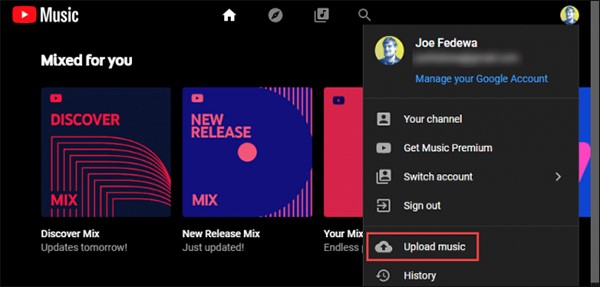
Part 4. FAQs about Spotify on Suunto 7
Q1. Does Suunto 7 have Spotify?
Yes, the latest software of Suunto 7 does have Spotify connect app. But, you need to have your phone to play the Spotify music and control it with the Suunto 7.
Q2. Does Suunto 9 Work with Spotify?
Suunto 9, like Suunto 7, also allow you to control Spotify music. The only limitation is you can not do it offline or without your phone.
Q3. How do I Listen to Spotify Offline on Suunto 7 and Suunto 9?
The best way to play Spotify offline on Suunto 7 or Suunto 9 is to download music from Spotify without premium offline. You can do that using AudKit SpotiLab software.
Part 5. In Conclusion
With phone and Internet connectivity, you can Spotify on Suunto 7. But, this is a limitation for people who wish to Spotify on Suunto 7 offline and without any phone.
You can play Spotify songs on Suunto 7 offline without a phone with the help of AudKit SpotiLab software. It helps you download and convert Spotify songs into supported formats. Once you have the music available, you can simply play them on your Suunto 7 device.

