Spotify is one of the most popular streaming music services all over the world with over 406 million users. With the introduction of improving technology, the Spotify app is compatible with many devices. Onkyo receiver was the one among them. However, since 2017, Spotify has announced that there is no longer Spotify app for the Onkyo receiver.
That makes many Onkyo receiver users confused about how to use Spotify on Onkyo receiver. Even though some users can still play Spotify on Onkyo receiver with some workaround, various problems continue to occur in the process of use. Therefore, we’re here to solve your problem. In this post, we will introduce an effective way for you to listen to Spotify on Onkyo receiver offline without any limitations.
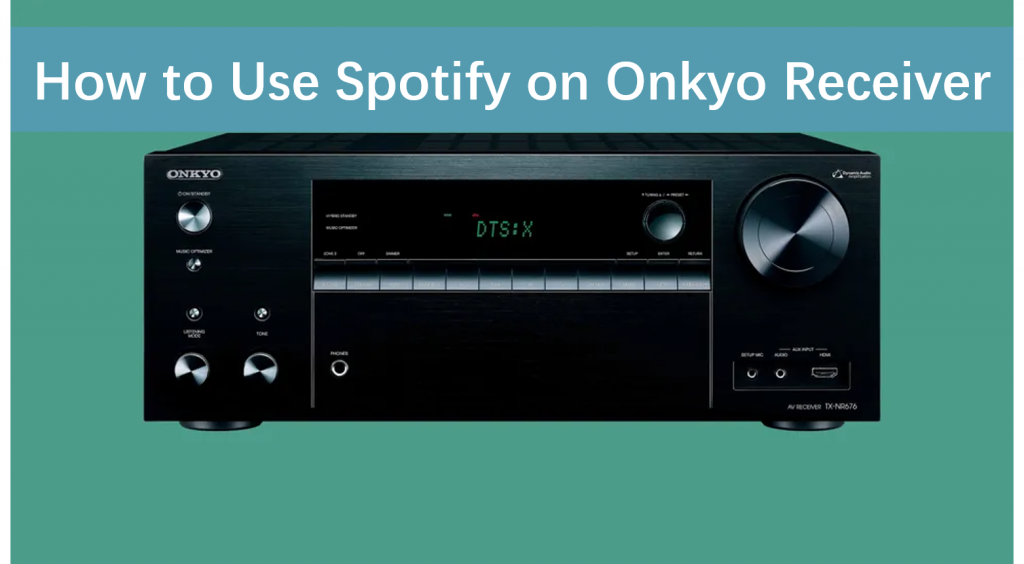
- Part 1. Get Spotify on Onkyo Receiver – Tool Required
- Part 2. Connect Spotify to Onkyo Receiver – Detailed Tutorial
- Part 3. How to Play Spotify on Onkyo Receiver
- Conclusion
Part 1. Get Spotify on Onkyo Receiver – Tool Required
Here we introduce an easy way for you to get Spotify on Onkyo receiver. It is for both Spotify Premium and Free users. You can use this method to stream music from Spotify on Onkyo Receiver easily and listen to Spotify music offline without limitation.
The principle of this method is to convert Spotify OGG format to the appropriate format to fit the Onkyo receiver. And then just upload the appropriate format of Spotify to Onkyo receiver. But how to convert Spotify format?
Don’t worry, AudKit SpotiLab Music Converter can help you. It is specialized in converting Spotify music to MP3 and other common-used formats like AAC, M4A, M4B, WAV, FLAC, etc. to fit multiple devices. What’s more, it enables you to batch select and convert Spotify songs with a speed of 5X or even faster. The most attractive characteristic of AudKit is that it keeps 100% lossless sound quality and all ID3 tags such as artists, titles, albums, album arts, and so on. By using the AudKit SpotiLab Converter, you can have a wonderful listening experience.

Main Features of AudKit Spotify Music Converter
- Convert Spotify into MP3, AAC, etc. that adapt for Onkyo receiver
- Download Spotify music on Onkyo receiver for offline listening
- Keep 100% metadata like the sound quality and ID3 tags
- Effortless to use with an intuitive user interface
Part 2. Connect Spotify to Onkyo Receiver – Detailed Tutorial
After knowing the functions of AudKit SpotiLab Converter, then you can follow the step-by-step tutorial to connect Spotify to Onkyo receiver.
Step 1 Get AudKit SpotiLab Converter
AudKit SpotiLab Converter is designed as a professional software. Firstly, you need to download and install AudKit SpotiLab Converter on your computer.
Step 2 Add Spotify songs to AudKit SpotiLab Converter

Open AudKit SpotiLab Converter and the Spotify app will be launched automatically. Drag and drop the Spotify music to this converter. Or you can also copy the link of the selected Spotify music and then paste it into the searching bar at the top of the converter.
Step 3 Define output format for Spotify on Onkyo receiver

Click the three-line “menu” bar at the top right of the interface, choose the “Preference” option, and then change to the “Convert” page. In the pop-up window, you can define the output parameters like output format, channel, bit rate, sample rate, etc. Change the format to AAC, FLAC, MP3, WAV, or WMA to fit your Onkyo receiver.
Step 4 Convert Spotify music for Onkyo receiver

Simply click the “Convert” button and the AudKit will start the conversion at a fast speed of 5X. After the conversion, you can see all the converted music in the “history” icon of AudKit. And now you are ready to use Spotify on Onkyo receiver.
Part 3. How to Play Spotify on Onkyo Receiver
After all the steps above are done, you can get the 100% lossless sound quality of Spotify music. Now you only need to upload them to your Onkyo receiver. And there are two methods for you.
Method 1. Upload Spotify music to Onkyo receiver via USB drive
Step 1. Plug a USB drive into your computer.
Step 2. Find the converted Spotify music on your computer and transfer them to your USB drive folder.
Step 3. Insert this USB drive to the port of your Onkyo receiver. And now you can listen to Spotify on Onkyo receiver offline without a subscription.
Method 2. Upload Spotify music to Onkyo receiver via Bluetooth
Step 1. Connect your phone to the computer via Bluetooth on your phone.
Step 2. Transfer your converted Spotify music to your phone.
Step 3. Disconnect the computer and your phone. And connect your phone to the Onkyo receiver via Bluetooth on your phone.
Step 4. Now you can play Spotify on Onkyo receiver by controlling your phone.
Conclusion
In the above discussion, we have introduced an easy way for you to use Spotify on Onkyo receiver. With the help of the powerful converter – AudKit Spotify Music Converter, you can not only listen to Spotify on Onkyo receiver offline without ads but also enjoy the original sound quality of the songs. And this method is suitable for everyone even though you’re a Spotify free user. If you want to play Spotify on multiple devices, you can also use this converter to get the suitable format of Spotify.

