As a powerful smart TV, Panasonic TV supports several entertainment apps including Disney, YouTube, Netflix, etc. If your Panasonic TV supports Spotify, you will be able to directly install the Spotify app on your TV. You can enjoy over 70 million songs on your TV at home. If not, don’t worry, we will give you two methods to play Spotify on Panasonic TV. You can still listen to Spotify music on your TV either by Chromecast or via a USB drive.

- Method 1. Play Spotify on Panasonic TV – Spotify App
- Method 2. Cast Spotify on Panasonic TV – Chromecast
- Method 3. Get Spotify on Panasonic TV – USB Drive
Method 1. How to Play Spotify on Panasonic TV – Spotify App
There are many apps on Panasonic TV, you can directly download and install them from its built-in apps market. To install Spotify on your Panasonic TV, do these steps:
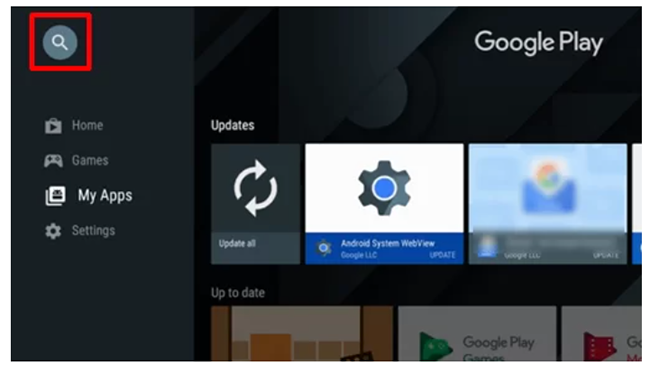
Step 1. Turn on your Panasonic TV and connect to the Internet.
Step 2. On your remote control, press the Apps button from the Home screen.
Step 3. Select Play Store and then press the Search icon at the top.
Step 4. Type Spotify in the search bar and select the app.
Step 5. Press Install to install the Spotify app on Panasonic TV. Then click Open to launch it.
Step 6. Press Login with PIN to get a prompt that shows an Activation code.
Step 7. Go to the Spotify Activation website on your mobile phone to log in to your Spotify account and type the Activation code you have received.
By doing the above steps, you can successfully install and activate Spotify on Panasonic TV. And now you are able to enjoy Spotify music and videos on your TV.
Method 2. How to Cast Spotify on Panasonic TV – Chromecast
You can also listen to Spotify music on Panasonic TV by casting from your smartphone. The Spotify app has a built-in Chromecast feature to connect to the nearby speakers and TV. To cast Spotify on Panasonic TV from your phone, you can do these:
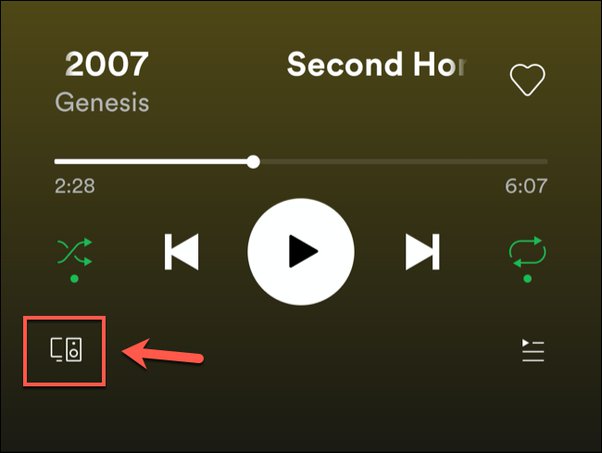
Step 1. Connect your smartphone and Panasonic TV with the same Internet connection.
Step 2. Open the Spotify app on your phone. If you don’t have the Spotify app, install it and then log in to your account.
Step 3. Select a song to start playing. Go to the playing screen and tap on the Devices icon at the bottom.
Step 4. From the available devices list, select your Panasonic TV.
Step 5. Once you select Panasonic TV, your Spotify song will be played on your TV.
Method 3. How to Get Spotify on Panasonic TV – USB Drive
Because Panasonic TV has a USB port, you can also listen to Spotify music via a USB drive. The principle is that you can download Spotify songs on your USB drive and then plug it into your TV for offline listening.
One tool you may need is AudKit SpotiLab Music Converter. You can use it to download songs on Spotify as your local files, or you will fail to play Spotify songs on the USB drive. This AudKit software will keep the original sound quality of your downloaded Spotify songs. And it downloads music at a faster rate of 5X. Now install it from the below Download button. Then you can follow the tutorial on how to get Spotify on Panasonic TV.

Main Features of AudKit Spotify Music Converter
- Get Spotify on Panasonic TV with ease
- Listen to Spotify offline without Premium
- Convert Spotify music to MP3, AAC, FLAC, etc.
- Download Spotify songs in batch at a 5X rate
Step 1 Add songs from Spotify to AudKit

Open the AudKit software on your computer. It will also launch the Spotify app automatically. Discover the songs you want to play on Panasonic. Drag and drop them to AudKit’s interface. Or you can paste their link to AudKit’s top search bar and click + to load them.
Step 2 Choose Spotify output format for Panasonic TV

Click on the top-right menu icon and select the Preferences option. Then click the Convert tab to go to the output settings window. Here you are allowed to customize the output format, channel, sample rate, etc. To play Spotify on Panasonic TV, you can select the MP3 output format.
Step 3 Download Spotify songs for Panasonic TV

Click the Convert button at the bottom-left corner. All your added Spotify songs will start downloading at a 5X rate. When it is done, you can locate the downloaded Spotify songs in the Converted section. Or you can find them in your computer’s local folder. Now you’re ready to play Spotify on Panasonic TV.
Step 4 Play Spotify on Panasonic TV via USB drive
Transfer your downloaded songs from Spotify to USB drive. Then plug this USB drive into your Panasonic TV. Click on HDMI you are using to start listening to Spotify songs.
Conclusion
Today you have got three methods to listen to Spotify songs on Panasonic TV. If your TV supports Spotify, you can directly install the Spotify app for listening. If not, you can still use Spotify’s built-in Chromecast to cast Spotify on TV. Or you can use AudKit SpotiLab Converter to play Spotify on Panasonic TV without the Internet connection. With AudKit Spotify Music Converter, you can not only play Spotify on TV but also on other devices you want.

