Do you love to play music while driving?
If so, a car receiver with a Spotify app can provide uninterrupted easy access to your favorite songs even on the go. It can be a pleasant experience only if you choose the best car stereo with Spotify. Apart from high-quality audio output, there are several vital features to consider when buying a car receiver.
Choosing a top-quality car stereo set (also called head unit/ receiver) is not as easy as it may seem. There are so many head unit brands and models on the market. Such pieces come with varying features, technical specifications, price ranges, etc.
To help you find the best pick, we have created a list of options for car stereo compatible with Spotify. This review article will list the product details, pros, and cons of all 5 models. To ease things further, we have also provided a step-by-step guide on how to connect Spotify to a car radio.

Part 1. Top 5 Car Stereos with Spotify
1. BOSS Audio Systems Elite BE7ACP Car Multimedia Player

This feature-rich car stereo bestows the convenience of hands-free operation to make your ride a pleasant experience. It integrates with your iPhone allowing you to make calls or control texts with Siri while driving.
Enjoy stuff on Pandora, Spotify, Disney, or other apps. It is a no CD/DVD receiver. The rear VGA camera produces excellent images. Get GPS support and real-time alerts with Google Maps and Waze.
Pros
- Works great with iOS and Android devices
- Supports Bluetooth and USB connectivity
- Wide 7” LCD screen
- Easy to connect to Smartphone
- Supports important music and messaging apps
- Hands-free operation
Cons
- Poor screen display
- No CD/DVD player support
2. Sony MEX-N4300BT Car Stereo Receiver

This head unit with a 17W built-in amplifier, 10-band equalizer, and 1.2 extra bass boost offers a powerful audio experience.
The dual Bluetooth connectivity allows you to take calls from two smartphones while using the first one for using apps, access navigation, etc. Connect other devices to the receiver via a 2.0 USB port or play offline music on a CD.
Pros
- Dual Bluetooth to connect with two Smartphones
- CD receiver
- Supports voice control with Siri and select Android models
- Excellent color-changing display
Cons
- Microphone vehicle harness not included in the package
3. Sony MEX-N5300BT Car Stereo Receiver

Sony MEX-N5300BT head unit is much more than a car audio system. It sets the perfect ambiance with 35,000 color options to match the LED illumination to your car’s interiors.
With a built-in 4-channels amplifier, the receiver produces 4x55W clear and powerful sound output. This car radio with Spotify features SiriusXM facilitating the users to enjoy ad-free content from over 140 channels. The system offers voice control access to music, navigation apps, calling, messaging, and so much more.
Pros
- Match the LED screen lights to your vehicle’s hues
- Connect two devices with NFC technology
- Enjoy offline music on the CD player
- Control operations with voice commands
- Real-time navigation alerts
- lossless audio experience for FLAC files
Cons
- Few sound adjustment options
4. SJoyBring Double DIN CarPlay Multimedia Player
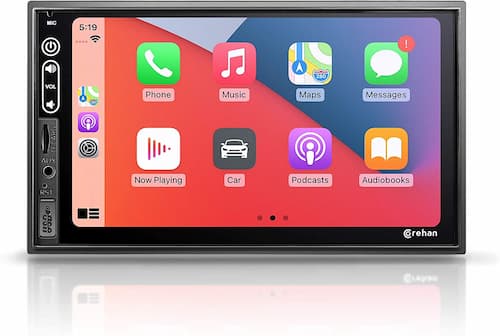
This double-DIN Head Unit is an affordable multifunctional system with 5.0 robust Bluetooth connectivity and a USB charging port. The device is equipped with the mirror link feature. It provides an option to display your Smartphone screen on the 7” LCD monitor. The HD touchscreen has one-touch access to music, navigation apps, audiobooks, podcasts, and other stuff on the receiver.
Keep your hands on the steering and perform the necessary tasks with voice commands. It gives you the advantage of receiving steering wheel control with analog/ digital (Canbus decoder required) signals. With a 16 band equalizer alongside the pre-amp and subwoofer outputs, there are plenty of audio settings. Access the system with LED side buttons from the front seat or use the remote control from the rear seat.
Pros
- Affordable price range
- Dual mic for calling support
- Dual camera for video input
- Display Smartphone screen on the receiver
- Wireless remote control for back seat passengers
Cons
- The front speakers do not have an output jack
5. JVC KD-X260BT Digital Media Receiver

JVC KD-X260BT gives you access to music streaming from multiple sources. This digital media receiver provides access to several music apps including, Pandora, Spotify, iHeart, and JVC music play app via Bluetooth connectivity to Android devices. The system also features a radio tuner with 16 FM and 6 AM presets.
Pros
- Easy to install
- Reasonable price
- Get added support with JVC remote app
- Integrates seamlessly with iOS and Android phones
Cons
- No CD player
More Tips: How to Download and Set Spotify Songs as Alarm
Without using the car radios with Spotify, you can also try to import Spotify songs to the car stereo for offline playing. Just use the AudKit SpotiLab Music Converter, one of the leading audio conversion tools. This tool helps you download and enjoy your favorite Spotify songs or latest playlists offline on any car radio.
AudKit comes with a series of unique features to download and convert music files at 5x speed. The simple user interface makes the entire process seamless. It is effortless to drag and drop the preferred songs from the dedicated dashboard.
The software supports batch conversion allowing you to convert up to 100 tracks from playlists and albums. With the premium AudKit package, you can download and enjoy lossless music from Spotify as much as you want.

Main Features of AudKit Spotify Music Converter
- Block Spotify ads without Spotify Premium
- Quickly convert Spotify songs at 5X speed
- Download Spotify playlists for offline playback
- Customize output attributes to keep lossless output quality
Stepwise Guide to Download Spotify Music on the Computer
Follow the steps below to download Spotify music on the computer. You can later transfer the downloaded songs to your car stereo system.
Step 1 Download and register AudKit SpotiLab Music Converter
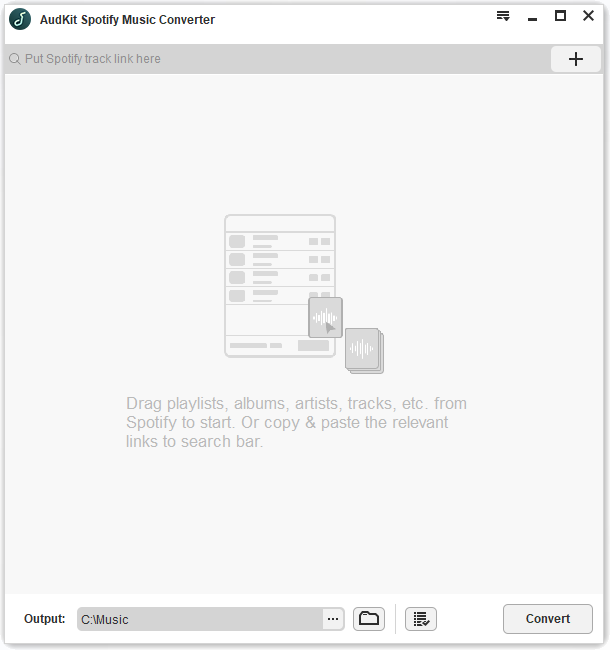
- Install and launch the converter to open the screen page of the Spotify conversion app.
- From the Menu on the Taskbar, click ‘Register’ tab.
- Enter the licensed email, registration code, and click the ‘Register’ button.
Note: The free version allows you to convert only 1 minute for each track. The users must purchase the license to convert the entire music file.
Step 2 Import tracks and playlists from Spotify

- Browse and choose the songs on the Spotify app.
- Right-click the selected item to copy the link.
- Paste the copied link on the AudKit search box.
- Alternately, drag the preferred tracks on Spotify and drop them on the AudKit converter page.
Step 3 Customize audio output and attributes

- From the AudKit Converter Menu, click on Preferences.
- On the settings window, select the required audio format (supports MP3, AAC, FLAC, MP4A, MP4B, and WAV).
- Set the channel, sample rate, bit rate, and conversion speed.
Step 4 Convert and save Spotify songs in MP3 format

- Once you are done with the settings, click the ‘Convert’ tab on the bottom-right corner of the page.
- The converted files will be saved in MP3 format in a local folder.
- Click on the folder icon at the bottom of the page to open.
Step 5 How to Play Spotify in Car with USB
- Connect the car stereo to the computer using a USB cable.
- Transfer and play the downloaded music files to the receiver.
Part 3. Conclusion
Choosing the car stereo with Spotify app depends on several factors. Apart from the preferred features- Bluetooth connectivity, USB charging, camera, built-in mic, voice controls, the choice depends on the car model and compatibility.
For instance, the single-DIN stereos are fit for old cars. The modern vehicle models mostly feature a double-DIN receiver that you must replace with a similar product.
Removing the existing head unit and installing the new one is a complex task. To avoid glitches, it is worth seeking professional services for the job.
I hope the above article has given you some options to enjoy Spotify music in your vehicle.

