“My BMW connected drive Spotify not working for a long time. The BMW Spotify Connected App even doesn’t show up on my car. I tried everything I can do but it didn’t work… Anything wrong? Any suggestion is appreciated.” – From BMW
Thanks to the cooperation of BMW and Spotify, users can easily enjoy Spotify content on BMW. However, many users complain that they may the meet Spotify not working in BMW issue. And there are still some users who are unfamiliar with BMW Spotify. Hence, today we will introduce four easy ways to play Spotify on BMW. And the last one can 100% avoid the BMW Spotify not working issue.
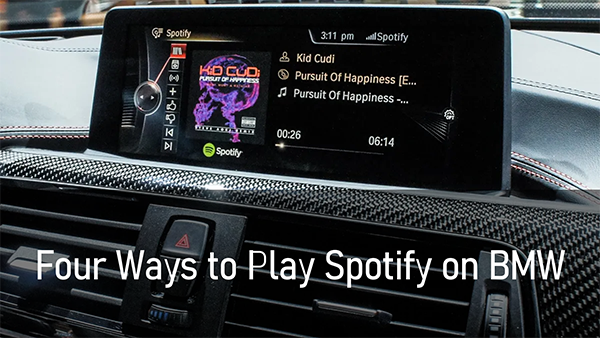
Way 1. How to Get Spotify on BMW ConnectedDrive
With BMW ConnectedDrive, you can access millions of Spotify soundtracks on your car without a mobile phone. Simply log in to your Spotify Premium account to enjoy your own library on BMW. Notice that you need to subscribe to a Premium plan and your ConnectedDrive Service is updated. Then follow the below steps to get Spotify on BMW ConnectedDrive:
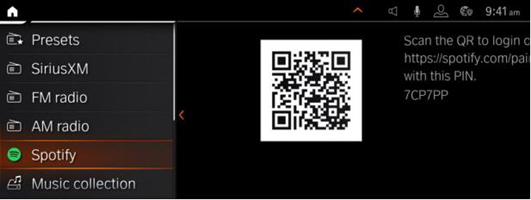
Step 1. On your BMW, select Media and then tap on Spotify.
Step 2. Scan the QR Code with your mobile phone.
Step 3. On your phone, log in to your Spotify Premium account.
Step 4. Follow the prompts to connect Spotify to BMW. Once finished, you can enjoy Spotify on your vehicle directly.
Way 2. How to Connect Spotify to BMW via Android Auto/Apple CarPlay
Android Auto and Apple CarPlay are to play Spotify in the car if your car supports them. Because there is BMW Spotify integration and BMW supports Spotify using Apple CarPlay and Android Auto. You can easily mirror your mobile phones on your BMW with them. Here are how to do it:
Enable BMW Spotify Android via Android Auto:
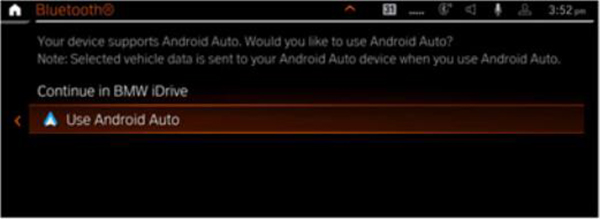
Step 1. Open Bluetooth on your Android device to connect your phone to BMW.
Step 2. On your BMW display, go to the COM menu and then choose Mobile Devices.
Step 3. Tap on + New Device and then choose Phone calls and audio to select your Android device.
Step 4. Go back to your Android to enter your pairing code and then tap Pair to confirm.
Step 5. Tap on Use Android Auto and then you can play Spotify on BMW via your smartphone.
Connect Spotify and BMW from iOS via Apple CarPlay:
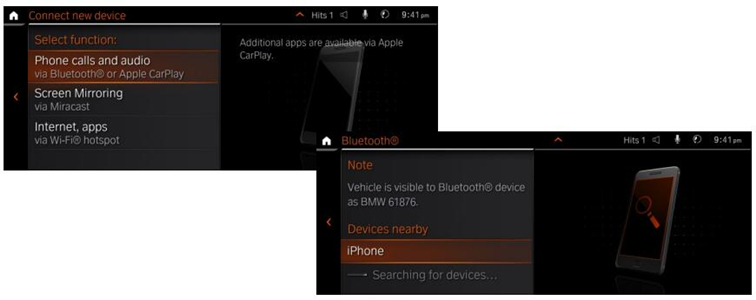
Step 1. On your iOS device, navigate to Settings and then select General to tap on CarPlay.
Step 2. On your BMW display, select Com and then choose Mobile Devices.
Step 3. Tap on + New Device and then select Phone calls and audio to select your iOS device.
Step 4. On your device, enter the pairing code and tap on Pair to pair your device to BMW.
Step 5. On your BMW display, select Confirm note and then you can play Spotify on BMW.
Way 3. How to Get Spotify on BMW via Bluetooth and USB Cable
BMW also enables you to play Spotify via your smartphone by Bluetooth or a USB cable. To use this feature, your BMW needs to be in BMW iDrive 6 systems. And you are also supposed to use your cell phone data. The most important thing is that there should be a Spotify app with a Spotify Premium account on your phone. To utilize BMW Spotify, you can do as follow:
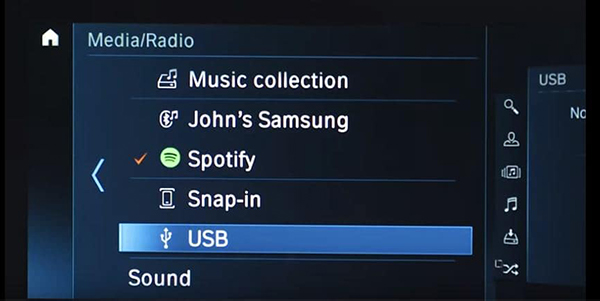
Step 1. Open Bluetooth on your smartphone.
Step 2. Use a USB cable to connect your phone to BMW. Once connected, BMW will automatically recognize your phone.
Step 3. On your BMW display, navigate to ConnectedDrive and scroll down to find Spotify.
Step 4. Tap on Spotify and now you can use Spotify on BMW.
Way 4. How to Play Spotify in BMW Offline without Premium
With the given 3 ways, you can easily listen to Spotify music on your BMW. However, they all need a Spotify Premium account. Besides, you need to be in a stable network connection. What to do when you are driving to a no-network area? Can you use Spotify on BMW without a network connection? Can you listen to Spotify music on BMW without Premium?
Yes! In this part, you will be introduced to the best way to play Spotify on BMW offline without Premium. All you need is AudKit SpotiLab Music Converter. It helps you to download Spotify music as local files without Premium. Then you are able to enjoy these downloaded songs on BMW offline without Premium via Bluetooth or a USB cable.
AudKit Spotify Converter is not only a good downloader but also a professional converter. You can use it to convert Spotify music to MP3, FLAC, and other common-used audio files. After that, you can easily play Spotify on multiple devices that are not compatible with Spotify.

AudKit Spotify Music Converter Main Feature
- Play Spotify on BMW offline without Premium
- Convert Spotify music to MP3 and other common-used files
- Get no ads on Spotify without a Premium account
- High download and conversion speed of 5X
Above are just some of the features of AudKit Spotify Converter. If you want to enjoy all its powerful features, download it by the above Download button. Then you can follow the next tutorial on how to use Spotify in BMW.
Step 1 Add Spotify music for playing on BMW

Open AudKit Spotify Converter and the Spotify app will be launched. Simply drag and drop the music you want from Spotify to AudKit. Alternatively, you can copy and paste the link of your desired music into AudKit’s search bar and then click on + to add them.
Step 2 Choose the output format for BMW Spotify

Click on the menu icon at the top left to load the drop-down options. Then select the Preferences option and click the Convert tab. To play Spotify on BMW, you can reset the output format as MP3. You can also do other changes like the channel, bit rate, etc.
Step 3 Download Spotify music for offline playing on BMW

Click the Convert button at the bottom-right corner. All your added music will be downloaded as you set before. When it is over, you can click on History to find the downloaded songs. They are also kept in your computer’s local folder. You are ready to play Spotify on BMW.
Step 4 Play Spotify on BMW offline without Premium
Move the downloaded Spotify music to your smartphone. Then use Bluetooth or a USB cable to connect your phone to BMW. You can freely play your downloaded Spotify music on BMW offline without Premium.
Conclusion
Thanks to the cooperation of BMW and Spotify, it is pretty easy to play Spotify on BMW. There are four ways to use Spotify in BMW. Among which is the last one you can always choose. Because it is the only way you can listen to Spotify music on BMW without a Spotify Premium account. And you can also offline enjoy your Spotify music. One professional tool you need is AudKit Spotify Downloader. With it, you can use Spotify on any device you want.

