Listening to audiobooks has become a popular form of entertainment, especially during long drives. Tesla, known for its innovative features, offers integration with various streaming services like Apple Music and Spotify. However, many Tesla owners wonder if there is Audible Tesla integration available. In this article, we will explore different methods to listen to Audible on Tesla and provide solutions to enhance your audiobook experience on the road.
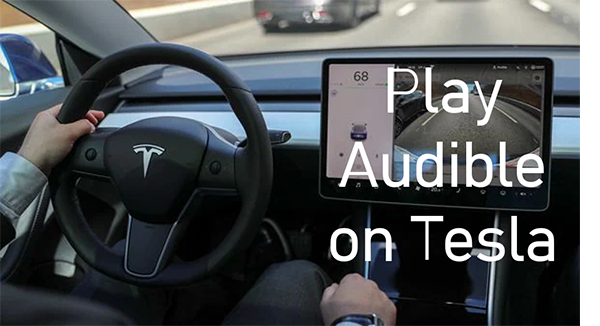
Part 1. Is There Audible Tesla Integration
While Tesla has integrated with several streaming services, such as Spotify, Apple Music, and Amazon Music. Unfortunately, as of now, Tesla does not have direct integration with Audible. This means that you won’t find a Tesla Audible app on the car touch screen display. However, there are alternative methods to enjoy your favorite Audible audiobooks in your Tesla.
Part 2. How to Play Audible on Tesla via Bluetooth
When it comes to how to play Audible in the car via your phone, you may think of Apple CarPlay and Android Auto. However, the Tesla system does not support either of these two tools. But you can use Bluetooth to pair your phone with the Tesla and then play Audible in Tesla through your phone. Next are the steps to pair your mobile device with your Tesla car’s Bluetooth system and play your favorite audiobooks through the car’s audio system.
Step 1. On your phone, turn on Bluetooth and make your phone discoverable.
Step 2. On your Tesla touchscreen, tap the “Bluetooth” icon at the top of the “Controls” section.

Step 3. Tap “Add New Device > Start Search“. A list of all available Bluetooth devices will then be displayed.
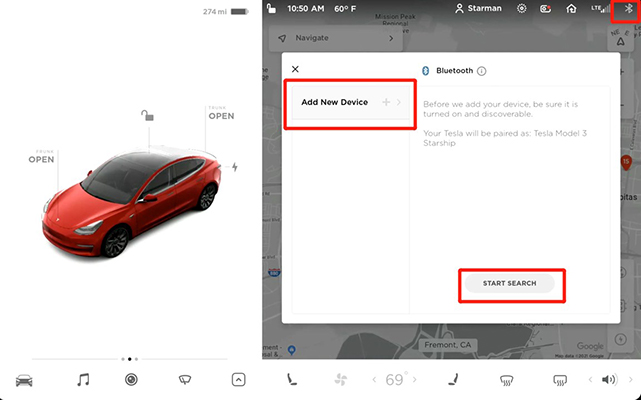
Step 4. Select your phone from the list. Then both your phone and the Tesla touchscreen will display a number. Check if they are the same.
Step 5. On your phone, confirm the pair.
Step 6. When they are connected, open the Audible app on your phone and start playing Audible on Tesla Model Y/S or others.
 Note:
Note:
You will need to control the playback using your phone, which may be less convenient while driving.
Part 3. How to Listen to Audible in Tesla via a USB Drive
In addition to using Bluetooth to listen to audiobooks in Tesla, you can also use a USB drive to transfer Audible books to your Tesla. By doing this, you don’t need to control Audible playback with your phone, which is safer and more convenient.
Because Audible books are encrypted in AA/AAX format, you cannot use Audible downloads outside of the Audible app. You will need to use the AudKit Audible AAX Converter to convert and download Audible books to a commonly used format such as MP3. AudKit Audible Converter is a professional converter that keeps 100% of the original sound quality of all Audible books.
It downloads and converts Audible audiobooks up to 100 times faster. Therefore, you can trust it completely. Not only that, but AudKit Audible Converter can also split large Audible audiobooks into small segments by time, by chapter as you wish. To get Audible for Tesla compatibility, you can first download this powerful software on your computer using the Download button below.

Key Features of AudKit Audible Converter
- Download Audible books as local files on a computer
- Convert Audible AAX to MP3, M4A, AAC, M4B, etc.
- Retain 100% lossless sound quality and all ID3 tags
- Listen to Audible on Tesla offline via a USB drive
After installing the AudKit Audible Converter, let’s see how to use it to use Audible in Tesla.
Step 1 Import Audible Books to AudKit Audible AAX Converter

There are two easy ways to add Audible books to this software. You can drag and drop the Audible files into this software. You can also click on the “Add Files” icon to open your computer’s local folders. Then select your Audible files and click on “Open” to add them.
Step 2 Reset Output Format for Audible Audiobooks

This software enables you to customize the output quality and other settings as you want. Click on the “Lossless” tab at the bottom to open the settings window. To listen to Audible on Tesla, you can reset the output format to MP3. You can also make other changes such as the codec, channel, and so on.
Step 3 Download Audible Books Locally for Tesla

Click on the “Convert” button at the bottom to start downloading and converting Audible books to MP3. You can still add Audible books to this software during the conversion process. After converting, you can get the MP3 files of Audible books stored on your computer locally.
Step 4 Get Audible on Tesla Offline via USB Drive
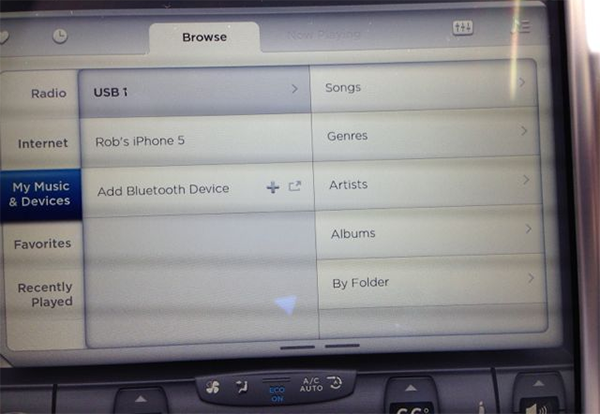
Tesla supports playing external music files from a USB drive. So, you can start by plugging a USB drive into your computer and transferring the downloaded Audible books to this USB. Then plug this USB drive into your Tesla. Wait for Tesla to recognize your USB drive. Once the recognition is complete, you can listen to Audible on Tesla offline for free by going to My Music & Devices > USB.
Part 4. How to Fix Audible Not Playing in Tesla
If you’re experiencing issues with playing Audible books in Tesla Model 3/Y, etc., there are several potential fixes to address the problem.
💡1. Re-pair Bluetooth Connection: Re-pair your phone to your Tesla via Bluetooth to ensure a stable connection.
💡2. Check Audio Function: Ensure that the audio function is enabled and the volume is turned up on both your phone and Tesla.
💡3. Inspect Tesla’s Radio or Speaker: Check for any malfunctions in Tesla’s radio or speaker system that may be causing the issue.
💡4. Adjust Audio Settings: Verify that the correct output device is selected in the Tesla’s audio settings.
💡5. Unmute Sound: Ensure that the sound is not muted on your Tesla’s audio system.
Part 5. FAQs about Tesla Audible
Q1. Can I listen to Audible on my Tesla Model Y?
A: There is no Audible app for Tesla officially. But you can listen to Audible on Tesla using Bluetooth or a USB drive.
Q2. Does Tesla have Apple CarPlay?
A: No, Tesla doesn’t support Apple CarPlay, Android Auto, or other products made by other tech companies. Because Tesla writes its own software for its in-car system.
Q3. Is it safe to use my phone while driving to play Audible books on Tesla?
A: It is generally not recommended to use your phone while driving. However, if you choose to use Bluetooth to play Audible books on your Tesla, make sure to set up the connection before driving and use voice commands or steering wheel controls to control playback.
Q4. How can I listen to Audible on Tesla offline?
A: To use Audible on a Tesla offline, you can use a USB drive to transfer and play Audible audiobooks. The use of a professional tool like AudKit Audible Converter may be necessary to convert and download Audible books to a format compatible with Tesla’s media player. Once the audiobooks are saved to the USB drive, you can connect it to your Tesla and enjoy your Audible collection offline.
The Bottom Line
While Tesla does not have direct integration with Audible, there are alternative methods to listen to your favorite audiobooks in your Tesla. By connecting your phone via Bluetooth or using a USB drive with converted audiobooks from AudKit Audible AAX Converter, you can enjoy Audible in your Tesla on your long drives. Remember to follow the steps mentioned in this article to ensure a seamless listening experience.



