Spotify is one of the most well-known music streaming platforms offering many features for the convenience of its users, such as Spotify Private Session. This feature helps to protect your listening activities and stories. You can say that it works like an incognito mode of a browser. Through this, you can avoid having your activity influenced by unauthorized people, even if you share your Spotify account with others.
Now, you must want to know more about Private Session on Spotify. In this article, you will learn all about it and how to start a Private Session on Spotify to keep all your listening activities safe.
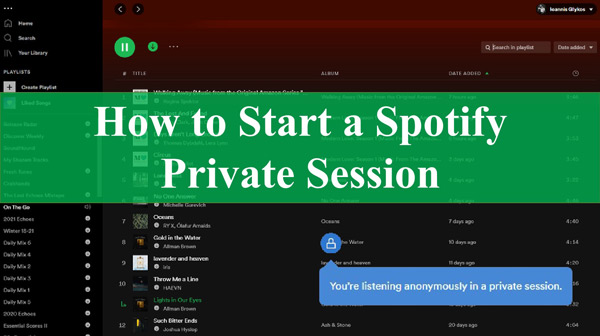
Part 1. More about Spotify Private Session
Q1. What is Spotify Private Session?
Spotify Private Session is a very serviceable feature of Spotify, through which you can hide your listening activity so that no one else will see it. In addition, Spotify has its recommendation algorithm which can do this with complete security and enhance your private user experience.
Q2. Does Spotify Private Session hide from friends?
Yes, when you enable the Private Session feature of Spotify, you can listen to music anonymously. You can also disable the option of listening activity, so your followers cannot share what you’re listening to. It is a perfect solution for those who prefer to remain anonymous while streaming Spotify.
Q3. What does a Spotify Private Session look like to other people?
When you enable Spotify Private Session, you’ll notice a blue padlock on your profile picture. It is like a symbol indicating that you have the feature turned on.
Part 2. How to Do Private Sessions on Spotify Mobile/Tablet
Now that you know the benefits of this feature, you must be wondering how to start a Private Session on Spotify. In this section, you will learn how to turn on Private Session on Spotify on mobile and tablet devices. Moreover, both Android and iOS devices have the same enablement procedure, so you can follow the steps listed below with ease:
Step 1: Open the Spotify app on your iOS or Android device and go to the “Settings” tab. Tap the “Social” option and locate the “Private Sessions“.
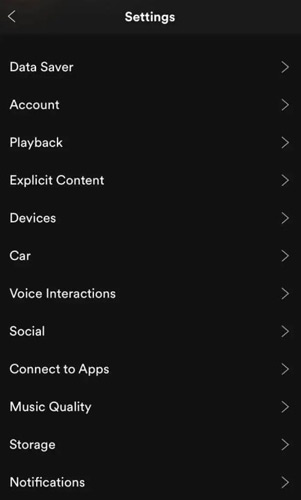
Step 2: Following this, enable the “Private Session“, and after this, you will notice a blue padlock in front of your profile.
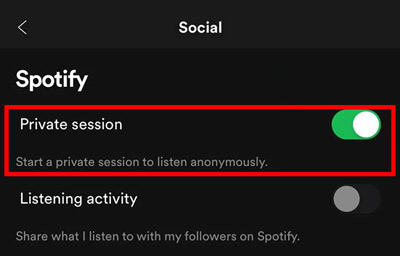
Part 3: How to Start a Private Session on Spotify Desktop
If you are using Spotify on your desktop, you can also enable this option on your PC. To find out how to make Spotify Private Session, follow the steps instructed below:
Step 1: To begin, open Spotify on your desktop and click on your “Profile” name and check the Private session. Or you can click “Settings” and scroll through the settings page.
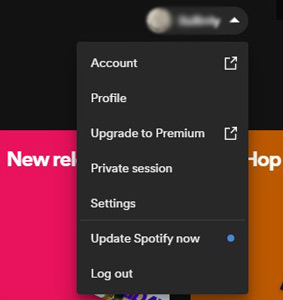
Step 2: Locate the “Start a Private session to Listen Anonymously” under Social and enable it. Hereafter, you will notice a blue padlock on your profile.
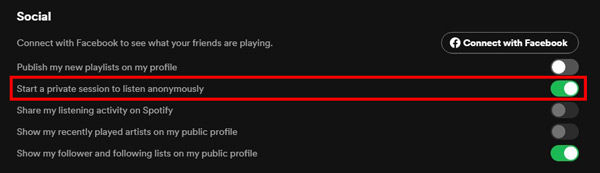
Part 4. How to Start Spotify Private Activity Forever
Although you can do Private Session on Spotify app, Spotify automatically disables this feature if the user is offline for more than 6 hours. In order to get a long-lasting Spotify private listening experience, you need the assistance of AudKit SpotiLab Music Converter. With it, you can easily download Spotify playlists, songs, albums, etc. to your computer locally for permanent retention.
Besides, it is compatible with both Mac and Windows devices. It also allows you to convert Spotify songs to MP3, M4A, AAC, WAV, FLAC, M4B, etc. without affecting their quality. After downloading, you can play these songs on any player or speaker. It retains 100% metadata, so you can listen to the original Spotify songs offline in a private way forever.

Main Features of AudKit Spotify Music Downloader
- Download ad-free Spotify music, podcasts, albums and radio
- Convert Spotify songs to MP3, AAC, WAV, FLAC, etc. without a premium
- Customize output settings by changing parameters like codec and channel
- Keep ID3 tags for organizing the Spotify music library
How to Download Spotify Songs for Private Use Forever
Step 1: Download AudKit SpotiLab Music Converter on your device and launch it. Open the Spotify app and locate your music tracks. Right-click on it and click “Share” to select “Copy Song Link“. Once the link is copied, paste it to the search bar and click the “+” icon. You can also drag and drop the music in the main interface.

Step 2: Once all your desired Spotify songs have been successfully imported, select the Menu bar and go to the Preferences and Convert tab. You can choose the output format and customize other audio metrics such as audio channels, bit rate and sample rate.

Step 3: After managing all the settings, click the “Convert” button to start downloading Spotify music to computer as you wish. You can click on the “Converted” icon to find converted Spotify songs for private use forever without any restrictions.

Part 5. Conclusion
In a nutshell, you now know what Spotify private session is and how to use it. It is a very important feature for those who wish to maintain the privacy of their listening activity. You can also learn how to enable this feature on mobile and desktop devices from the above-mentioned steps.
Besides, if you need to download Spotify music for private use for a long time, consider using AudKit SpotiLab Music Converter. With it, you can download Spotify music locally for long-term use without worrying about privacy issues.

