Spotify ripper is a tool that enables you to rip music from Spotify. If you are searching for a good Spotify song ripper, this article will guide you. We will talk about the top 12 Spotify music rippers. Here you can find good Spotify music rippers Android, iOS, Windows, Mac, and Linux. You can also find some online and free rippers for Spotify.
Why do you need a Spotify ripper? Though Spotify allows you to offline enjoy music, you cannot use Spotify on other incompatible devices. Hence, if you want to listen to Spotify on your MP3 player, speakers, or others, you need a ripper to help you rip Spotify. And we will guide you on how to rip Spotify music by the top 12 rippers.
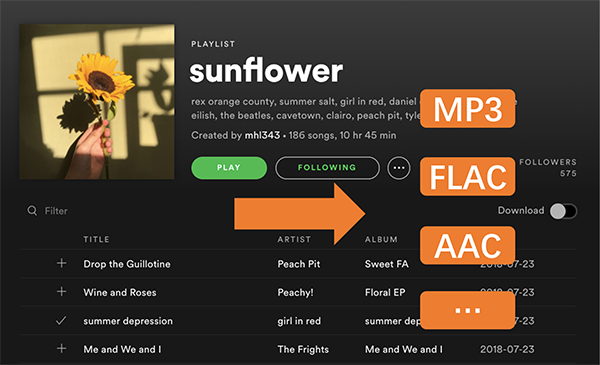
- Part 1. Best Spotify Ripper
- Part 2. Free Spotify Ripper
- Part 3. Spotify Ripper Windows
- Part 4. Spotify Ripper Mac
- Part 5. Spotify Ripper Linux
- Part 6. Spotify Ripper Android
- Part 7. Spotify Ripper iOS
- Part 8. Spotify Ripper GitHub
- Part 9. Spotify Ripper Online
Part 1. Best Spotify Ripper – AudKit Spotify Music Converter
AudKit SpotiLab Music Converter is one of the most used tools to download or rip Spotify music files. If you are looking for the best and most reliable Spotify ripper, go with AudKit Spotify music ripper. This tool can download Spotify albums, playlists, and songs in 100% original sound quality.
Whether you are a premium or free subscriber, you can easily rip the files to play them on different devices offline whenever you want. With AudKit ripper, you are allowed to rip multiple kinds of audio formats from Spotify, including MP3, AAC, M4A, M4B, WAV, FLAC, etc.
Not just this, this tool allows all the users to easily customize the output setting for sounds, for example, conversion speed, channel, sample rate, bitrate, and output format. Its rip speed has reached 5X so that you can quickly get your desired audio files. Then you are able to transfer them to any device you want for listening without limitation.

Main Features of AudKit Spotify Music Converter
- Most reliable Spotify ripper in the market
- Rip Spotify to MP3 for offline listening without Premium
- Convert Spotify music to multiple audio formats
- Make Spotify music playable on any player and device
Pros
- Output sound quality is high.
- Work 5X times faster.
- Have a free trial to try.
- Rip Spotify files with a free Spotify account.
- Support multiple kinds of audio output formats.
- Able to customize the output parameters freely.
- Can be used on both Windows and Mac computers.
- Keep all the ID3 tags like arts, titles, etc. to edit manually.
Cons
- The conversion process is only 1X for Mac users.
How to rip music from Spotify with AudKit Spotify Converter:
Step 1. Download and install AudKit Spotify Converter according to your computer OS.
Step 2. Import songs from Spotify by dragging and dropping. Or you can copy and paste Spotify’s song link into AudKit’s search bar and click + to add them.
Step 3. Click on the menu > Preferences > Convert to open the settings window. You can reset the output format and other parameters as you want.
Step 4. Hit the Convert button, to begin with, the conversion process of your Spotify songs.
Part 2. Free Spotify Ripper – MP3fy
If you are finding a free Spotify ripper, MP3fy is one you can choose. It is an online free ripper you can use. You can simply search your Spotify music and then instantly convert Spotify to MP3 free with high quality. It can not only rip songs from Spotify but also other websites.
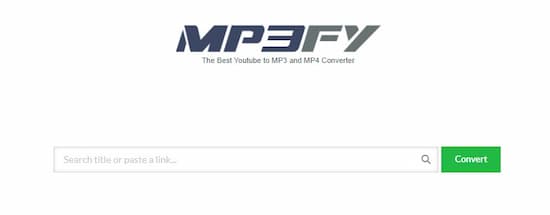
Pros:
- Quickly download Spotify songs.
- Support more than 1,000 websites.
- Easy to use.
Cons:
- Only support MP3 output for Spotify songs.
How to rip Spotify to MP3 with MP3fy:
Step 1. Visit MP3fy.com to go to its official website.
Step 2. Search the song you want to rip.
Step 3. Click the Convert button to start ripping Spotify to MP3.
Part 3. Spotify Ripper Windows – Top Three
In this section, you will know the top three Spotify rippers for Windows. You can know their pros and cons, also how to use them. Just pick your favorite one.
1. Cinch Audio Recorder (Windows & Mac)
Cinch Audio Recorder is a dedicated tool to record your Spotify music files in MP3 format. As a Spotify recorder Windows tool, it enables you to save music as MP3 from any streaming site including Spotify. You can also use it to record music from the sound card and save it on your computer. This easy-to-use tool will let you listen to your offline music whenever you want.
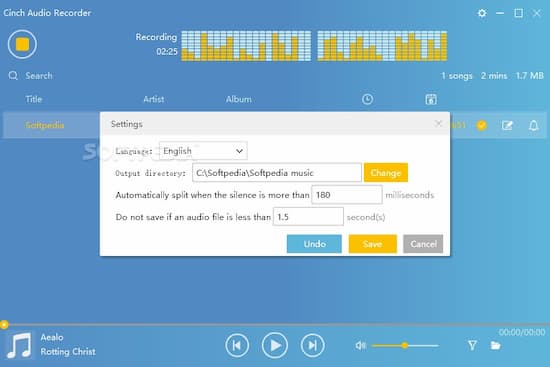
Pros
- Support most music streaming platforms including Spotify, Apple Music, Google Music, Amazon, and more.
- You can mute the computer’s sound while recording.
- Has both Windows and Mac versions.
- Has a built-in ID3 editor.
Cons
- This is not a free tool.
- May lower the sound quality.
How to record music from Spotify with Cinch Audio Recorder:
Step 1. Download and install Cinch Audio Recorder.
Step 2. Open it and click the Record button.
Step 3. Start playing the Spotify song you want to record.
Step 4. It will record your Spotify song to MP3.
2. Replay Music (Windows & Mac)
Replay Music is quite a handy Spotify ripper that will let you rip your Spotify music files to MP3 easily and quickly. The interface of this tool is excellent, and it is relatively easy to use. It is also a recorder that enables you to rip high-quality MP3s. Also, you are able to record music from more than one site.
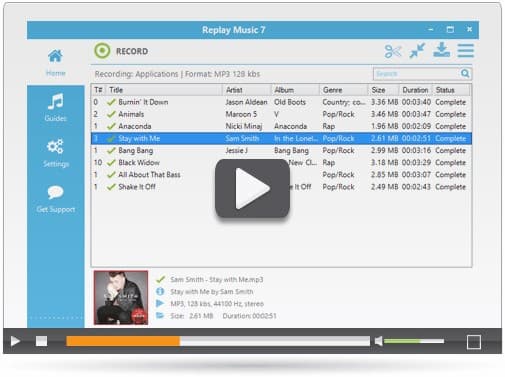
Pros
- Simple and easy to use.
- Downloading speed is good.
- The recording quality is excellent.
- Available for both Windows and Mac versions.
Cons
- Very expensive.
How to record Spotify music with Replay Music:
Step 1. Download and install Replay Music.
Step 2. Open it and click the Record button.
Step 3. Start playing your Spotify song.
Step 4. Replay Music will automatically record your Spotify music to MP3.
3. Audials Tunebite (Windows)
When it comes to listening to the same quality Spotify music files once downloaded, you can try Audials Tunebite. Use this fantastic tool to create your own music library. With it, you can not only convert songs but also audiobooks. Besides MP3, you can also get WMA from your music, which is also the right audio format that can be used on Windows computers.

Pros
- The support team is excellent.
- The recording process is fast.
- Supports almost every major streaming service.
Cons
- Very expensive.
- Available for Windows only.
How to rip Spotify to MP3 with Audials Tunebite:
Step 1. Download, install and open Audial Tunebite on your Windows computer.
Step 2. In Universal converter, click on Converter > Files > Add Files to select your Spotify music files.
Step 3. From the Convert section, reset the output format as MP3.
Step 4. Click Start to launch the ripping process.
Part 4. Spotify Ripper Mac – Top Two
If you are using a Mac computer, this part will be useful to you. We selected the top two rippers for Spotify on Mac.
1. Leawo Music Recorder (Windows & Mac)
The first tool that we have for you is a professional music recorder – Leawo Music Recorder. You can use it to record Spotify music files. Once the song gets downloaded, it will record music tags as well, such as cover, genre, year, album, artist, and of course the title. You can also set the recording start time and duration with its built-in Task Scheduler.
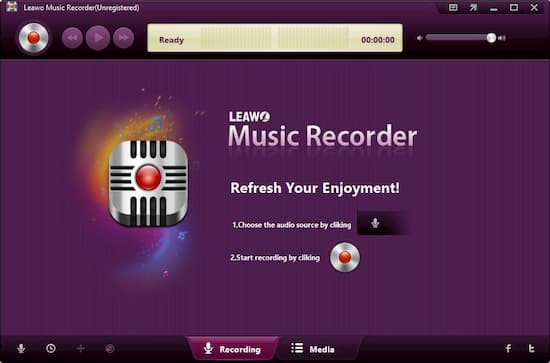
Pros
- You can schedule a task to record music.
- You can use the tool to record music not just from Spotify, but from Pandora, Last. Fm, and more.
- Transfer files from Spotify songs files to iTunes in just a click.
Cons
- You have to download a virtual sound card.
- This is not a free tool.
How to rip songs from Spotify with Leawo Music Recorder:
Step 1. Click Audio Source to select the Record Computer Audio option.
Step 2. Click Start and then click Play to start playing your Spotify music.
Step 3. It will record your Spotify music automatically. Once finished, you can click Media > Library to see your ripped music.
2. Ondesoft Spotify Music Converter (Windows & Mac)
One of the popular Spotify ripping software is Ondesoft. It performs appropriately and also lets you record songs from Spotify pretty easily. It can convert any Spotify music to MP3, AAC, FLAC, WAV, etc. with 100% original quality. It has both Windows and Mac versions for you to choose from.
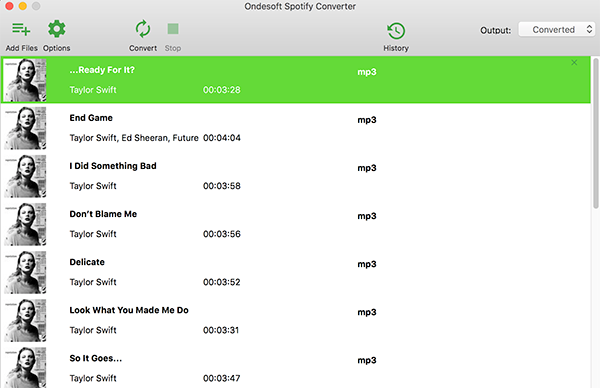
Pros
- You can use this tool to save Spotify files in MP3 format and other formats.
- It comes along with a built-in player, which will let you listen to your recorded song.
- You can use this tool on both Mac and Windows.
Cons
- Very expensive.
- Can’t correctly identify ID3 tags.
How to rip Spotify to MP3 with Ondesoft Spotify Converter:
Step 1. Click the gear icon at the top right to choose MP3 as the output format.
Step 2. In its integrated Spotify web player, select your desired song and click Add to List.
Step 3. Click the Convert button to start ripping Spotify to MP3.
Part 5. Spotify Ripper Linux – Audacity
If you are searching for a Spotify ripper Linux, Audacity is a good choice. It can work on Windows, Mac, and Linux. Use Audacity if you would like to download Spotify songs to MP3. It can also download songs from other streaming platforms. You will be able to adjust the audio out, for example, output format, track speed, bit rate, and more.
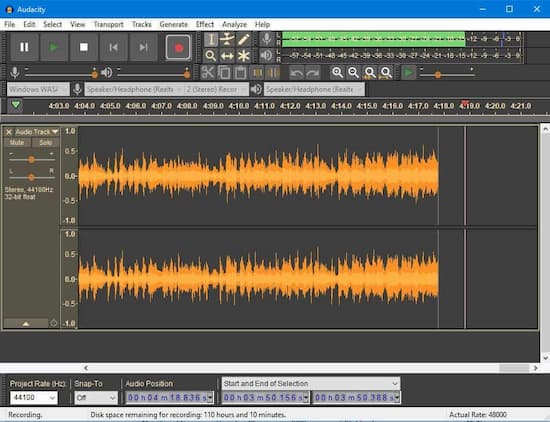
Pros
- Simple and easy to use.
- The interface is intuitive.
- Works very fast.
- Can work on Windows, Mac, and Linux.
Cons
- For new users, the tool can be a bit challenging.
- There is no support team.
How to rip music from Spotify with Audacity:
Step 1. Download Audacity according to your computer OS.
Step 2. Start playing a song on the Spotify app.
Step 3. Click on the Record button to start ripping music from Spotify.
Step 4. Click on File > Export > Export as MP3 to rip MP3 from Spotify.
Part 6. Spotify Ripper Android – Fildo
Wondering how to rip music from Spotify on an Android device? Fildo is a Spotify ripper Android app you can trust. It can both stream and download music. There is no audio file on Fildo but you can stream any source to it. You are able to manage your music library on Fildo effortlessly.
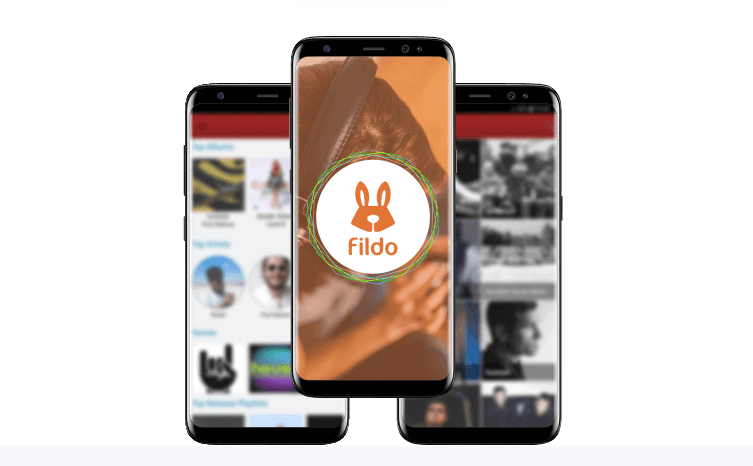
Pros:
- High-quality output audio.
- Keep original ID3 tags.
- Support other sources outside Spotify.
Cons:
- Only support MP3 output.
- Download a single song at once.
How to rip songs from Spotify with Fildo:
Step 1. Download, install and open Fildo on your Android device.
Step 2. Open Fildo and log in to your account.
Step 3. Go to the More section and select Import Spotify to add your desired song.
Step 4. Click Download to rip songs from Spotify.
Part 7. Spotify Ripper iOS – SpotifyDL Shortcuts
SpotifyDL Shortcuts is a Spotify ripper iOS tool. Actually, it is hard to find a ripper for Spotify iOS users. Fortunately, developers now allow their users to access some features. That’s why now you can use SpotifyDL Shortcuts to download music from Spotify.
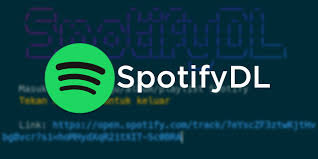
Pros:
- Rip music from Spotify in high quality.
- Simple to use.
Cons:
- Need to work with the Spotify app.
- Limited output formats.
How to rip from Spotify with SpotifyDL:
Step 1. Copy and paste the link of the Spotify song into SpotifyDL.
Step 2. Click OK to confirm.
Step 3. Click the Download button to start ripping from Spotify.
Part 8. Spotify Ripper GitHub – SpotDL Spotify Downloader
GitHub is an open-source website that allows developers to share their apps. You can find some good Spotify rippers there. SpotDL Spotify Downloader is such one you can choose from. It is an online free tool that you can rip music from Spotify for free. And it will keep all the ID3 tags for you.
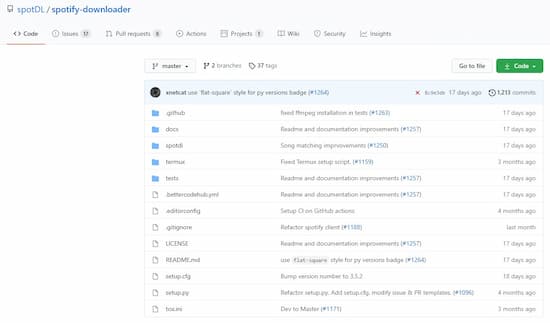
Pros
- Retain all the ID3 tags.
- High-quality outputs.
Cons
- A little bit hard to use.
- Not available for all songs on Spotify.
How to rip from Spotify with SpotDL Spotify Downloader:
Step 1. Download SpotDL on GitHub.
Step 2. Copy and paste the link of the Spotify song to SpotDL.
Step 3. Open this link to start ripping from Spotify.
Part 9. Spotify Ripper Online – Deezerify
Deezerify is another awesome Spotify ripper online tool. It is a Google Chrome Extension so you can simply add it to your Extensions and start using it. It is designed to download songs from Deezer and other web players. Hence, you can use it to download songs from Spotify. With Deezerify, you are able to customize your song output parameters.
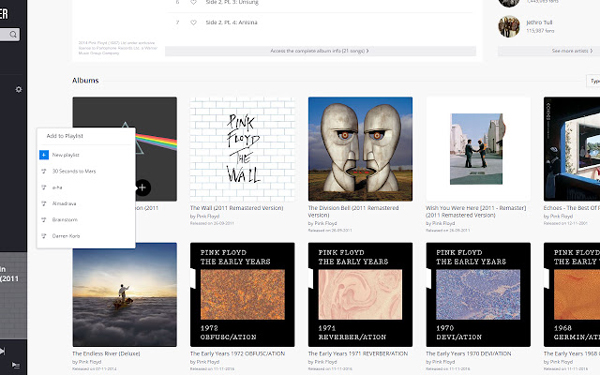
Pros
- Totally free.
- Ease to use.
- Do not need so much storage.
Cons
- Need a stable network connection.
- Some songs are not supported to download.
How to rip music from Spotify with Deezerify:
Step 1. Add Deezerify to your extensions.
Step 2. Open Spotify and start playing your desired song.
Step 3. Start ripping music from Spotify.
Conclusion
Spotify ripper is a helpful tool to enable you to rip and download Spotify music. With a ripper, you are able to listen to Spotify music on any device you want. That’s why we listed the top 12 Spotify song rippers. Which is the best one? Personally, AudKit Spotify Converter is the best ripper for Windows and Mac users. It has powerful functions and the shortcoming is acceptable.

