Audiomack is a free music streaming service. It is a free streaming service for both creators and fans. It allows the content creators to create and upload their content on Audiomack for their fans to enjoy without any storage limitation. It has many trending songs from big music creators under the “trending” section. It allows the content creators to have full analytical information about their music. This way, they can have some crucial and technical information about their music that can be very helpful. Audiomack provides you with all the basic and more premium features at no cost; for example, it allows you to download music to your device for no additional cost.
Now people want to synchronize Spotify to Audiomack. This way, they can enjoy their favorite music from Spotify on Audiomack on their desired device. In this article, we will discuss the best way to transfer music from Spotify to Audiomack.
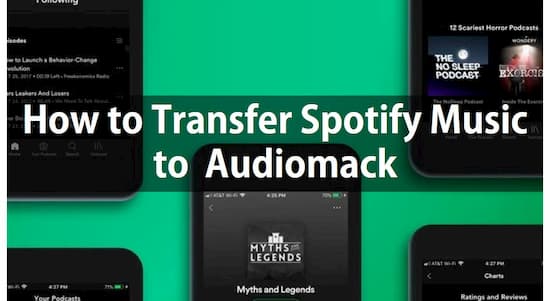
- Part 1. Sync Spotify Playlist to Audiomack: Tools
- Part 2. Convert Spotify Music to Audiomack: Steps
- Part 3. How to Transfer Spotify Music to Audiomack
Part 1. Transfer Spotify Music to Audiomack: Best Tool
We cannot directly synchronize music from Spotify to Audiomack. Firstly, we have to download music from Spotify and then upload that music on Audiomack so we can enjoy our favorite music from Spotify on Audiomack. When it comes to downloading music from Spotify, AudKit Spotify Music Converter is the best tool available out there to get the job done. Now we will tell you why Audkit is the best tool to download Spotify music.

Main Features of AudKit Spotify Music Converter
- Support multiple Spotify input and output formats
- Maintain 100% uncompressed quality and ID3 tags
- Convert Spotify songs at 5X or faster conversion speed
- Batch adding 100 Spotify tracks through once drag
Audkit Spotify Music Converter is the best professional tool available on the market to download Spotify music. It can download music from Spotify while retaining 100% sound quality. It is a very flexible software that allows you to download Spotify songs to MP3, AAC, M4A, WAV, FLAC, and many other common formats.
It allows you to download music, albums, playlists that you can listen to while being offline to enjoy an ad-free experience. Equipped with modern features, this smart tool allows you to download music from Spotify at up to 5x speed than a normal downloader and then store the music locally on your computer. It can download music while retaining ID3 Tags and other metadata. With all these features, Audkit Spotify Converter is the best downloader available out there. It has the capability of downloading up to 100 soundtracks at once and has no downloading limit.
Part 2. Convert Spotify Music to Audiomack: First 3 Steps
Now the question arises that can I transfer songs from Spotify to Audiomack, and if the answer is yes, then how can I convert Spotify to Audiomack? Firstly, you have to download Audkit’s Spotify Music Converter to start downloading music. You can download and install the software by going to their website. Once you are done downloading the software, follow these steps that are given below to download music from Spotify.
Step 1 Open and import Spotify music to Audkit’s Spotify Music Converter

Once you are done downloading and installing Audkit’s Spotify Music Converter, open it by double-clicking on its icon. Once it is launched, the Spotify App will appear automatically, search for the desired music, album, or playlists and importing it. You can also import music by just using drag and drop action from Spotify’s website on to the Audkit’s Spotify Music Converter.
Step 2 Change the format and maintain the quality

After importing the music file, click on the menu icon, click on “Preferences,” and then click on “Convert” to enter settings. You can choose from different format options, but in this case, select MP3 formats and to maintain 100% quality, change the bit rate to 320, and sample rate to 48,000 Hz.
Step 3 Start downloading Spotify Music

Once you are done with altering the setting as to your preference, click on the “Convert” button that is available on the lower corner, and the music file will start downloading. When the file is downloaded, AudKit’s Spotify Music Converter will automatically store that music file locally on your PC.
Part 4. Import Spotify Music to Audiomack: Final Step
We are halfway done as we just learned how to download music from Spotify using Audkit’s Spotify Music Converter. Now what’s left is to transfer Spotify to Audiomack. Here is a step-by-step guide on how to upload music to Audiomack.
Step 1. Import Spotify Music to Audiomack
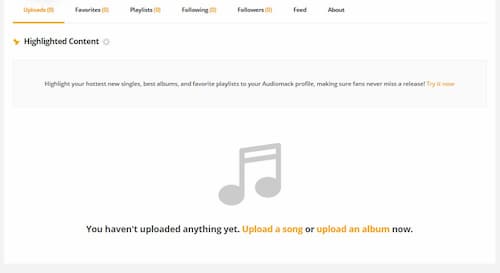
First, you have to log in or sign up if you don’t already have an account. Once you are done logging in, click on the “Upload” button on the top right corner and then select the upload type. After that, click on the “Upload A Song” button available in the middle of the screen. Browse the music manually from your computer and then click “Open” to import the music file or you can import by just using the drag and drop action. The music file has to be under 250 MBs.
Step 2. Fill in some basic information and metadata
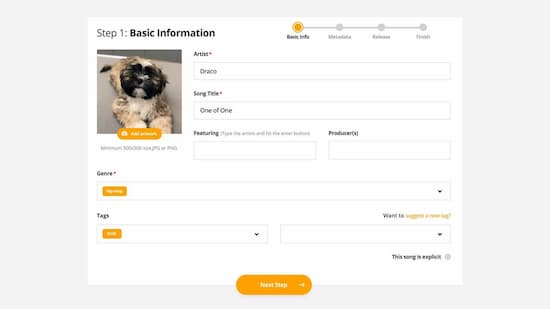
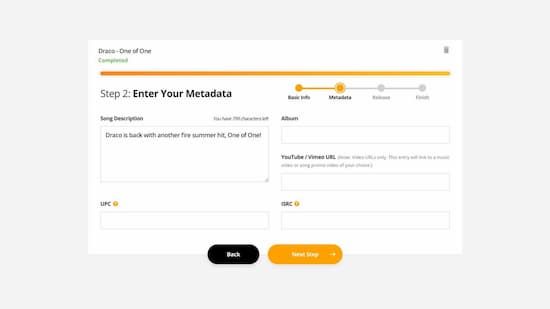
After Spotify’s music file is uploaded, add a cover photo. Then fill in some basic information like the artist’s name, song title, producers, etc. and also choose the music genre; you can select up to 2 sub-genres. After that, click on “Next Step,” and the new metadata’s window will open. Now fill on the metadata like song’s description, about YouTube’s link, and some other promotional URLs; after that, click on the next step.
Step 3. Choosing the release type
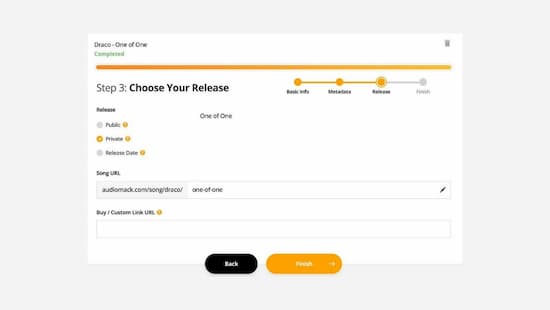
Now here comes the crucial part; you have to select the release type. Either, you can release it as a private song or a public. If you want the music to be private so that only you can listen, then select private, but you are thinking of releasing the song for the public, select public, fill in the release date, promotional links, edit the track’s URL, etc. and click on “Finish” to finish the process.
Conclusion
Audiomack is one of the top free music streaming services that millions of people use to listen to their favorite music or to upload the music. In this article, we discussed how to download music from Spotify using Audkit Spotify Music Converter and how to sync Spotify playlists to Audiomack. This tool available to download Spotify music while retaining 100% quality of the songs. It supports multiple formats, allows up to 5x downloading speed, and also preserves ID3 Tags to maintain the overall quality of the songs.

