Kodi is an open-source media player developed by the XBMC Foundation that can run on a variety of devices such as computers, laptops, phones, tablets, and others.
But you are warned that it must be implemented through some third-party plug-ins. Spotify, Rhapsody, Netflix, etc. are all Kodi addons that can be added to Kodi. However, if you want to install Tidal on Kodi, you will find that Tidal not playing on Kodi.
Many people who loved Tidal may have already found that when you add Tidal to Kodi, then Kodi Tidal won’t log in. How to log in to Tidal on Kodi? Is there any good solution to the problem?
Not just you have such questions, keep reading and you will find the answer.
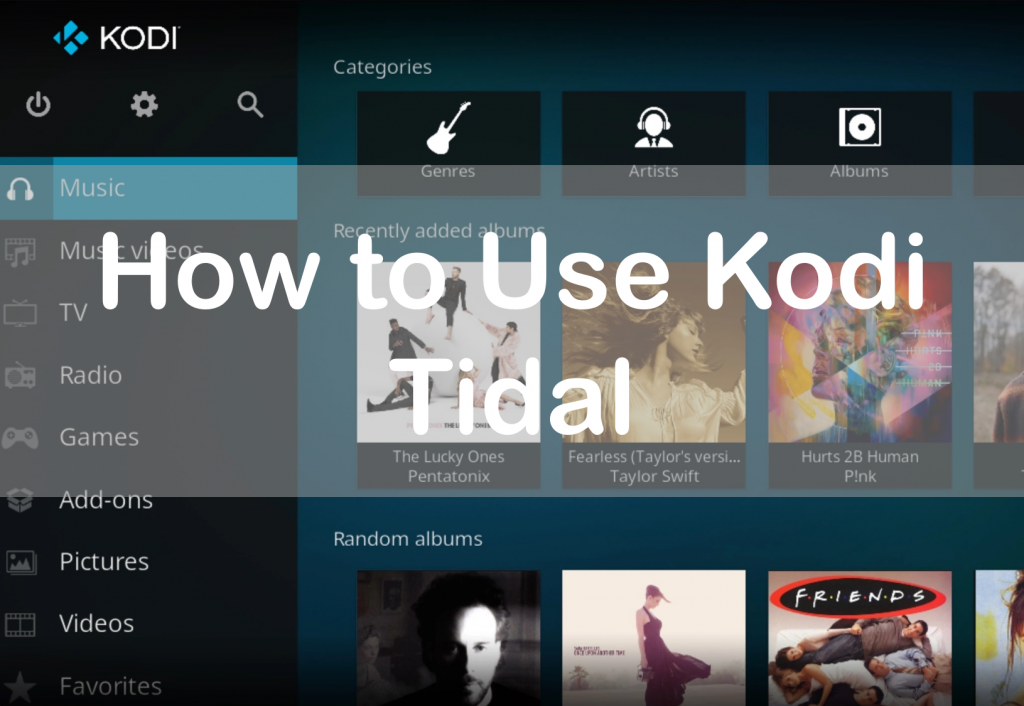
- Part 1. How to Use Kodi Tidal – the Best Solution
- Part 2. How to Use Kodi Tidal by AudKit Tidizer Music Downloader
- Part 3. Upload Tidal Files on Kodi
- Conclusion
Part 1. How to Use Kodi Tidal – the Best Solution
You have known that Kodi addon Tidal cannot function as normal. Why? Because Tidal music has the protection that they can only be played on Tidal.
Therefore, we must convert the protected Tidal music into the format which Kodi can play. MP3 is one good choice. And then just move the MP3 Tidal to Kodi. You can achieve to listen to Tidal Kodi.
AudKit Tidizer Music Converter is the perfect choice to convert Tidal music to MP3 for using Kodi Tidal. It can transfer any Tidal files to MP3 with a high speed of 5X. What’s more, the transferred music remains 100% original quality, which can perfectly guarantee your listening quality.

Main Features of AudKit Tidizer Music Converter
- Provide lossless sound quality of Tidal music
- Offer faster conversion speed of 5X and various output formats
- Play Tidal music on Kodi offline
- Convert Tidal music to MP3 and other fromats like AAC, M4A, WAV, FLAC, and M4B
Part 2. How to Use Kodi Tidal by AudKit Tidizer Music Downloader
Step 1 Get AudKit Tidizer Music Downloader on your computer
AudKit Tidizer Music Downloader is designed for computers. You need to firstly download and install it on your computer. Search AudKit Tidizer Music Downloader on the Internet to get to its official website. And then choose the version which is suitable for your computer to download.
Step 2 Login with your Tidal account
Open AudKit Tidizer Music Downloader and you will see the login interface as below. Log in with your Tidal account, if you don’t have one yet, click “Sign up” to create a new one.
Step 3 Register on AudKit Tidizer Music Downloader
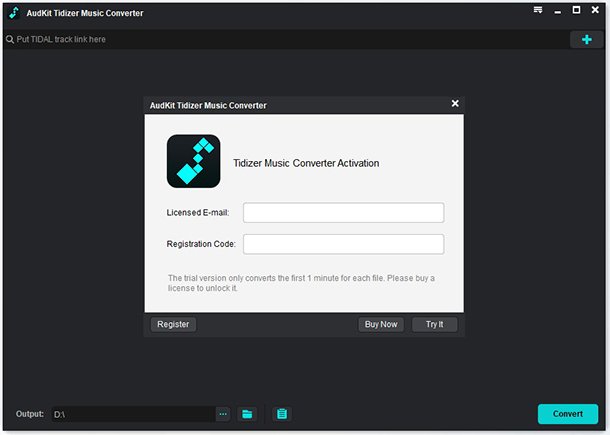
After login with your Tidal account, you need to register to activate the converter.
Click the menu bar at the top right of the interface. Then click “Register” to register with your licensed E-mail.
(Note: AudKit Tidizer Music Converter makes it available for you to convert 1/3 content of each Tidal file. If you want to convert the entire file, pay for them.)
Step 4 Adjust the usable format on Kodi Tidal
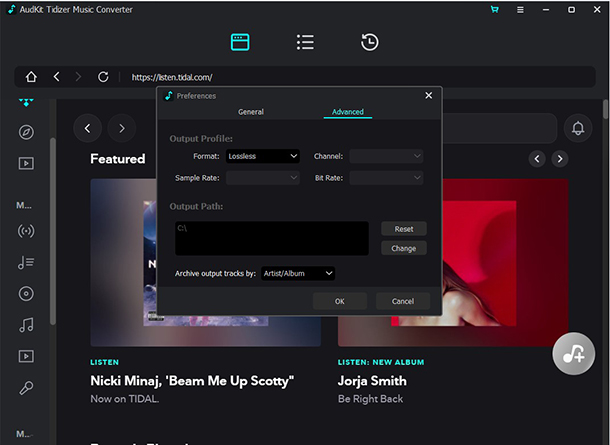
Again, click the menu bar and choose “Preference”. Then change to the “Advanced” window, choose MP3 format. You can also adjust other parameters as you want.
Step 5 Add Tidal files to AudKit Tidizer Music Converter
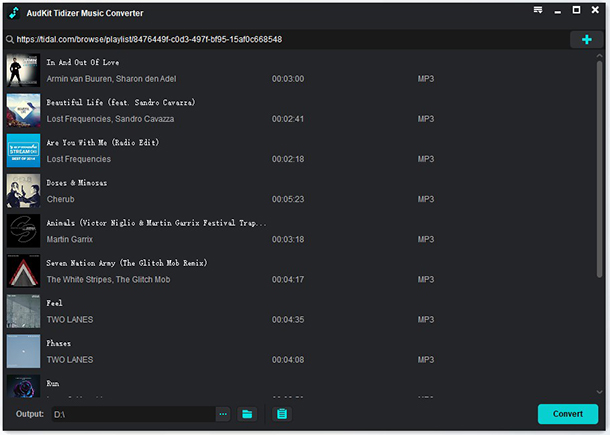
After login with your Tidal account, your playlists will all be shown on AudKit Tidizer Music Converter. Therefore, it’s very convenient for you to add Tidal files.
Choose a playlist you are going to convert and click it. Then you will see the “Add Music” button at the right corner bottom. Click it and it will pop up a window of each song on the playlist.
If you want to use the Tidal playlist on Kodi, keep the original state. If you just want a single song or some songs, select what you need to listen to on Kodi.
Step 6 Start conversion for Kodi Tidal

After selecting Tidal files, click the “Convert” button at the right bottom. And AudKit Tidizer Music Downloader will rapidly convert Tidal files to MP3.
Part 3. Upload Tidal Files on Kodi
All the procedures above have converted Tidal to MP3 to make it available to use Kodi Tidal. And the rest are very easy. Keep reading and you will reach victory soon.
Step 1. Open Kodi and navigate to “Music”, click the button of “Enter files section”.
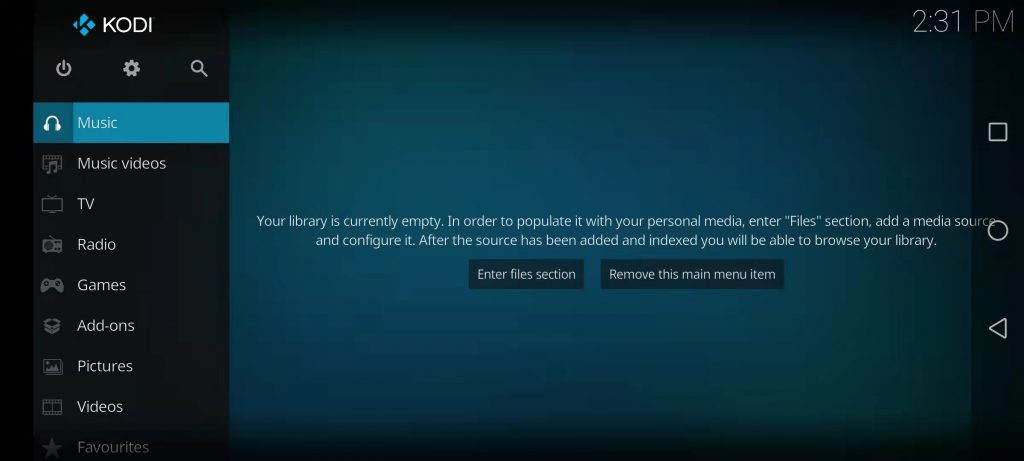
Step 2. Click “Add music” and browse your folders to find Tidal MP3 files which you have converted.
Step 3. Click “OK” to confirm and upload the music. What you need to do is wait for uploading. After the uploading, you are able to listen to Tidal music on Kodi offline without any limitation.
Conclusion
The operating procedures are very easy, right? You just need a tool – AudKit Tidizer Music Downloader to help you get Tidal on Kodi. Follow all the steps and then you can use Kodi Tidal for free with no connection to the Internet.


