Many users have complained that they have an error with Tidal not working on Android, but do you know what are the different reasons behind that? In case you already know about it, then you can skip this information, but if you need to know all about it, then you have landed in the right place.
Here you will find all the essential details that can help you in resolving Tidal not working on Android in the best way possible. Keep reading this article and we hope that by the end of this information, you will find all the answers to your questions.
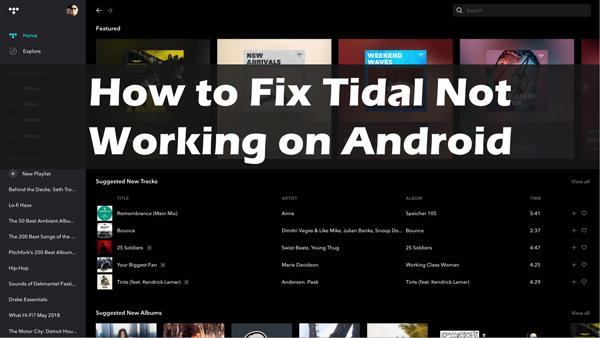
- Part 1. Several Types of Tidal Not Working on Android
- Part 2. Fix Tidal Not Working on Android Issue [Common Ways]
- #1. Fix Tidal Won’t Work on Your Device
- #2. Fix Tidal Playback Paused Android
- #3. Fix Tidal Streaming Not Allowed on Android
- #4. Fix Your Device Is Not Able to Play Item on Tidal
- Part 3. Fix Tidal Not Working on Android Issue Permanently [Ultimate Way]
- Part 4. In Conclusion
Part 1. Several Types of Tidal Not Working on Android
According to users’ comments on Reddit and other forums, we have listed 5 frequently encountered scenarios of the Tidal not working on Android problem as follows:
- Tidal this app won’t work for your device
- Tidal stops playing on Android
- Tidal streaming is not allowed on Android
- Your device is not able to play this item
- Tidal Showing Error with Codes
Part 2. How to Fix Tidal Not Working Issue [Common Ways]
“Why doesn’t Tidal work on my phone?” This is a hot-discussed topic on Reddit. There are various factors behind the problem. To fix the issues of Tidal on Android, go for the following methods to find out how they work.
2.1 Fix “Tidal This App Won’t Work for Your Device” on Android
When it says “Tidal won’t work on your device” or “Tidal your device isn’t compatible with this version“, it means the Tidal app isn’t compatible with your Android. Please try the following methods to troubleshoot it.
💡Way 1. Update to the Latest Android Version. Before anything else, you need to ensure that you are downloading the app on the supported Android device. Tidal works with Android 6 and later. Please make sure you have upgraded your OS to the newest version.
💡Way 2. Clear Data of Google Play Store. If you failed to install the Tidal app from the Play Store, please clear its data to free up space in advance and then try the installation again according to the guide below:
- Go to the Settings app, select ‘Apps & notifications‘ > ‘App info‘ > ‘Google Play Store‘ > ‘Storage‘ > ‘Clear Cache‘.
- Now press ‘Clear Data‘ > ‘OK‘.
- Finally, restart your phone and try to install the application again.
💡Way 3. Install Tidal from Other App Stores. Many users respond that they cannot install the Tidal app from the Play Store on their Android even though they use Android 6 and up. However, they managed to get the app from the AppGallery and Galaxy Store.
💡Way 4. Use a VPN. Tidal is not available in any country or region. Thus, to unlock the region restrictions, please use a VPN and change the location to the US or other compatible places.
2.2 Fix Tidal Playback Paused Android
If you encounter the Tidal stops playing error on Android, please give the workarounds below a shot:
💡Way 1. Force-stop & Restart your Android. At times by restarting the device, users can resolve a variety of Tidal not working issues.
💡Way 2. Check Network Status. Some users have said that at times streaming services are having to experience network issues that are the reason for bad performance. So, you’d better switch to stable Wi-Fi on your Android.
💡Way 3. Reinstall the Tidal App for Android. Tidal for Android not working can be fixed through this method by following the below steps.
- At the start, press and hold the Tidal icon.
- Tap ‘Uninstall‘ and verify before you are about to open the Google Play Store.
- Now search for Tidal, install it, and sign in to utilize the application.
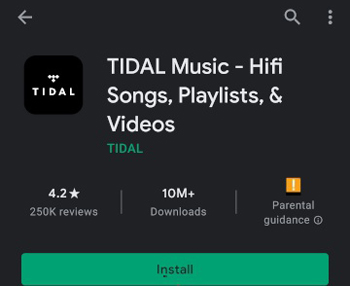
2.3 Fix Tidal Streaming Not Allowed on Android
💡Way 1. Clear Tidal caches. To clear the corrupted files in the Tidal app and fix the Tidal not playing issue, please have a try at deleting Tidal cached files. You can look into the steps below:
- At the start, press and hold the Tidal icon on the Home screen of your Android.
- Then choose the option of App info and then go for ‘Storage‘.
- In the end, tap on the option that says ‘Clear Cache‘.
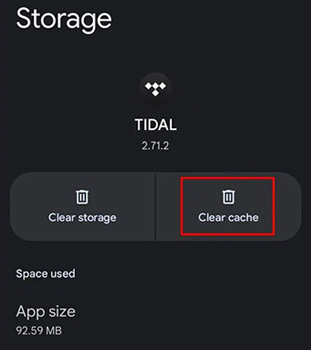
💡Way 2. Use a VPN. Similar to the “Tidal Not Compatible with Android” problem, the region-locked limitations play a role behind it. Therefore, enable a VPN to try again.
💡Way 3. Check App Permissions. Ensure Tidal has the necessary permissions to stream. Go to ‘Settings‘ > ‘Apps‘ > ‘Tidal‘ > ‘Permissions‘ and enable the required permissions.
💡Way 4. Check Your Tidal Subscription. If you play your Tidal downloads offline or stream Tidal HiFi and MQA music, you are required of an active Tidal account. Therefore, please go to account.tidal.com/subscription to check that.
2.4 Fix “Tidal: Your Device Is Not Able to Play This Item” on Android
When you play a song from Tidal on Android, it may show “Your device is not able to play this item”. This error is related to the supported format of your Android.
💡Way 1. Switch to an MQA Player. In particular, Tidal encrypts some of its content in a MQA format, which is only playable on MQA-supported devices. Therefore, please ensure your Android supports the special audio format. If not, you can consider switching to an MQA player
💡Way 2. Download Tidal MQA Music to MP3 or Other Files. Also, you can resort to a Tidal music converter to download the MQA audio to MP3 or other Android-enabled files.
2.5 Fixing Tidal Showing Error with Codes
Step 1. Remove your Google account and press the option of ‘Users & accounts‘.
Step 2. Now choose your Google account and press the option of ‘Remove Account‘ > ‘Remove Account‘.
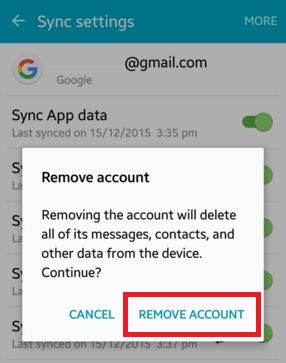
Step 3. You can restart your device and re-add your Google account by going to your phone’s Settings. Press the option of ‘Users & accounts‘ > ‘Add account‘ > ‘Google‘.
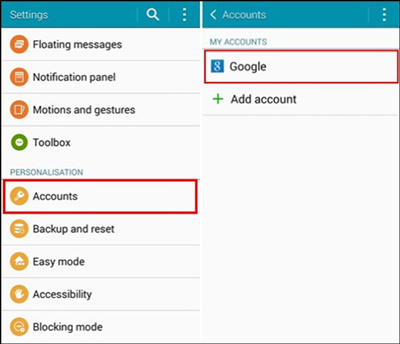
Step 4. Then log in to your account, and clear Google Play Store’s cache by going to your phone’s Settings and clicking the option of ‘Apps & notifications‘ > ‘App info‘ > ‘Google Play Store‘ > ‘Storage‘ > ‘Clear Cache‘.
Step 5. Remove Google Play Store’s data by pressing ‘Clear Data‘ > ‘OK‘, and try to download the application again.
Part 3. How to Fix Tidal Not Working on Android Permanently [Ultimate Way]
Users can fix Tidal on Android not working with the help of AudKit Tidal Music Converter software, which is specially made to download and transform Tidal music without using the Tidal app. With the use of this tool, it is also easy to convert music and playlist HiFi from Tidal into various formats that include M4A, M4B, FLAC, MP3, AAC, and WAV. The tool allows you to have all the compatibility that you need.
Users can make the most out of the finest music quality without fearing losing the quality of the downloaded song. If you are searching for a tool that allows you to do all the downloading work quickly, then AudKit Tidal Music Converter is the best option as it helps you in the process of conversation rate 5X higher.
You can also list the songs with original ID3 tags that include the album’s name, song, artist, and year. After that, you can transfer Tidal music to all Android devices and use any player to listen to Tidal music on Android offline even though you cancel your Tidal subscription.

Main Features of AudKit Tidizer Music Converter
- Listen to Tidal music on various music devices offline
- Tidal comes along with a smart ID3 tags editor to keep 100% ID3 tags
- The sound quality of songs doesn’t lose its originality after the conversion
- Easy downloading music from Tidal into the computer and mobile devices
How to Download Tidal Music Offline for Playback on Android
Step 1 Add Tidal playlists to AudKit

At the start, open the top-right menu icon and choose the option of ‘Preferences‘ > ‘Conversion‘. Here, in the built-in Tidal application, launch any Tidal playlist you like. The option of ‘Add Music‘ will show in the lower-right corner, so just press it to choose the complete playlist of songs you like.
Step 2 Start to download Tidal for Android

Then tap the bottom-right ‘Convert‘ option and you will see the application has started to convert the chosen song or songs. While converting, users can preview songs in the converting list. When all projects are converted, you will see a red tip popping up on the ‘Converted‘ icon, so just tap it to see the converted Tidal files of the songs.
Step 3 Find and get Tidal on Android
In the end, when you move the cursor to the file, the search icon will show up, so just tap it to gain access to the local output folder that keeps all converted Tidal files of the songs. As you have downloaded songs from Tidal onto the computer and can play, edit, and transfer these songs on other devices or software without Tidal integration.
How to Stream the Downloaded Tidal HiFi Songs to Android Phone
Step 1. Connect your Android phone to your computer via the USB cable or the WiFi network.
Step 2. Navigate to the music destination folder covering your Tidal music downloads. And then you can copy and paste them to your Android music folder.
Step 3. Now, you can plug out your Android device and start to play Tidal music on Android without any limitation and don’t worry about meeting Tidal not working issue anymore.
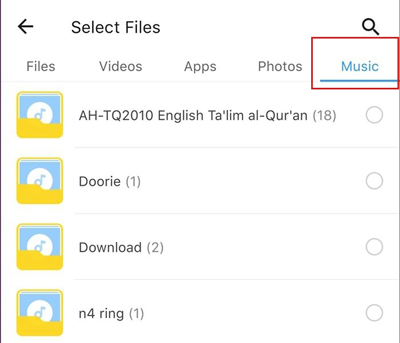
In Conclusion
That’s all to solve Tidal not working on Android issue. We hope that all the users who need to know how to get Tidal on Android have found all the answers to their questions. All in all, the best way to fix the problem is to use the AudKit Tidal Music Converter. It helps you download Tidal to various file types that can be played on Android offline without Tidal subscriptions. If you have any more questions to ask, feel free to get in touch with us. We would love to guide you with all the queries you have to ask.


