The JRiver is a media player that is compatible with multiple operating platforms like Windows, Mac, and Linux. There are immense collections of media players are available in the digital market. The JRiver is one such media player software that supports playlists from different file formats. The quality sound delivery with organized music files assists the users to play their favorite soundtracks effortlessly. This media player ensures the essence of music without any distortions.
You can optimally play Tidal on the JRiver app by overcoming any sort of compatibility problems using a third-party tool in the digital space. The JRiver app manages a large volume of files effectively and organizes them in a structured format for quick access. You do not have to strive hard to find a specific song in this media player app, instead the filter options make your task easy. In this article, you will learn how to stream Tidal on JRiver and its associated tips and tricks for potential usage.
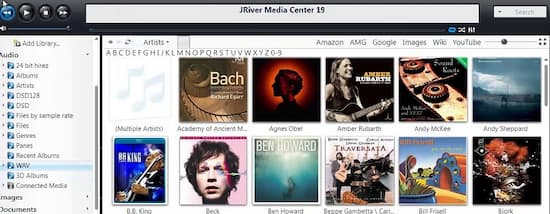
Part 1. Alternative of Tidal App on Fitbit – Tidizer
In any media player, if you can combat the file compatibility issue, then you are almost done with streaming any favorite playlist. In the JRiver app, you can play the Tidal songs by downloading them in your local system drive with the appropriate file format.
The AudKit Tidizer Music Converter app helps to carry out Tidal with JRiver flawlessly. This application works on the song file type and converts Tidal to MP3, AAC, FLAC, WAV, and other desired formats during the download process. The simple user interface lets the user try this tool without any hesitation. Here is a brief introduction about its feature for better understanding.

Main Features of AudKit Tidizer Music Converter
- Convert the Tidal playlist to any file format according to your needs.
- Retain 100% ID3 tags info for the playlist for future reference.
- The conversion takes place at 5X times faster than a standard conversion.
- Keep 100% HIFI quality without any data loss issues during the conversion.
These features enable the users to opt for the AudKit Tidizer Music Converter app while converting the Tidal Playlist. It offers you flexible options to sort out the download and conversion process effectively. All the essential controls are visible for quick access. After the conversion, you can stream Tidal through JRiver for playback offline.
Part 2. How to Play Tidal through JRiver [Recommended]
In this section, you will learn how to run Tidal through JRiver app. You can use the AudKit Tidizer Music Converter tool to carry out this process effectively.
Please visit the official website of the AudKit Tidizer Music Converter app and download the correct version of this program. Then, install the application by following the instructions wizard. After successful installation, launch the app. Now Follow the below guidelines for better understanding.
Step 1 App registration
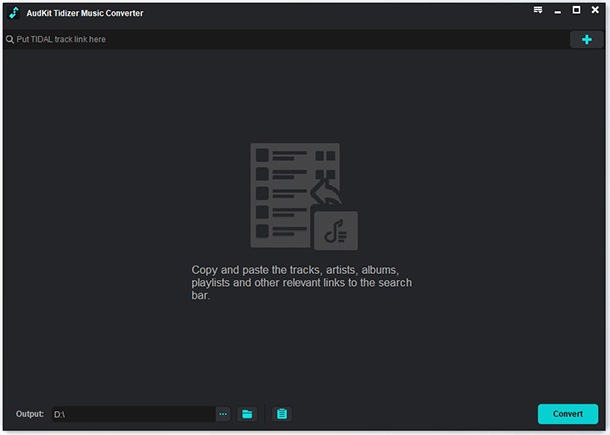
The built-in Tidal app loads automatically when you launch the AudKit Tidizer Music Converter app. Next, enter the registration code and licensed email to register with the tool. These credentials will be given to you at the time of premium user subscription purchase. Use these data to enter when you step into this tool for the first time. Press the Menu > Register option to type in this information.
Step 2 Reset the output attributes for JRiver

You must set the output setting by tapping the Preferences icon on the Menu bar. Then choose the Advanced tab. Assign values for output file format, bitrate, sample rate, channel, and save the changes by pressing the OK button.
Step 3 Import the Tidal playlists for JRiver

Now, open a playlist or album in the built-in Tidal library. press the Add Music icon available at the right bottom of the screen. Re-select the desired songs or the entire playlist and hit the Convert button to trigger the conversion process.
Step 4 Download Tidal music for JRiver

The added Tidal playlists start to convert according to the assigned output values. The converted files stores in the local drive for future use. You must wait for few minutes until the download process completes. Then, access the downloaded files at the Converted icon or from the local system drive for offline listening.
The Tidal playlists are available in your system for quick access. You can stream the Tidal songs to any media player flawlessly.
Part 3. Other 2 Ways to Use Tidal on JRiver
There are two more methods to play Tidal through JRiver are using DAC and WDM driver.
Method 1: Using DAC (Digital-to-Analog Converter)
- Install BubbleUPnP in your device
- Alter the settings and then sign in to your Tidal app.
- Use the DAC application to stream the Tidal songs on JRiver on Android and Chromecast devices.
Method 2: Enable WDM Driver in the System
By default, the WDM driver will be disabled. You must activate this driver to play the Tidal songs on the JRiver player.
- To enable this option, in the JRiver app tap ‘Options -> General -> Features’. Then enable the WDM driver option.
- Restart the JRiver and go to the Control panel.
- Click the Sound option and select ‘JRiver Media Center 20’.
- Tap the ‘Set Default’ button to assign JRiver as a default player in your system.
- Finally set your audio device to an external physical device to obtain incredible outcomes.
Part 4. Conclusion
This article introduces how to download and import Tidal music on Fitbit Versa and Fitbit Ionic. With AudKit Tidizer Downloader, it is simple to download Tidal songs to MP3 and save them on the local computer. After importing Tidal playlists to your Fitbit devices, you can enjoy Tidal on Fitbit without any limit. No need to wait for the Fitbit Tidal app, no need to worry about the internet situation. Just offline listen to Tidal on Fitbit watches when jogging, swimming, or doing any workout.


