Over the years, Tidal has accumulated many partners, including Sonos, Amazon Alexa, and other major companies. A number of smart TVs also support Tidal, including Roku, Plex, and Samsung. Now, Vizio is one of those partners, and it supports SmartCast TVs.
Hence, Vizio SmartCast TV users can access Tidal content directly from their TVs. They can directly launch the Tidal app from their home screen. They can also listen to Tidal music by controlling the Vizio SmartCast app. In addition, those with the right software can even enjoy Tidal Dolby Atmos audio on their TVs.
If you are new to Vizio, you can refer to this article on playing Tidal on your Vizio TV. We will provide you with a detailed tutorial on how to play Tidal on Vizio TV in four ways.
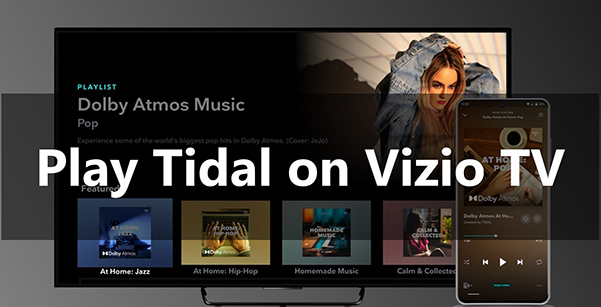
Part 1. How to Stream Tidal on Vizio TV in Common Ways
Vizio TV is a home entertainment product designed to bring you closer to your love. Thanks to the Tidal Vizio integration, you can access your favorite app Tidal directly. In this section, we will guide you on how to download the Tidal app on your TV and use the SmartCast Mobile app to stream Tidal. You will also know how to use the Tidal Connect feature to stream Tidal to your Vizio TV.
Way 1. Download and Add Tidal to Vizio TV
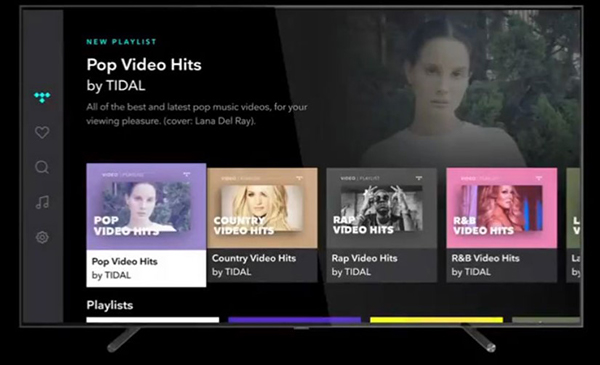
Step 1. On your remote control, press VIA to find your app store. If you are using a VIA TV, you may need to find the Yahoo Connect Store. If you are using a VIA+ TV, you need to find the App Store.
Step 2. Launch the app store and then search for Tidal.
Step 3. Select the Install the app option to download and install Tidal on your Vizio TV.
Step 4. Press and hold the OK button to add Tidal to your Vizio TV.
Step 5. After adding Tidal to your TV, you can now log in to your Tidal account to link Tidal to Vizio.
Step 6. After logging in to your account, you can access all your Tidal content and play Tidal on Vizio TV.
Way 2. Play Tidal on Vizio TV by SmartCast Mobile App
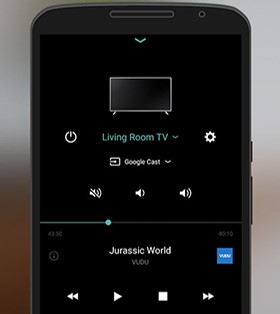
Step 1. On your mobile phone, download and install the Vizio SmartCast Mobile app.
Step 2. Launch the Vizio SmartCast app and select the Select a device to control button.
Step 3. Select your Vizio TV as the target device.
Step 4. You can now stream Tidal to Vizio TV by controlling your phone.
Way 3. Connect Tidal to Vizio TV by Tidal Connect
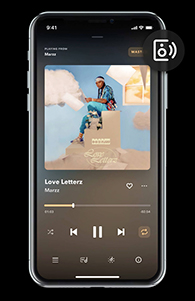
Step 1. Make sure your mobile device and Vizio TV are connected to the same network connection.
Step 2. Open the Tidal app on your mobile device and play a song.
Step 3. Go to the Now Playing page and tap on the device icon at the top left corner.
Step 4. Select your Vizio TV from the available device list.
Step 5. Once you select it, your Tidal song will be streamed to your TV.
Part 2. How to Play Tidal on Vizio TV Offline
In addition to using the Tidal app to play Tidal music on your Vizio TV, you can also play Tidal using the local media player on your TV. This method is best suited for users who want to cancel their Tidal subscription or want to listen to Tidal offline on their Vizio TV.
That is, you can download Tidal music using the AudKit Tidizer Music Converter and then transfer the Tidal downloads to your TV using a USB stick. In this way, you can keep and listen to Tidal on Vizio TV offline even if you cancel your Tidal subscription. AudKit Tidal Downloader will retain 100% of the original audio quality of all Tidal songs, so you can play Tidal losslessly on your TV.
Not only this, the AudKit Tidal Converter can also convert Tidal music to multiple audio formats to suit your different needs. It supports six audio formats including MP3, FLAC, WAV, AAC, M4A, and M4B. You can even customize the output quality according to your needs. Click the Download button below to get this all-in-one downloader and converter quickly.

Main Features of AudKit Tidizer Music Converter
- Download Tidal songs without a Tidal subscription
- Convert Tidal music to MP3, FALC, AAC, etc.
- Keep original sound quality and all ID3 tags
- High download and conversion speed of 5X
Now let’s see how to listen to Tidal music on Vizio TV offline with the AudKit Tidal Downloader.
How to Play Tidal on Vizio TV Offline
Step 1 Add Tidal songs for Vizio TV

When you open the AudKit Tidal Converter, the Tidal app will automatically open. You can find and add as many Tidal songs to it by dragging and dropping. Alternatively, you can paste the copied link of the Tidal song to the address bar and then click on the + icon.
Step 2 Change Tidal output format as MP3

To play Tidal on Vizio TV with the local media player, you need to reset the output format to MP3. To access it, click on the menu icon and then select the Preferences option and the Convert tab. Here you can not only choose the output format but also customize other output settings like the channel, bit rate, and so on.
Step 3 Download Tidal songs for Vizio TV

Finally, click on the Convert button at the bottom to launch the download process. All your added songs will be downloaded and converted to MP3. You can find the Tidal downloads on your computer’s local folder. Simply click on the Converted icon and it will open your local folder containing the Tidal music you downloaded.
Step 4 Transfer Tidal songs to Vizio TV
After getting the Tidal songs as your own, you can now use a USB stick to transfer them to your Vizio TV. Then you will be able to play Tidal on Vizio TV offline. Follow the steps below to play Tidal offline on Vizio TV.
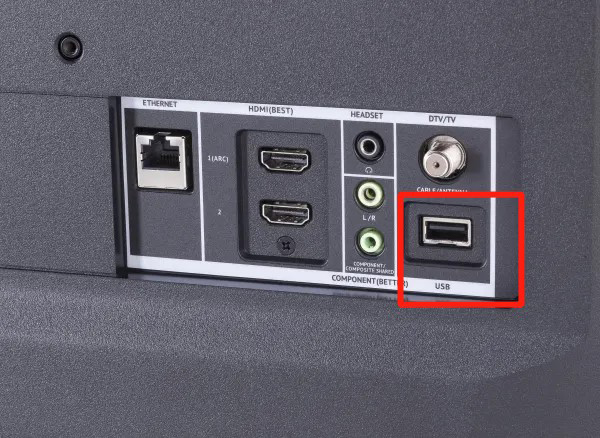
- Plug a USB stick into your computer.
- Copy and paste the downloaded Tidal songs to this USB.
- Unplug the USB stick and insert it into your Vizio TV.
- You will see a pop-up dialog box, click on it and select the Browse option.
- Then select the USB and the Music option to play Tidal on Vizio TV offline.
Conclusion
Above are some useful tips about Vizio Tidal. Thanks to the Tidal Vizio integration, you can find the Tidal app directly on your Vizio TV. You can also play Tidal on your TV via the SmartCast Mobile app or use the Tidal Connect feature to stream Tidal. But the best way to download and play Tidal offline on your TV is to use the AudKit Tidal Converter. With the AudKit Tidal Downloader, you can keep and play Tidal on your TV even if you cancel your Tidal subscription.


